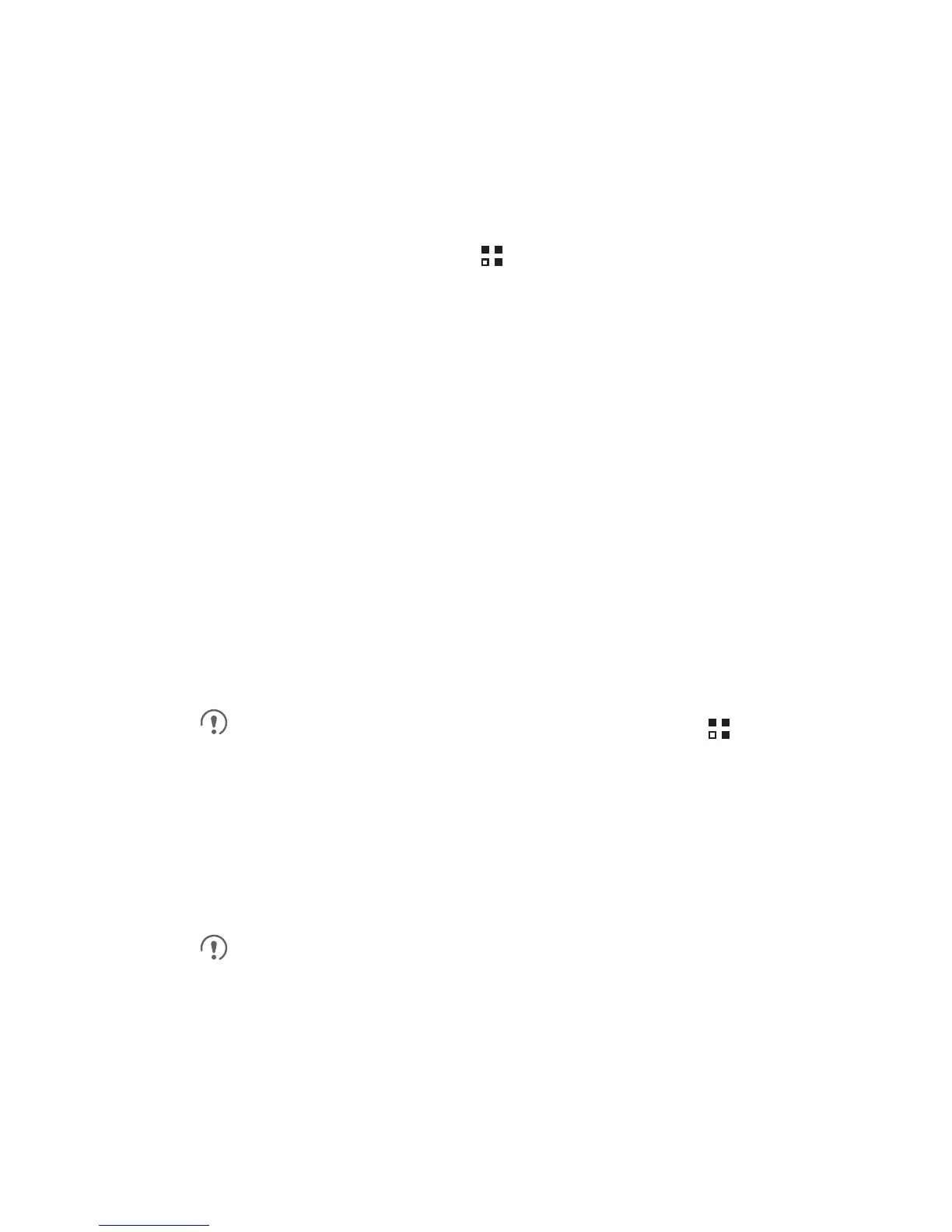11
Play Store
Android
Play Store
provides direct access to applications and
games which you can download and install on your phone.
Opening Play Store
1. On the Home screen, touch >
Play Store
.
2. When you open
Play Store
for the first time, the
Google Play
Terms of Service
window will appear. Touch
Accept
to
continue.
Installing an Application
1. In the
Play Store
, select a category, and then touch the
application you want to download.
2. To install the application, touch
Download
or
Install
(if it is free)
or touch the button with a price (if it is not free), and confirm your
download or purchase.
After the application has been downloaded and installed on your
mobile phone, the content download icon appears in the notification
bar.
If you want to install a non-Play Store application, touch >
Settings
>
Applications
, and then select the
Unknown
sources
check box to allow installation of the non-Play Store
application.
Uninstalling an Application
You cannot uninstall the applications that are pre-installed on
the system.
1. On the
Settings
screen, touch
Applications
>
Manage
applications
.
2. Touch an application, and then touch
Uninstall
.
