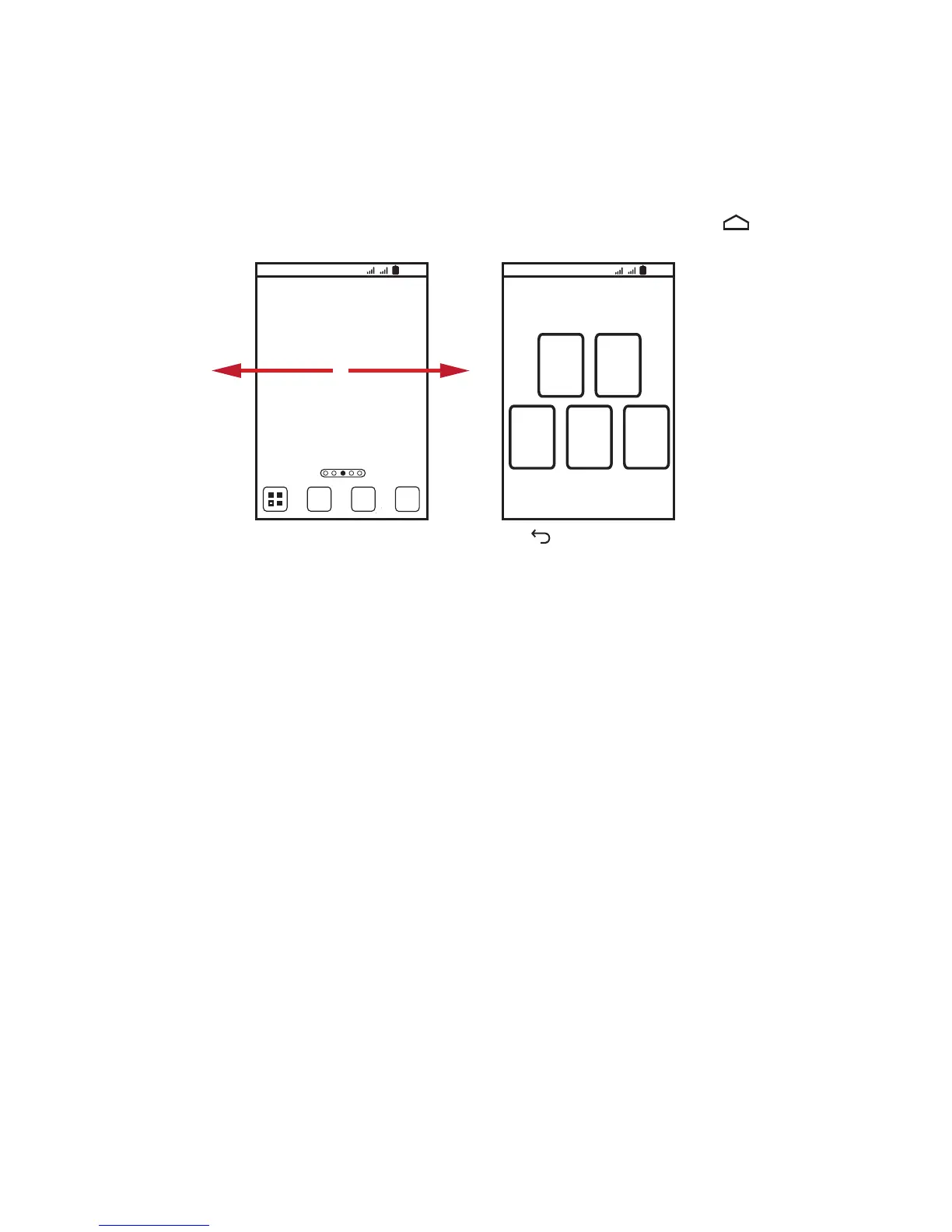7
Home Screen
You can set up the Home screen according to your own
preferences, for example by adding a shortcut or a widget to your
Home screen or changing the wallpaper.
To return to the Home screen from any of its extensions, press .
When a new notification icon appears on the notification bar, place
your finger on the notification bar and flick down to open the
notification panel.
Adding a New Home Screen Item
1. Touch and hold a blank area on the Home screen until the
Add
to home screen
menu is displayed.
2. Select an item to add it to the Home screen.
Removing a Home Screen Item
1. Touch and hold an item on the Home screen until the item
expands and the mobile phone vibrates.
2. Without lifting your finger, drag the item to the trash can. When
the item and the trash can turn red, the item is ready to be
removed.
3. Release the item to remove it from the Home screen.
10:23
Flick your finger left or
right across the Home
screen.
Touch to view thumbnails
of the Home screen and its
extensions. Touch a thumbnail
to open the screen.
10:23
