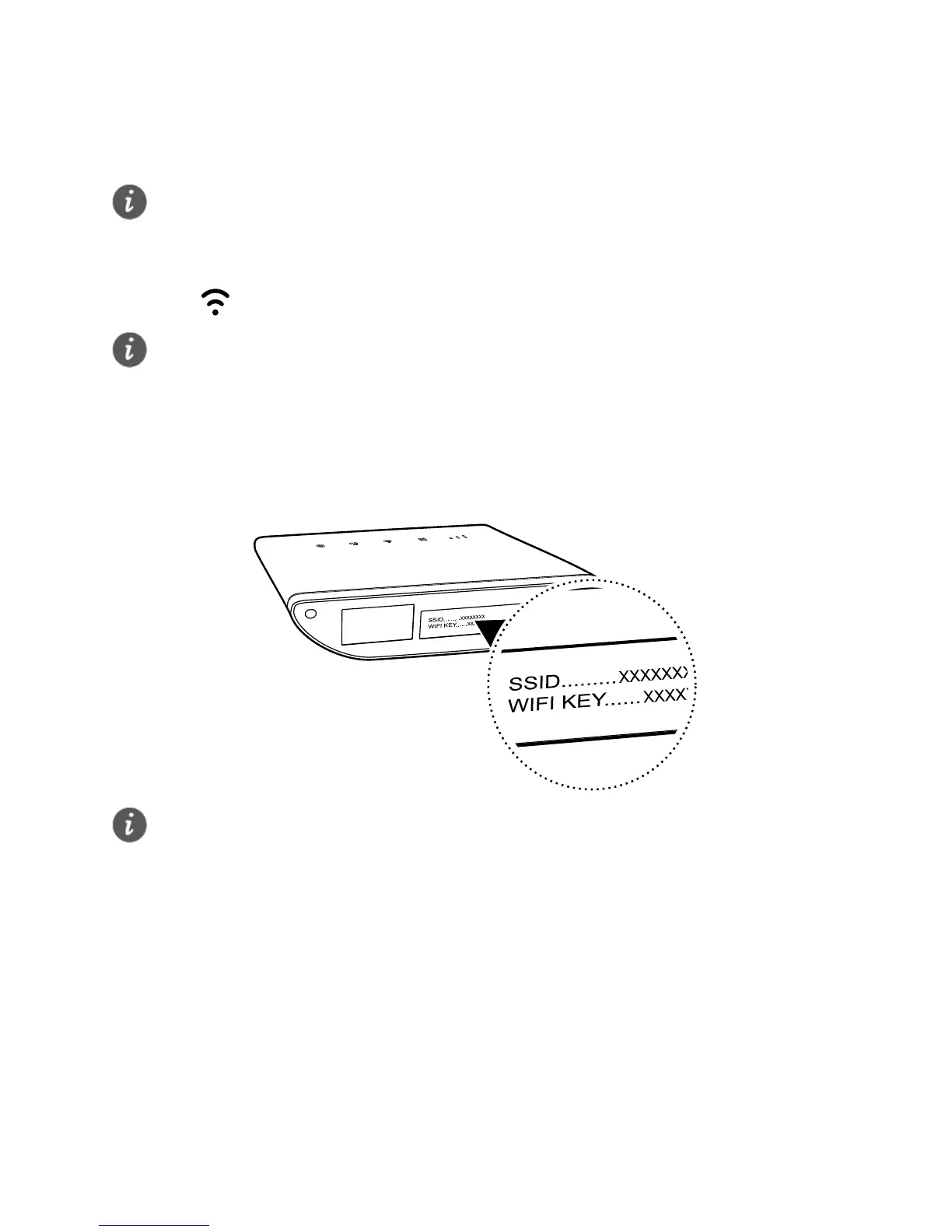8
3 Setting up a Wi-Fi connection
Step 1: Enabling Wi-Fi on the B315
When the indicator is steady on, the Wi-Fi function of the B315 is turned on.
Step 2: Recording the SSID and Wi-Fi key
The default SSID and Wi-Fi key are printed on the label at the bottom of the B315.
Step 3: Setting up a Wi-Fi connection on your client
Method 1: Setting up a Wi-Fi connection manually
1. From your Wi-Fi enabled client, scan for wireless networks in your area.
2. Connect to the network name that matches the SSID found on the device label.
3. When prompted for password, enter the Wi-Fi Key found on the device label. (The
Wi-Fi key is case sensitive.) Your client will notify you when it is connected.
