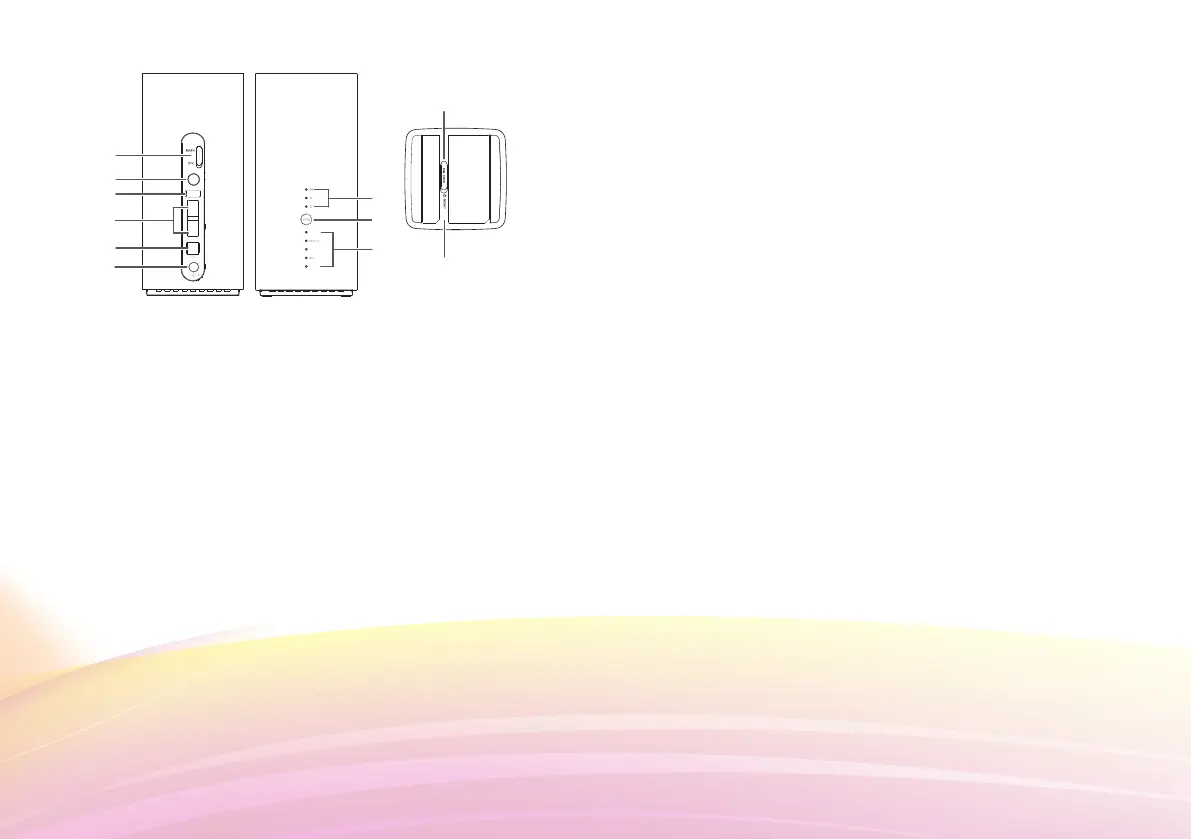2. Appearance
1. External antenna sockets*
Connect to external antennas.
2. Power button
Press and hold to power the B618 on or off.
3. USB port
Connect to a USB device.
4. WAN/LAN port
• Working as a LAN port when connected to a computer,
switch, or other LAN device.
• Working as a WAN port when connected to an Ethernet
port on the wall.
••••••••••
••••••••••
••••••
••••••••
••••••••
••••••••••••••••
••••••
••
••
••
••
••
••
••
••••
••••
••
••
5. Landline phone port
Connect to a telephone.
6. Power input
Connect to compatible power adapter.
7. Signal indicators
Green: signal reception available (more indicators mean
better reception).
8. WPS button
Press and hold to active WPS connection when Wi-Fi is
turned on.
9. Indicators
Power LED indicator
• Off: Power off.
• On: Power on.
Status LED indicator
• Off: Data server connection is disconnected.
• Blinking in green: Firmware update.
• Green: Get IP address of WAN.
LAN LED indicator
• Off: No device is connected to a LAN port.
• Blinking: data is being transmitted through a LAN port.
• Green: At least one of the LAN ports is connected to a
device.
