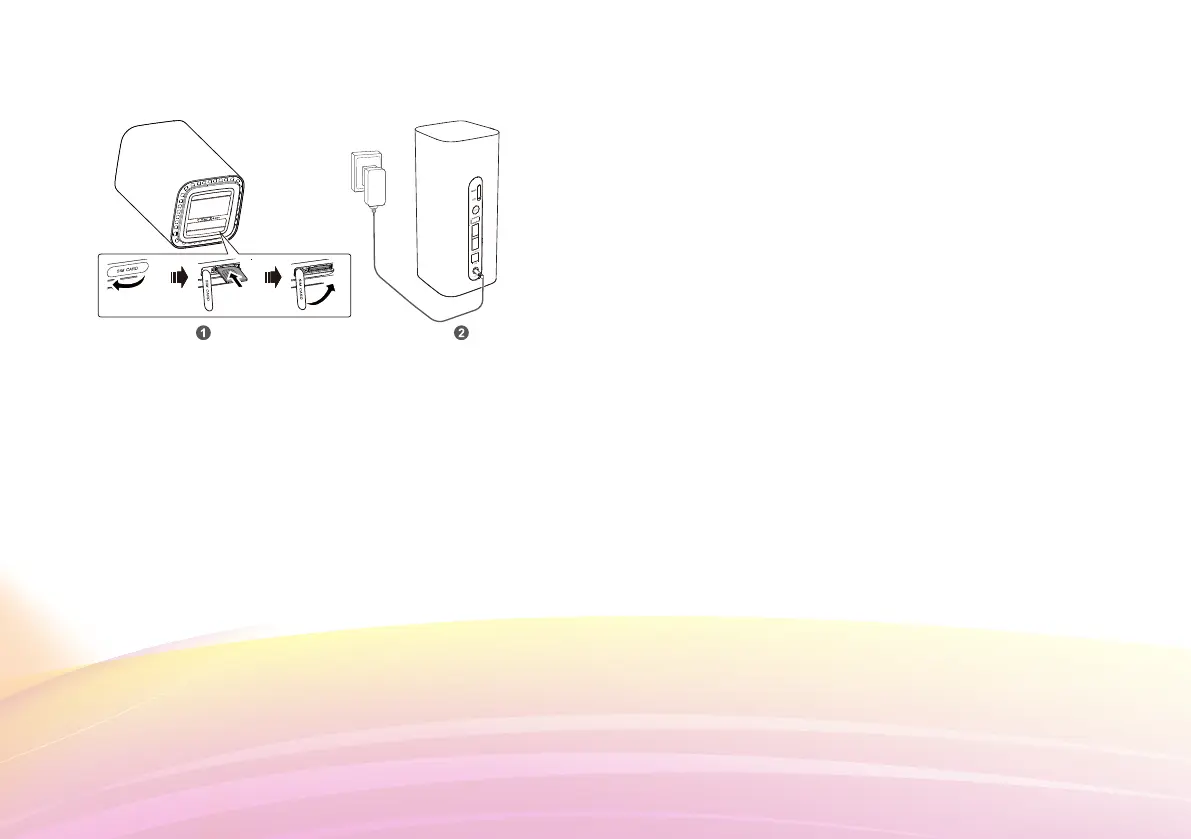5. Configuring your router
You can configure the router using the web-based
management page.
Logging into the Web Management Page
1. Make sure the connection between the Mobile WiFi and the
Wi-Fi device or computer is working normally.
2. Open the browser, and enter http://192.168.8.1 or http://
viva.router in the address box.
3. Enter the user name and password to log in to the web
management page.
Note:
The default user name is admin.
The default password is admin.
You will be prompted to change the default login password
for the web-based management page to prevent unauthorized
users from changing the router’s settings.
Change Wi-Fi Network name and password
1. Log in to the web management page (refer to the above
section).
2. Click on “Settings”
3. Click on “Next” 3 times.
4. Insert the desired router name in the “SSID” field.
3. Click on “Next”
5. Insert the current password, new password, & confirm
new password in related field (This key will be requested
every time a user tries to access this connection for the
first time).
6. Click “Finish” (Router will reboot applying the new
settings).
Send SMS and view incoming SMS.
1. Log in to the web management page (refer to “Logging Into
the Web Management Page” section).
2. Click on “SMS”
