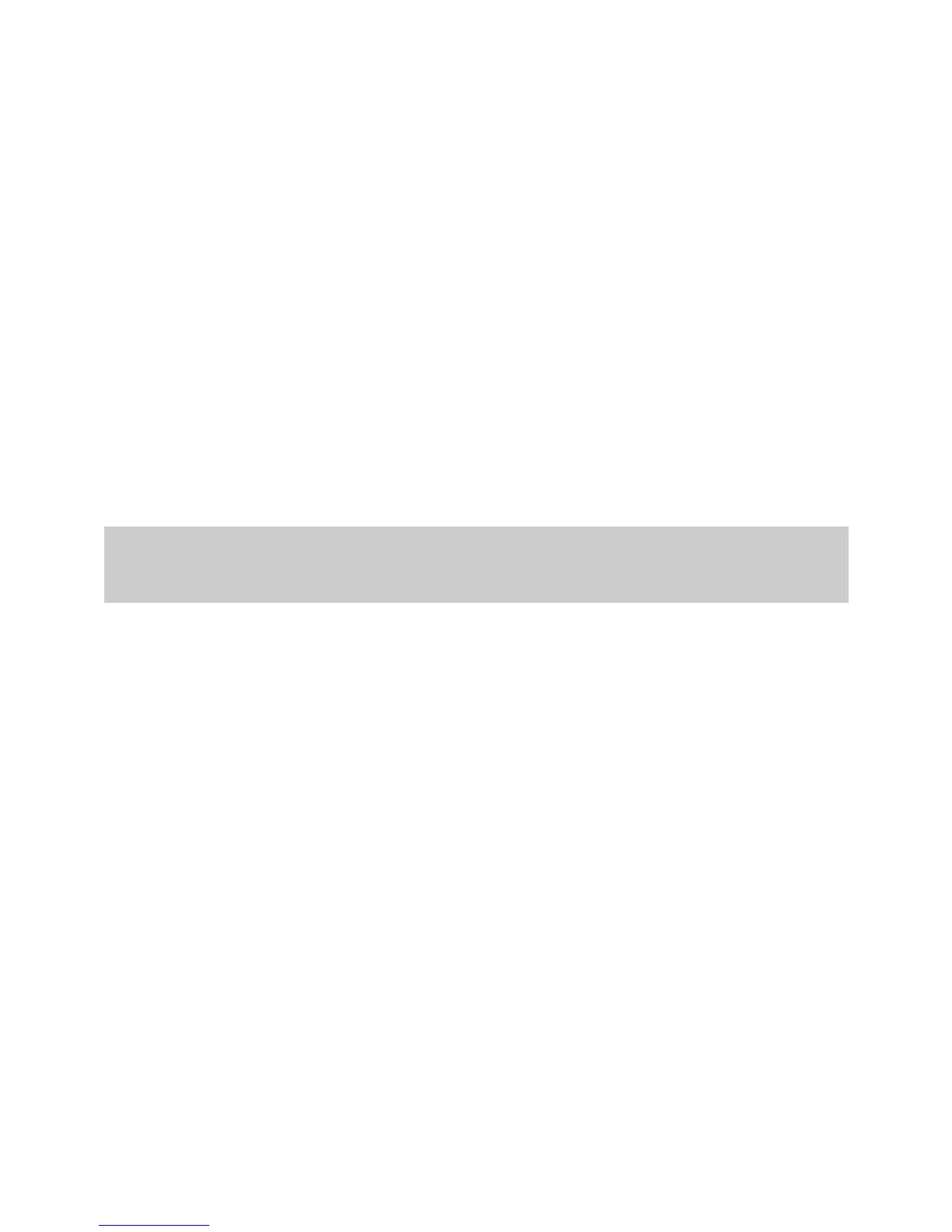11
Using the WLAN Button
To enable or disable the wireless network function, press the WLAN button on
the side panel of the HG630a over 1 second. The WLAN indicator indicates the
status of the wireless network function.
Using the Web-Based Configuration Utility
To enable or disable the wireless network function from the web-based
configuration utility:
Step 1 Log in to the HG630a's web-based configuration utility.
Step 2 Choose Basic > WLAN to display the WLAN tab.
Step 3 Select Enable WLAN.
Select Enable WLAN to enable the wireless network function.
Clear Enable WLAN to disable the wireless network function.
4.3 Changing the Wireless Network Name and
Password
When your HG630a is delivered, the wireless network name and password are
preset. You can find them on the HG630a’s rear panel label. For security
reasons or to make the password easier to remember, change the wireless
network name and password as follows:
(Take default wireless network encryption mode WPA-PSK/WPA2-PSK as an
example)
Step 1 Log in to the HG630a's web-based configuration utility.
Step 2 Choose Basic > WLAN to display the WLAN tab.
Step 3 Select Enable WLAN.
Step 4 In SSID, enter a new wireless network name.
Step 5 For Security, select WPA-PSK/WPA2-PSK.
Step 6 In WPA Pre-Shared Key, enter a new password. Use the default
settings for other parameters.
Step 7 Click Submit.
