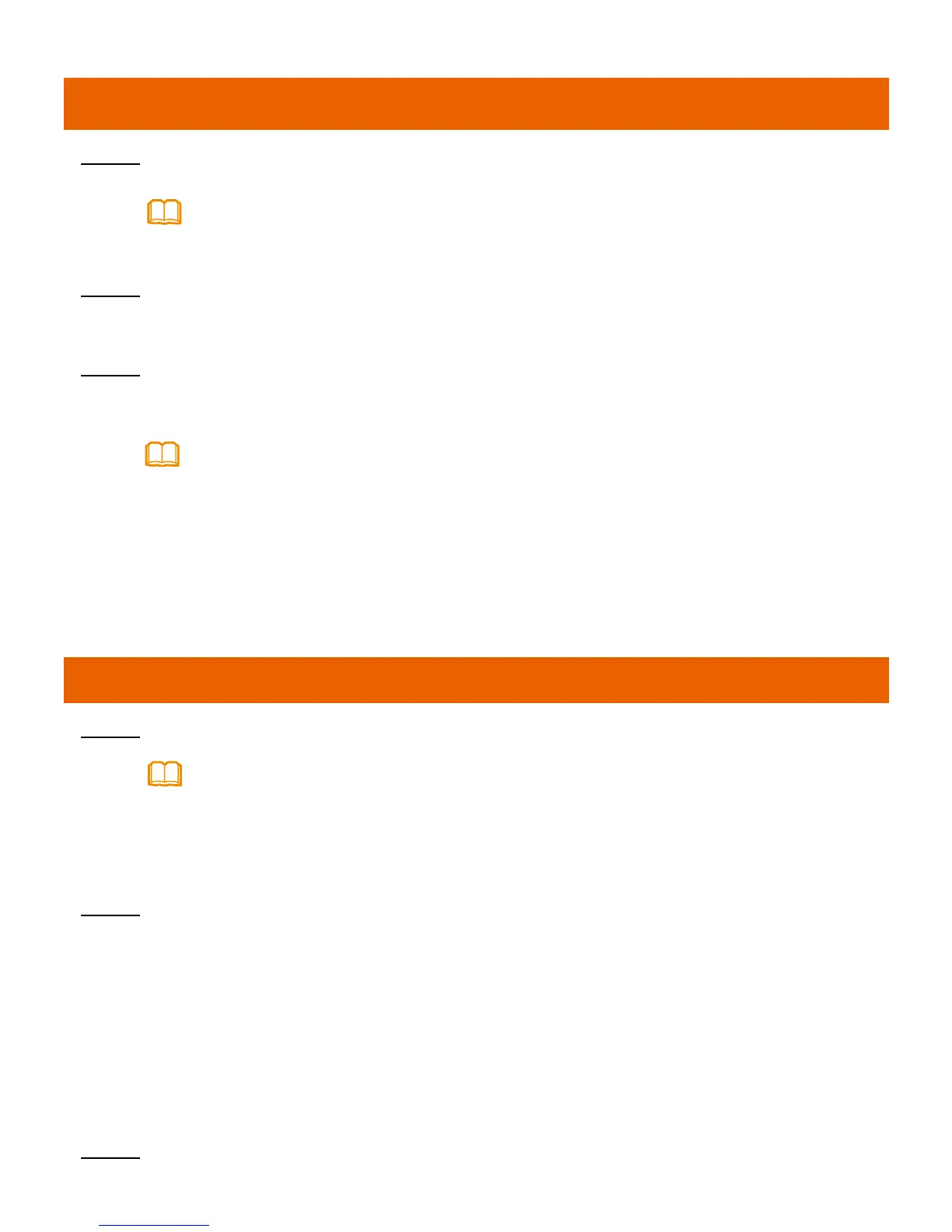HN8245Q is different from GPON terminal, Choose the Advanced Confi
guration>WLAN tab and choose 2.4G Basic Network Settings. (If
you want to configure 5G Wi-Fi, choose 5G Basic Network Settings.
)
Step 2 In the pane, select the Enable WLAN option box. In the dialog box that is
displayed, set the basic Wi-Fi parameters, including the SSID, authentication
mode, and encryption mode. For example,
-SSID Name: WirelessNet (the name of a wireless network searched by the
Wi-Fi terminal)
-Authentication Mode: WPA Pre-Shared Key
-Encryption Mode: TKIP
-WPA PreSharedKey: Password (the authentication password for the Wi-Fi
terminal to access a wireless network)
Step 3 Click Apply.
12
Logging in to the Web Configuration Window
Step 1 Set the IP address of the PC in the same subnet as the management IP address
of the GPON terminal.
Step 2 Enter the management IP address of the PON terminal in the address bar of
Internet Explorer and press Enter.
The login window is displayed.
Step 3 In the login window, select your preferred language, enter the user name and
password ( printed on the nameplate of the device.), and click Login. After the
password is authenticated, the Web configuration window is displayed.
-
Shipped from different manufacture batches, the nameplates of some devices do not have
the IP address, user name, and password printed. In such a case, log in to the device using
192.168.100.1 (or 192.168.1.1), root (user name), and admin (password).
-If you do not perform any operations after logging in to the system for ve minutes, you will
exit the system and the system automatically returns to the login interface.
-The system will be locked if you input incorrect user name and password three consecutive
times. One minute later, it will be unlocked.
-Change the initial password after logging in to the web page.
