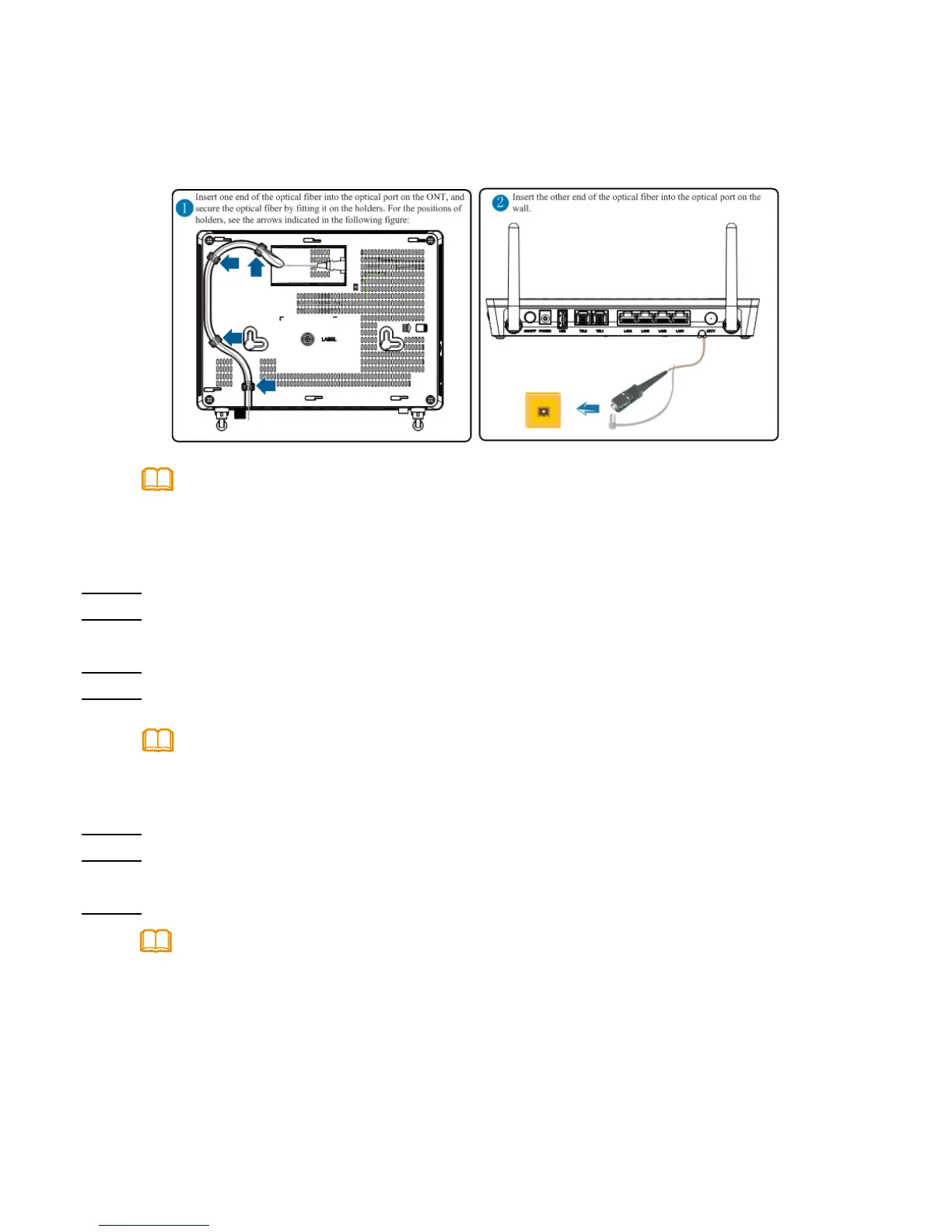11
Before enabling the WPS encryption function of a PON terminal, ensure that the function is
set in the system software in advance. After successful setting, press the WPS switch for the
settings to take effect.
Step 6 Use a USB data cable to connect the USB port to the USB storage device.
Step 7 Press the WLAN switch to enable the Wi-Fi access function. By default, this
function is enabled.
Step 8 Press the WPS switch to enable the WPS encryption function.
1.The optical ber connector connected to the optical port on the wall varies depending on
actual conditions.
2.To ensure normal use of bers, make sure that the ber bend radius is larger than 30 mm.
Step 2 Use a coaxial cable to connect the CATV port to a TV set or set top box (STB).
Step 3 Use a network cable to connect the LAN/10G LAN port to a PC or the
Ethernet port on the IP STB.
Step 4 Use a phone line to connect the TEL port to a phone or fax machine.
Step 5 Use a power adapter to connect the POWER port to the power socket.
The preceding gure connects the power adapter as an example. When connecting the
backup battery unit , please see the usage guide to the backup battery for details .
• The optical ports of the HG8045 series, HG8240 series, HG8245 series and
HG8247 series are at the back of the device. For how to connect the optical
ports, see the following gure (The HG8247H is used as an example here.):
