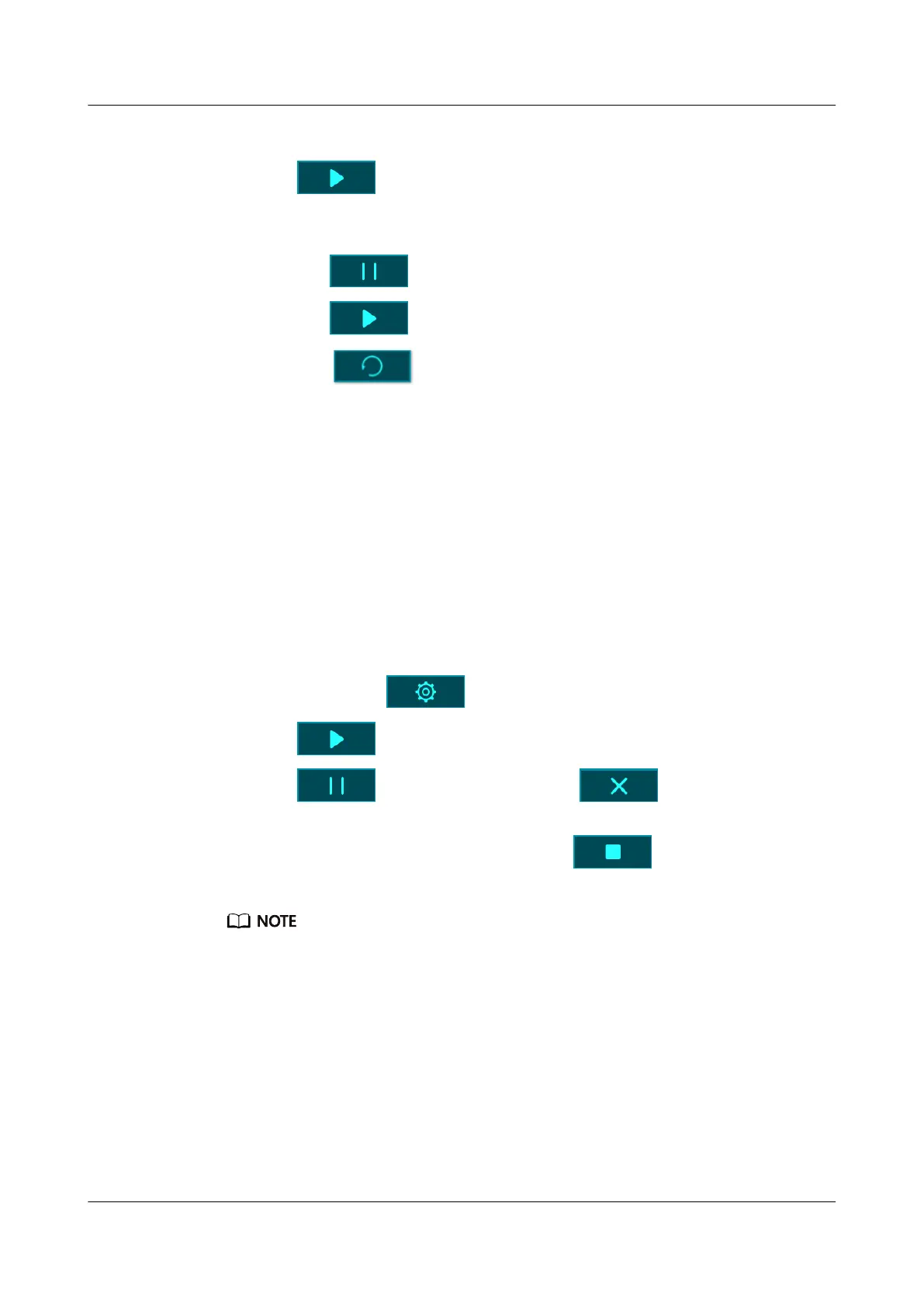1. Touch More and then select Stopwatch.
2. Touch to start timing. The stopwatch can count up to "59:59.9". Once it hits
that number it will stop on its own.
3. While Stopwatch is running, you are able to:
– Touch
to stop timing.
– Touch to resume timing.
– Touch
to end timing and reset the stopwatch to "00:00.0".
– Swipe right to return to More screen without stopping timing.
2.7 Setting a Timer
To use the Timer on your band, perform the following steps:
1. To use this function, go to More > Timer on your band screen.
2. Setting the Timer
– When using the Timer function for the first time, access the Timer settings screen of
your band, and set the hours, minutes, and seconds. The value range for hours is
0–11, while that of minutes and seconds is 0–59.
– If you have used the Timer function before, open the Timer screen you accessed last
time and touch
, and set the hours, minutes, and seconds.
3. Touch to start the Timer.
4. Touch
to pause the timing, and touch to end it.
5. Your band will vibrate and its screen will switch on to notify you when the set time has
been reached. Swipe right on the screen or touch
to turn off the Timer.
Perform no operations and Timer will automatically close after 1 minute.
When Timer is enabled, the on-going timing screen will display when you return to it again from the
home screen.
2.8 Setting an alarm
You can use the Huawei Health app to set a Smart alarm or an Event alarm for a connected
band.
l A Smart alarm, has two conditions to go off, it needs to be around when the time it was
set for and you need to be in light sleep. This type of alarm helps your body gradually
adjust to waking up and helps you wake up feeling more refreshed.
HONOR Band 5i
User Guide
2 App management
Issue 01 (2019-10-23) Copyright © Huawei Technologies Co., Ltd. 19
