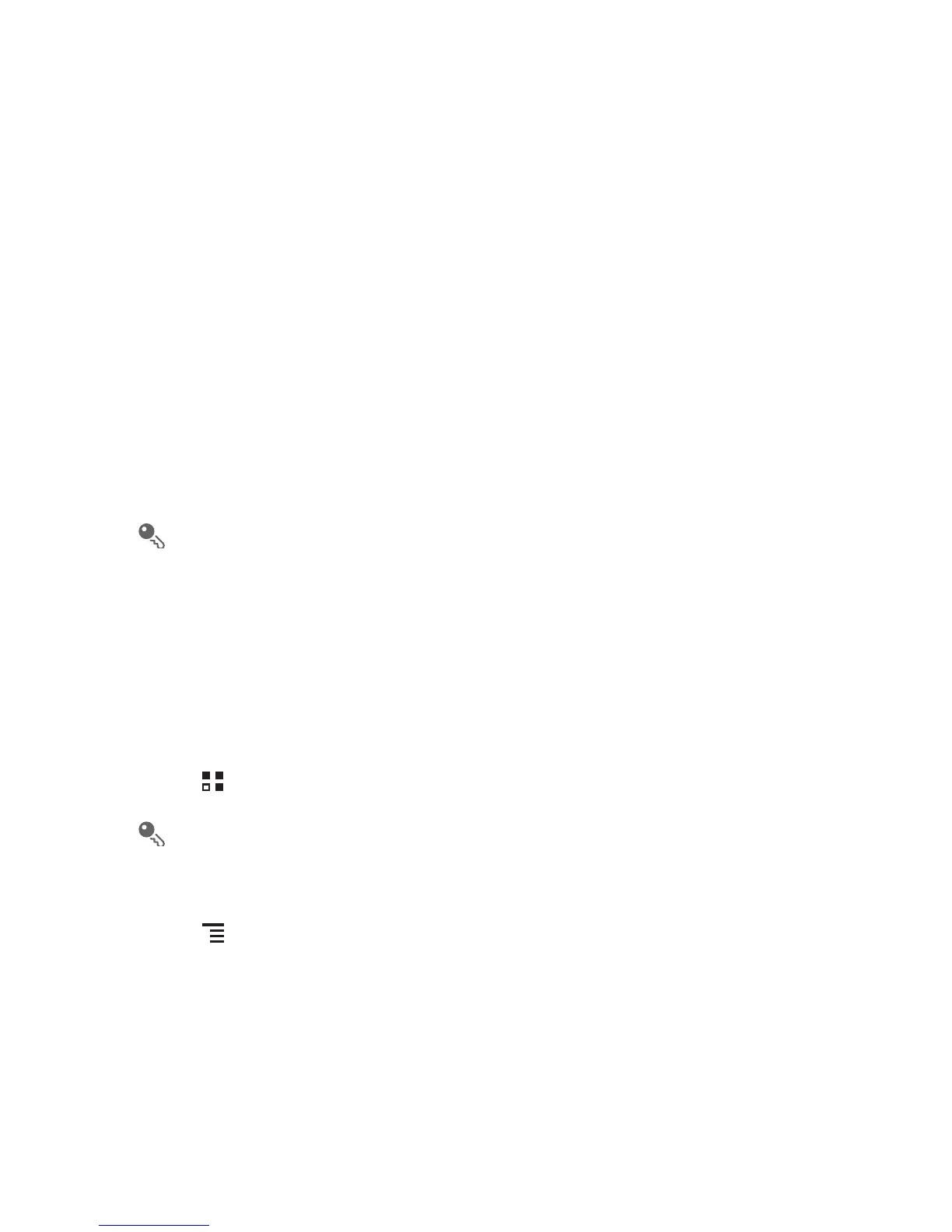39
7.4.1 Connecting to a Wireless Network via the WPS Button
1. Turn on Wi-Fi, and then access the
Wi-Fi settings
screen.
2. Touch
WPS button connection
.
3. Press the WPS button of the Wi-Fi access point. When your phone connects to the
network, it displays a message.
7.4.2 Connecting to a Wireless Network via the WPS PIN
1. Turn on Wi-Fi, and then access the
Wi-Fi settings
screen.
2. In the
Wi-Fi networks
section, press and hold the Wi-Fi network to be connected.
Then select
WPS PIN connection
in the options menu. Your phone displays the
PIN of the selected Wi-Fi access point.
3. Enter the PIN on the Wi-Fi access point. When your phone connects to the
network, it displays a message.
To add a new Wi-Fi network, touch
Add Wi-Fi network
on the
Wi-Fi settings
screen, and then enter the Service Set Identifier (SSID) of the network.
7.5 Browser
Your mobile phone comes with an Internet browser pre-installed.
7.5.1 Opening the Browser
Touch >
Browser
to open the home page.
When known or open Wi-Fi networks and mobile data networks are available at
the same time, your phone will preferably select a Wi-Fi network for Internet
access.
Touch to open the browser options menu and perform one of the following
operations:
•
New window
: Touch to open a new window.
•
Bookmarks
: Touch to display bookmarks.
•
Windows
: Touch to view thumbnails of open browser windows. You can switch to
another browser window or open a new one on this screen.
