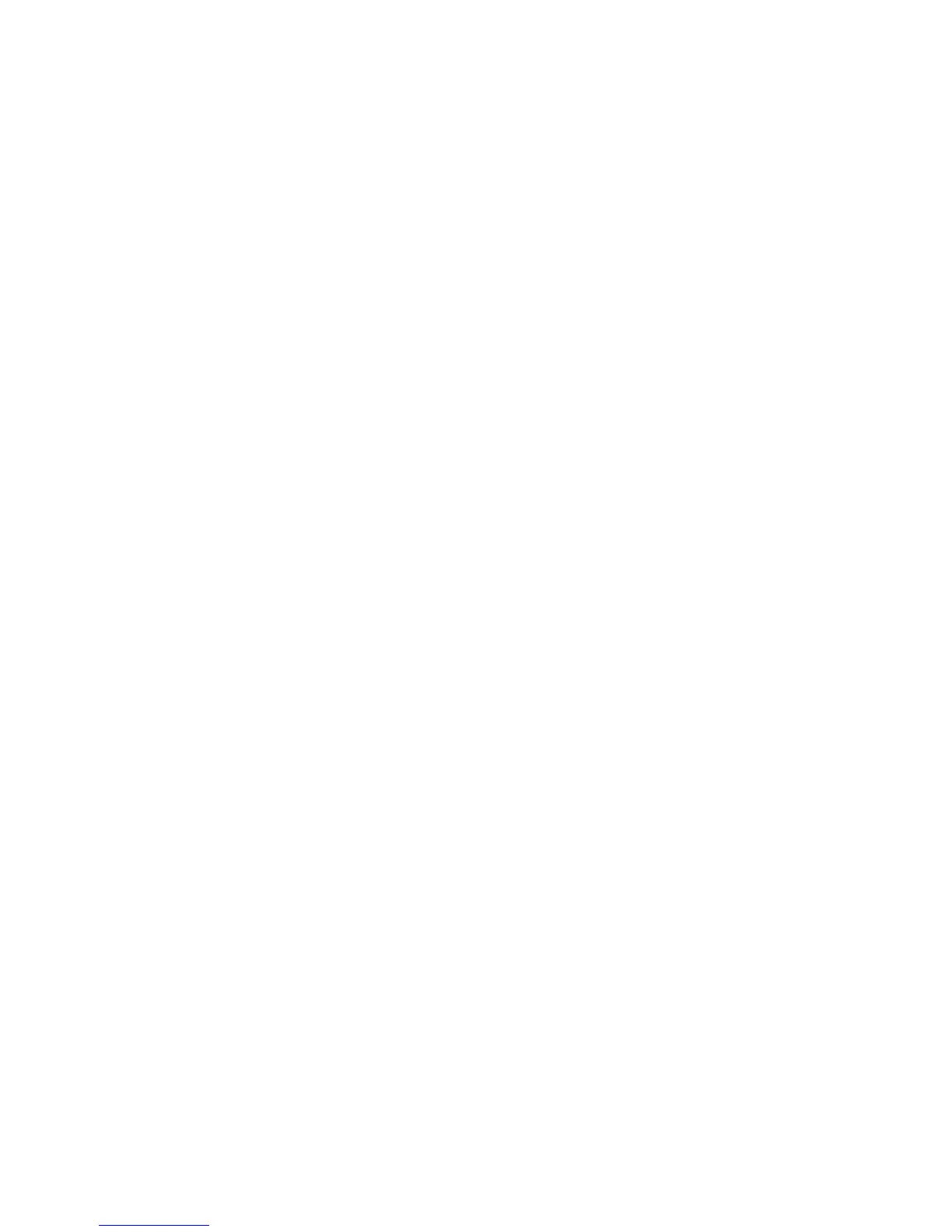71
2. Flick your finger vertically, horizontally or diagonally, connect at least four dots in
any order you choose. Lift your finger from the screen when you are finished.
You must drag your finger between the dots on the screen to create the pattern,
not simply touch individual dots.
3. Your mobile phone will record the pattern. Touch
Continue
.
4. When prompted, draw the screen unlock pattern again, and then touch
Confirm
.
To change your unlock screen pattern, touch
Location & security
>
Change screen
lock
.
12.6.3 Protecting Your Mobile Phone with a Numeric PIN
You can set up a numeric PIN to lock your phone.
1. On the
Settings
screen, touch
Location & security
>
Set up screen lock
>
PIN
.
2. Enter at least four characters.
3. Touch
Continue
.
4. Enter the same characters again and touch
OK
.
To change your PIN, touch
Location & security
>
Change screen lock
.
12.6.4 Unlocking Your Mobile Phone If You Forget the Screen
Lock Pattern
If you have already created a Google account, you can unlock your mobile phone
using the following methods.
• After you have entered the wrong sequence five times, a
Forgot pattern?
button
will appear. Touch this button to enter the Google account interface. After you have
entered your Google account password, you will be able to reset the unlock pattern.
• After you have entered the wrong pattern twenty times, you will be taken directly to
the Google account interface. After you have entered your Google account
password, you will be able to reset the unlock pattern.
12.7 Managing Applications
12.7.1 Viewing an Installed Application
1. On the
Settings
screen, touch
Applications
>
Manage applications
.
2. In the applications list, do either of the following: