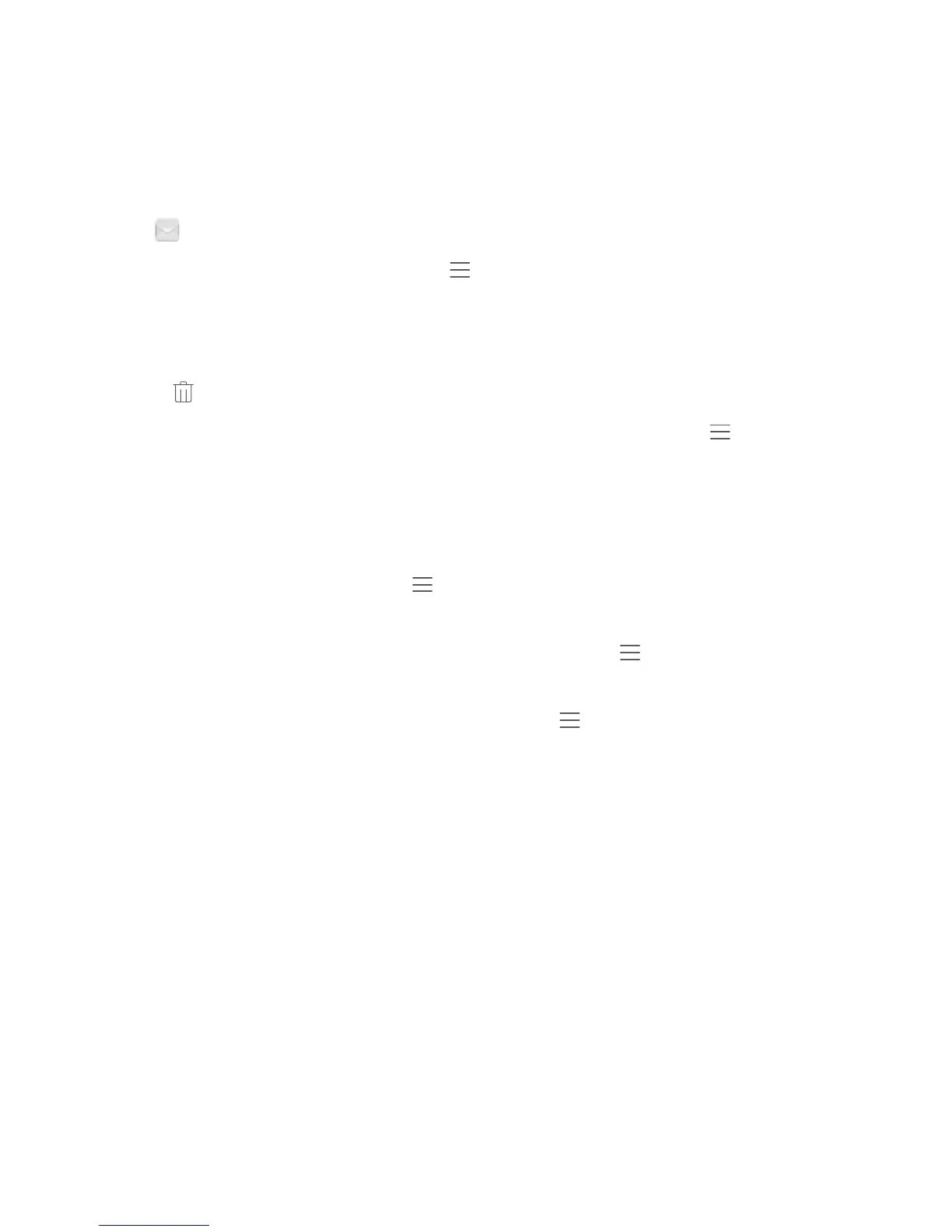Email
Manage Email Accounts
You can manage multiple email accounts concurrently on your Huawei Phone.
Open Email. You can:
l Check emails: On the Inbox screen, touch , and then select an email account to view the list
of your emails. Swipe down to refresh the list of emails. Open an email to read, reply, forward, or
delete it. Swipe left or right on the screen to view the previous or next email. To delete multiple
emails, touch and hold an email to go to the email management screen, select the emails, and
touch .
l Sync emails: Swipe down on the Inbox screen to refresh the emails list. Go to
> Settings,
touch an account, and then enable Sync email. To sync automatically, touch Sync frequency and
select the syncing time to complete conguration.
l Search emails: On the emails list screen, touch the search bar, and enter a keyword, such as email
subject and content.
l Add multiple email accounts: Go to > Settings > Add account, select your email service
provider, and enter your information.
l Switch between email accounts: On the accounts screen, touch , and then touch an account
name to switch to.
l Congure email accounts: On the account screen, go to > Settings, select an account to set
Account name, Default account, and Remove account.
40