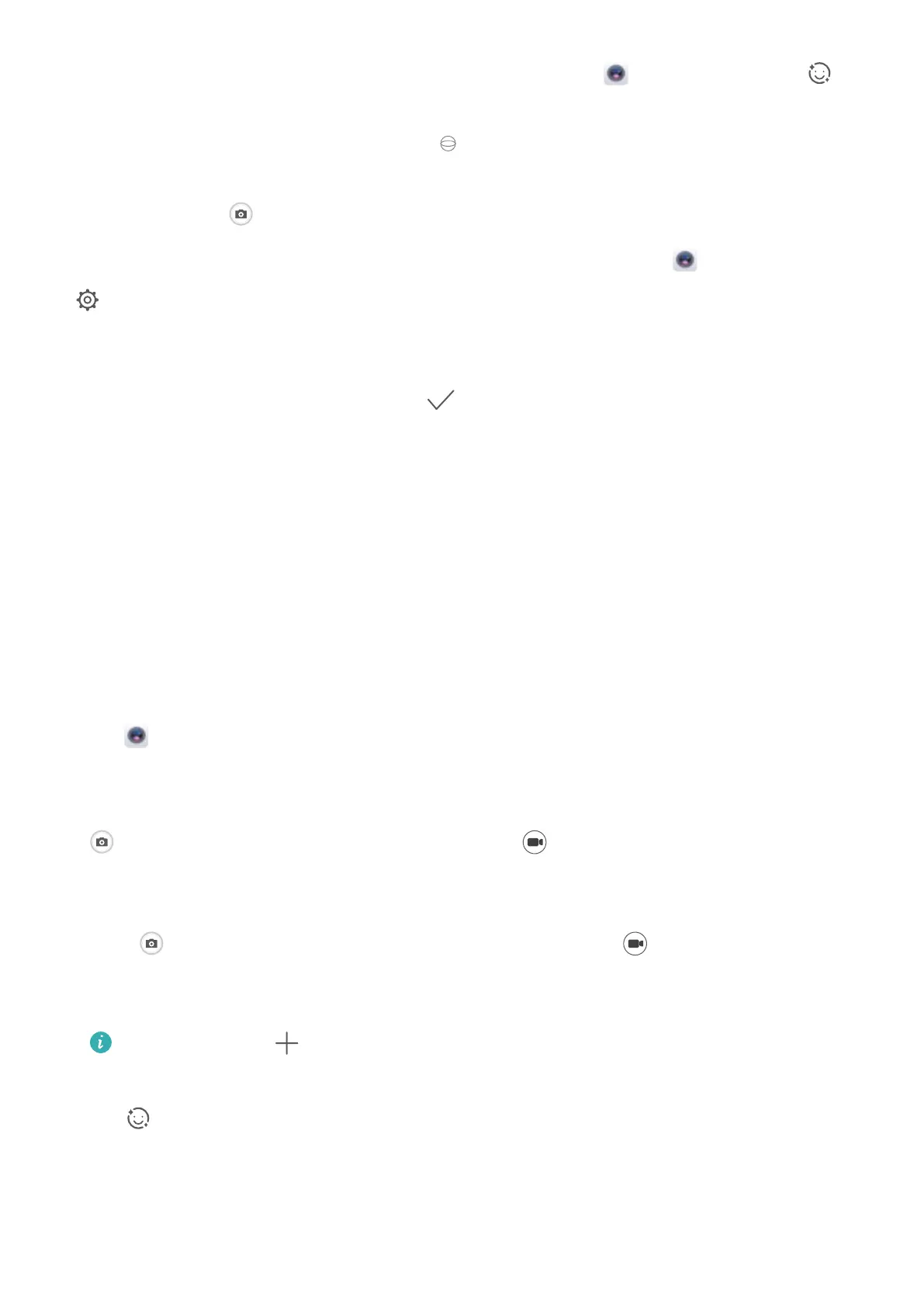Enable Portrait mode to capture more beautiful photos: Open Camera > Portrait > .
Drag the sliders left and right to adjust beautication settings. A higher Beauty level will make the
beautication effects more distinct. Touch the
icon in the viewnder, and select (No lighting,
Soft lighting, Buttery lighting, Split lighting, Stage lighting, Classic lighting). After making the
adjustments, touch to take photos.
Enable Perfect sele mode to customize beautication settings: Open Camera > Portrait >
to enter the Camera settings screen. Touch Perfect sele to enable it. Follow the onscreen
prompts to take photos of yourself looking to the front, sides, and downwards, and then set the
beauty parameters. Larger parameter values produce more pronounced slimming and beautication
effects. After conrming your settings, touch to save your personalized beauty information.
l Re-enter personal information: In Camera settings screen, go to Perfect sele > Edit personal
info, then follow the onscreen prompts to re-take photos of yourself looking to the front, sides, and
downwards. This will reset the beauty parameters.
l Adjust beauty parameters: In Camera settings screen, go to Perfect sele > Set beauty effects
to adjust parameters such as skin smoothness and tone.
Use AR Lens to Add Effects to Your Photos
Tired of taking boring pictures? You can use AR lens to add a variety of stickers or change the
background of your photos to make them more interesting.
Go to Camera > AR lens.
You can achieve the following effects to make your photos stand out.
l Adding effects to your photos or videos: Touch Effects and select a dynamic sticker. Then touch
to take a photo with the selected sticker, or touch to shoot a video with the selected
sticker. Some dynamic stickers have sound effects that will be automatically added to the video.
l Changing photo or video background: Touch Backgrounds, and select a background. Then
touch to take a photo with the selected background. Or, touch to record a video with the
selected background. Some dynamic backgrounds have sound effects that will be automatically
added to the video.
You can also touch to add your favorite pictures in Gallery to Backgrounds.
Backgrounds is only supported by the front camera.
Touch to enable Beauty mode, and adjust the beautication level to achieve better customized
photo effects.
Camera
45
