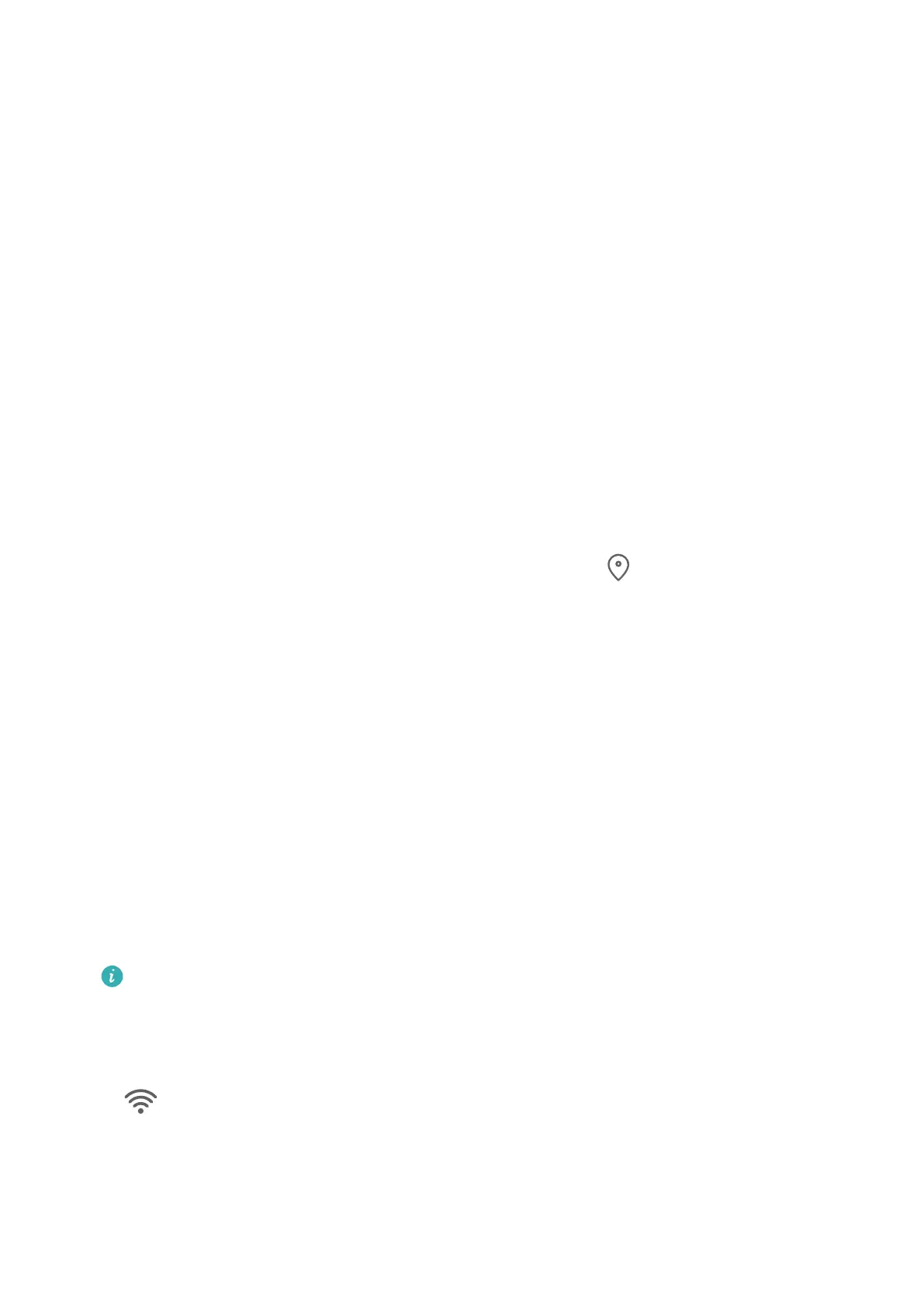Touch and Hold the Screen with Two Fingers for Visual Shopping
1 Go to Settings and enable AI Touch.
2 When you see an item you wish to buy on your phone, touch and hold the screen with
two
ngers spread slightly apart.
3 When several items are displayed on the screen, adjust the size and position of the
identication box to t around the item you wish to buy.
4 After the item has been identied, links to purchase it on dierent shopping platforms will
be displayed.
AI Search
Search for Apps and Settings on Your Phone
You can search for keywords to
nd apps, settings, les, contacts, and notes on your phone.
Swipe down from the center of the screen and enter a keyword in the search box, such as an
app name or a setting, to nd the corresponding content.
If you are searching for an app installed on your device, touch to locate the app.
Easy Projection
Project Your Phone Screen Wirelessly
For security reasons, after projecting your phone screen wirelessly to a large display (such as
a TV) for work or entertainment,
notications such as incoming call notications, SMS
messages, and clock alarms will only be displayed on your phone.
1 Perform the following based on the model and functions of the large display:
• If the large display supports Miracast, turn on its wireless projection switch.
• If the large display does not support Miracast, connect a wireless HDMI adapter to
it. Ensure that the wireless HDMI adapter is connected to a power supply.
To check whether the large display supports Miracast and how to enable wireless
projection on it, consult the user guide or customer service of the large display
manufacturer.
2 On your phone, swipe down from the status bar to open the notication panel, and turn
on .
3 Swipe down again to show all shortcuts and enable Wireless Projection. Your phone will
start searching for available display devices.
You can also go to Settings > More connections > Easy Projection and enable Wireless
projection.
Smart Features
34
