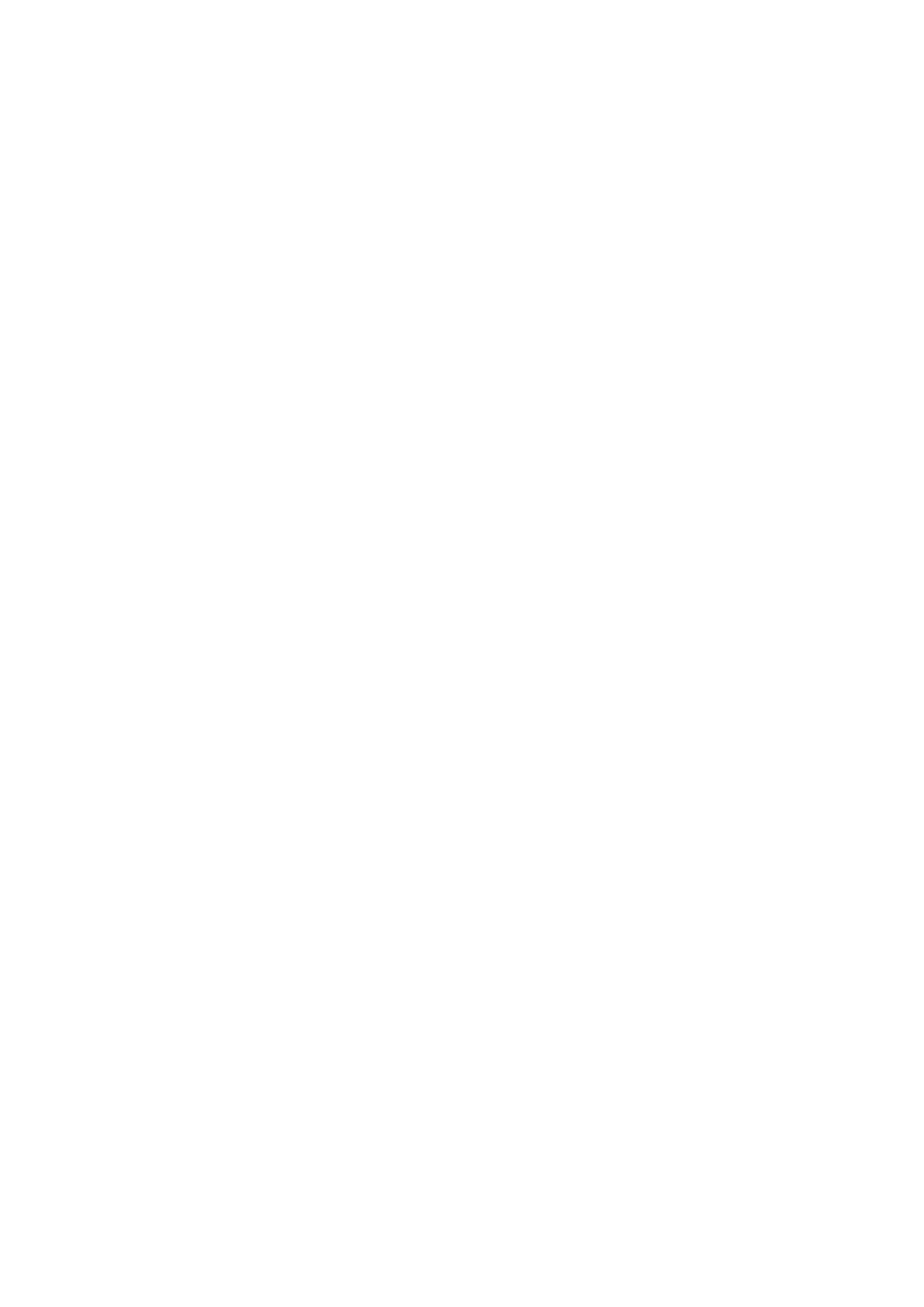Set a Schedule for Eye Comfort Mode
Go to Settings > Display & brightness > Eye Comfort, enable Scheduled, then set Start and
End according to your preferences.
Enable or Disable Flicker Reduction
Go to Settings > Display & brightness > Eye Comfort, and enable or disable Flicker
reduction.
Enabling Flicker reduction will reduce the amount your screen ickers, but may also aect
its colour and brightness.
Customise Eye Comfort Mode
Go to Settings > Display & brightness > Eye Comfort, enable Enable all day or set up
Scheduled, and adjust the slider under Filter level to customise how much blue light you
would like to be ltered.
Enable Dark Mode
You can enable Dark mode to apply a darker colour scheme, which helps prevent excessive
screen light from straining your eyes and saves battery power.
Go to Settings > Display & brightness > Dark mode, and specify when you would like this
feature to take eect.
Adjust Text Style Settings
You can adjust the system text size and app display size, as well as the text style.
Enlarge or Reduce Text Size
Go to Settings > Display & brightness > Text and display size, and drag the slider for Text
size.
Enlarge or Reduce Display Size
Display size determines the size of content (including text and images) displayed within
apps.
Go to Settings > Display & brightness > Text and display size, and drag the slider for
Display size.
Use Smart Screen Resolution
Go to Settings > Display & brightness > Screen resolution, and enable Smart Resolution.
Your device will automatically adjust the screen resolution according to the current running
status.
Settings
144