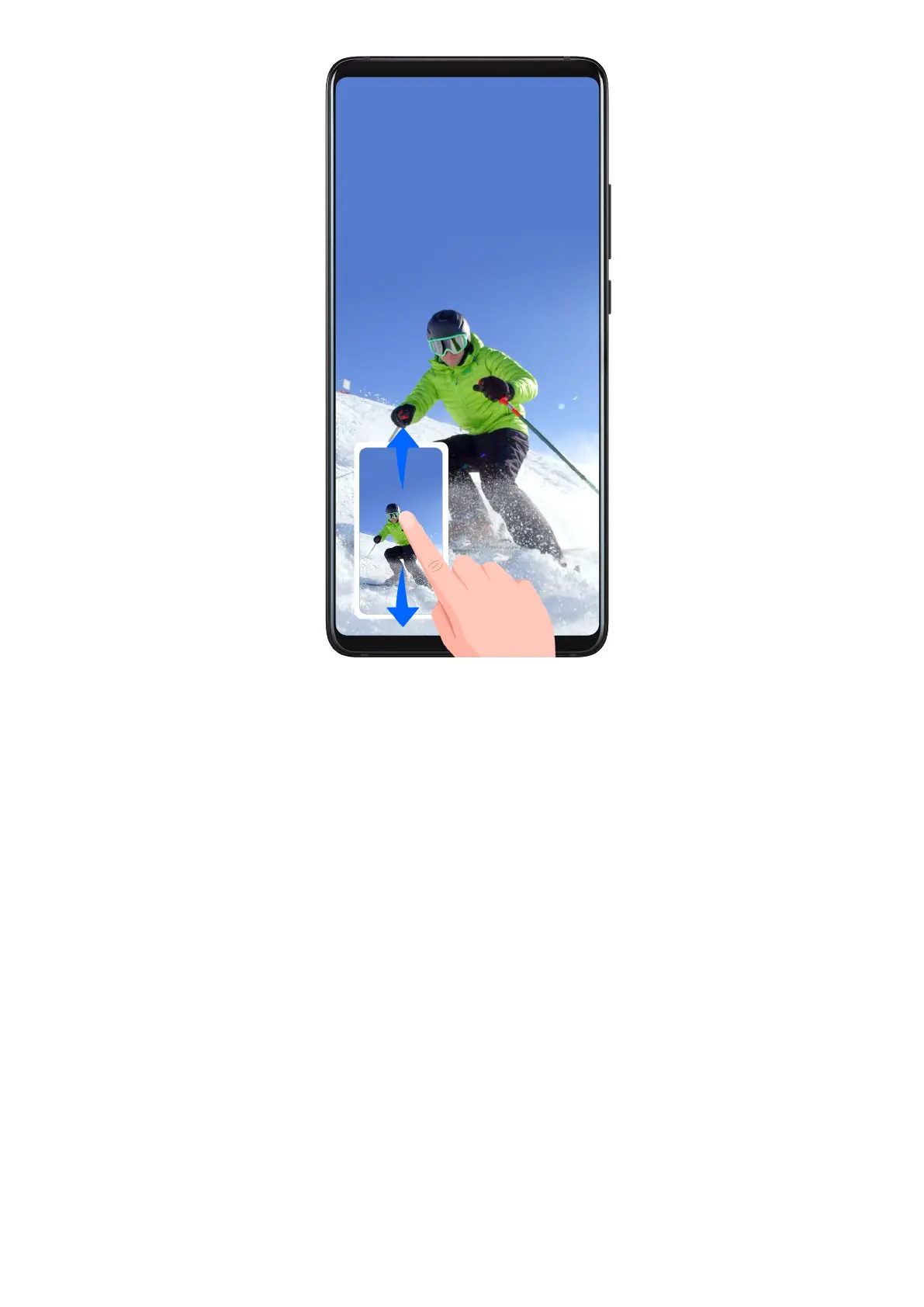After you take a screenshot, a thumbnail will be displayed in the lower left corner of the
screen. You can then:
• Swipe down on the thumbnail to take a scrolling screenshot.
• Swipe up on the thumbnail to select a way to share the screenshot with your friends.
• Touch the thumbnail to edit or delete it. You can also touch Scrollshot to take a scrolling
screenshot.
Screenshots are saved to Gallery by default.
Use Your Knuckle to Take a Scrolling Screenshot
Essentials
16