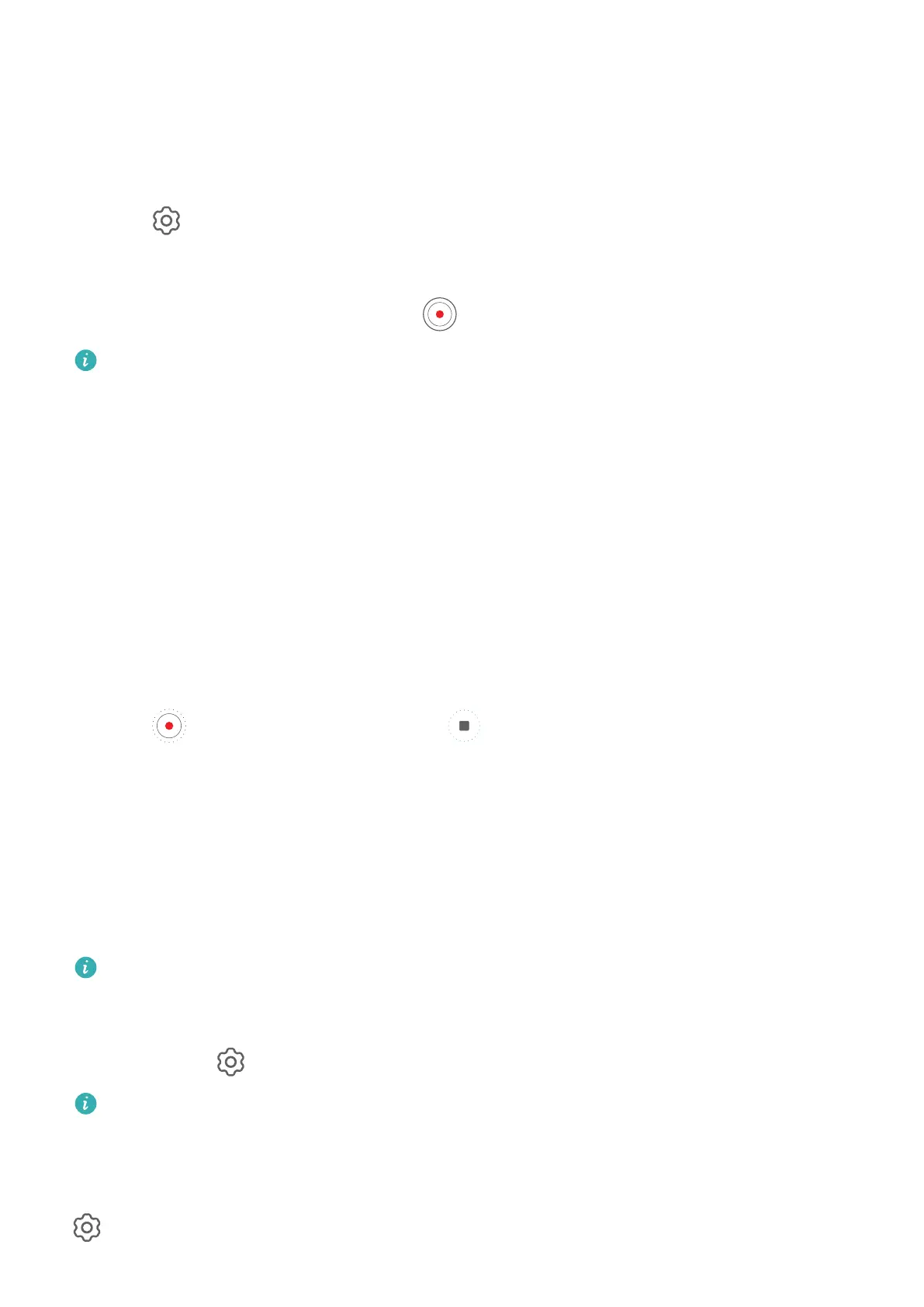Shoot 4K UHD Videos
Your tablet supports 4K Ultra HD (UHD) video recording, allowing you to record in even
greater clarity.
1 Open Camera and select Video mode.
2 Go to
> Video resolution and select the 4K resolution.
Beauty mode, lters, and special eects are not supported at 4K, and will be
automatically disabled when you select the 4K resolution.
3 Return to the Video screen and touch to start recording.
A higher resolution will result in a higher quality video, but will also take up more
storage space.
Time-Lapse Photography
Use Time-Lapse to Create a Short Video
You can use Time-lapse to capture images slowly over several minutes or even hours, then
condense them into a short video. This allows you to capture the beauty of change –
blooming owers, drifting clouds, and more.
1 Go to Camera > More and select Time-lapse mode.
2 Place your tablet in position. To reduce camera shake, use a tripod to steady your tablet.
3 Touch
to start recording, then touch to end the recording.
The recorded video is automatically saved to Gallery.
Adjust Camera Settings
Adjust Camera Settings
You can adjust the camera settings to take photos and videos more quickly.
The following features may not be available in some camera modes.
Adjust the Aspect Ratio
Go to Camera >
> Aspect ratio and select an aspect ratio.
This feature is not available in some modes.
Enable Location Tags
To enable Location tag, enable Location Services for your tablet rst, then go to Camera >
. Your photos and videos will then be tagged with location information.
Camera and Gallery
54
