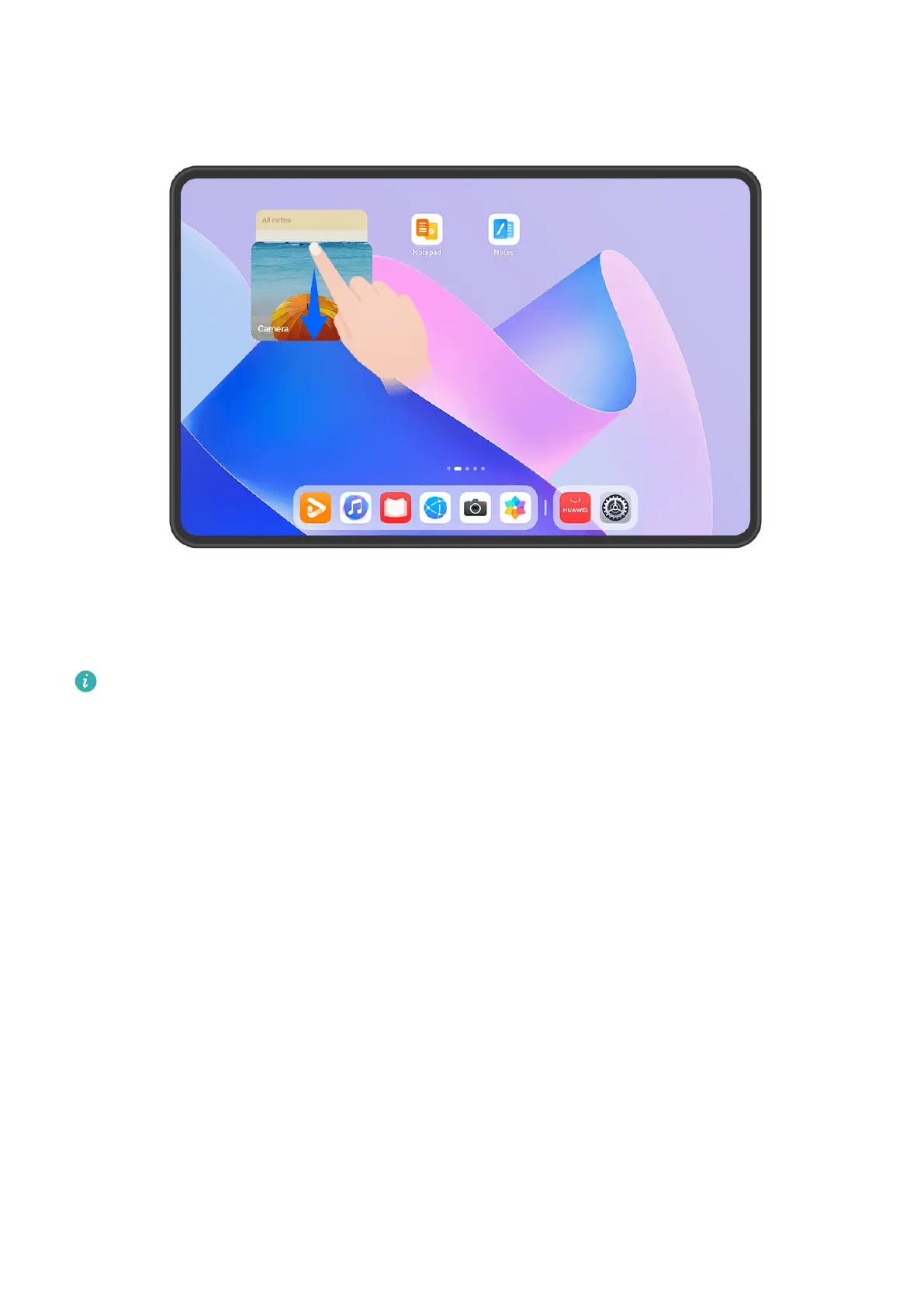The gures are for reference only.
Stacking service widgets:
Touch and hold down on a service widget/widget combo, drag it to another service widget/
widget combo of the same size, and release to stack the two items, once they have
completely overlapped.
Viewing widgets within a stack:
Swipe up or down on a stack to view all of its service widgets.
Managing service widgets:
1 Expand the stack in any of the following ways:
• Swipe down further to expand the stack.
• Touch and hold down on the stack, and touch Expand stack.
2 Then manage widgets in the stack as follows:
• Adjusting the position of a service widget: Touch and hold down on a service
widget, and drag it to change its position.
• Pinning a service widget to the top: Touch a service widget to pin it to the top of the
stack.
Essentials
6
