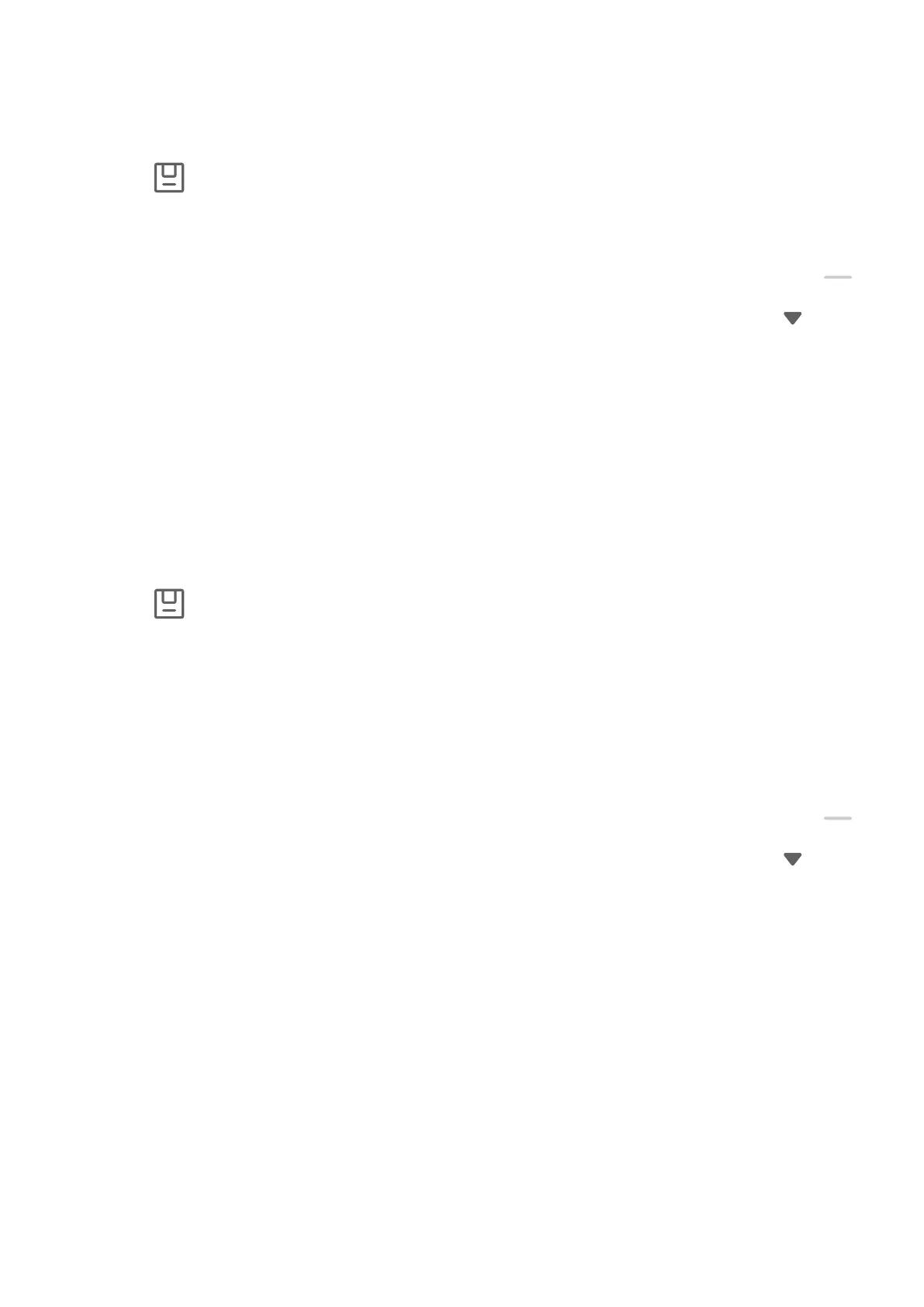• Drag the frame to the desired position or resize it.
• Touch any of the shape options at the bottom of the screen to change the shape of the
captured area. You can also keep the shape that you drew.
3 Touch to save the screenshot.
Use a Shortcut to Take a Partial Screenshot
1 Swipe down from the upper right edge of the screen to display Control Panel, touch
to expand the shortcut switches panel(depending on your device model), touch next
to Screenshot, and touch Partial screenshot in the displayed dialog box.
2 Follow the onscreen instructions to draw an outline with your nger around the part of
the screen that you want to capture.
3 The screen will display the movement trajectory of your nger and take a screenshot of
the selected area. You can then:
• Drag the frame to the desired position or resize it.
• Touch any of the shape options at the bottom of the screen to change the shape of the
captured area. You can also keep the shape that you drew.
4 Touch to save the screenshot.
Take a Scrolling Screenshot
You can use Scrollshot to capture a memorable chat, article, or essential work document
that cannot be displayed in full on the screen.
Use a Shortcut to Take a Scrolling Screenshot
1 Swipe down from the upper right edge of the screen to display Control Panel, touch
to expand the shortcut switches panel(depending on your device model), touch next
to Screenshot, and touch Scrollshot in the displayed dialog box.
2 You can touch the screen at any time to stop the scrolling.
Record the Screen
Record your screen activities in sharable videos to compose a tutorial, show
o your
awesome gaming skills, and a lot more.
Use a Key Combination to Start Screen Recording
Press and hold the Power and Volume up buttons simultaneously to start screen recording. To
stop recording, press and hold both buttons again.
Essentials
12
