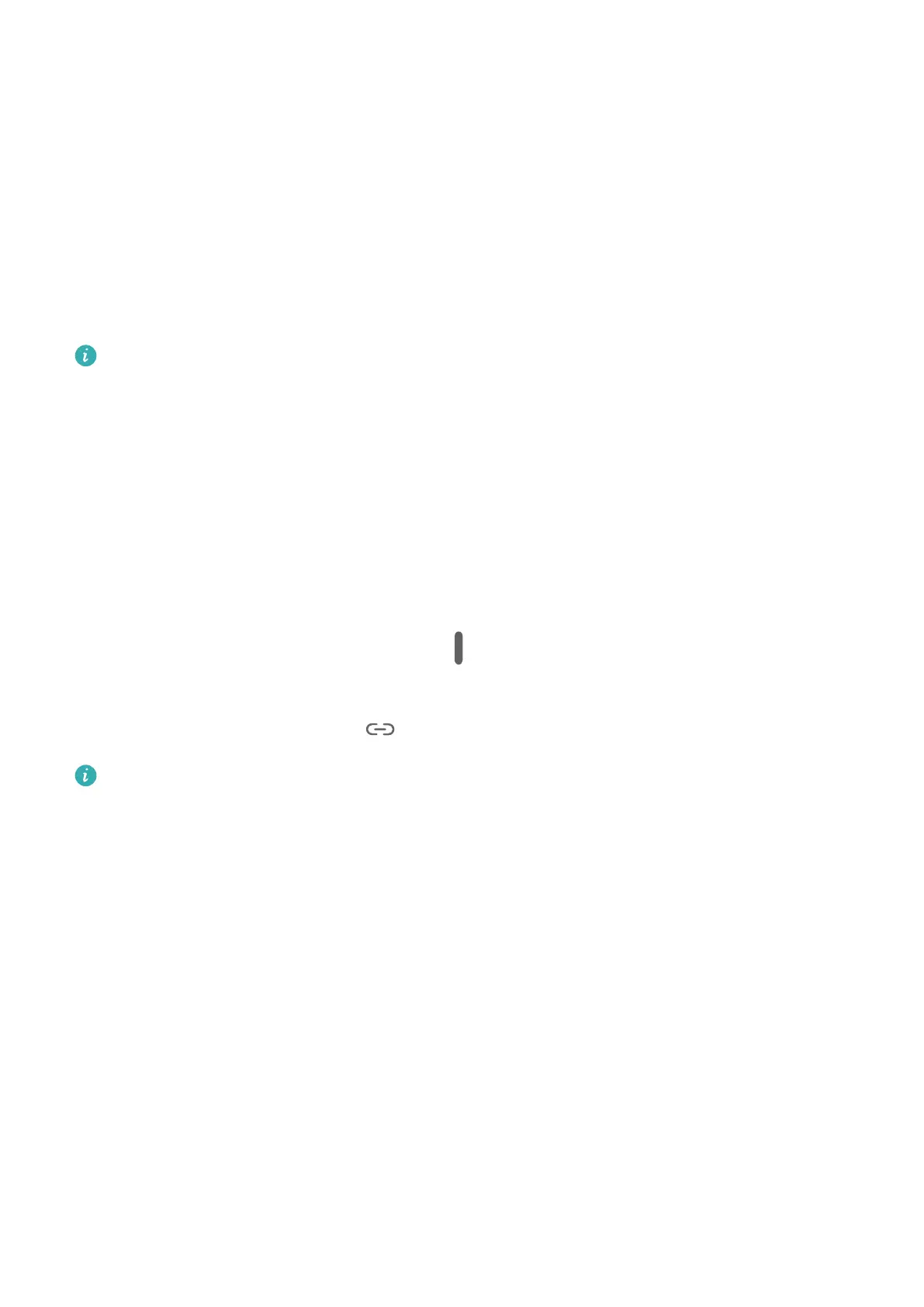1 Open the Email app.
2 Touch a link or attachment in the Email app to open it in the oating window.
• Open a link: Touch a link in the Email app to display it in a oating window.
• Open an attachment: Touch an attachment (such as a document, image, or video) in
the Email app to display it in a
oating window.
Enable App Multiplier
App Multiplier displays an app's home and content screens in dual windows for easier
multitasking when your tablet is in landscape orientation.
This feature will only work for applicable apps.
1 Go to Settings > Display & brightness > App Multiplier and turn on the switch next to
the app that you want to use.
2 Open the app that has App Multiplier enabled. The app's home screen will then be
displayed in the center of the screen. You can swipe up and down on the blank area on
either side of the window to scroll through the window.
3 Touch an entry on the app's home screen. The home screen will then be relocated to the
left screen and the details of the entry will be displayed in a new screen on the right.
If no extra content is available for the entry that you touched, the app will remain
displayed in one window.
To adjust the window sizes, touch and hold
between the windows, then slide left or
right.
To unlink the two windows, touch
at the top of the screen.
Some products do not support adjusting the window sizes or unlinking the windows.
Power On and O or Restart Your Device
Power On and
O or Restart Your Device
Power Your Device On and O
To power o your device, press and hold the Power button for a few seconds, touch Power
o and Touch to power o.
To power on your device, press and hold the Power button for a few seconds until your device
vibrates and displays the logo.
Restart Your Device
Restart your device on a regular basis to clear the cache and keep the device in an optimal
state. A restart can sometimes resolve the issue when your device encounters a problem.
Essentials
19
