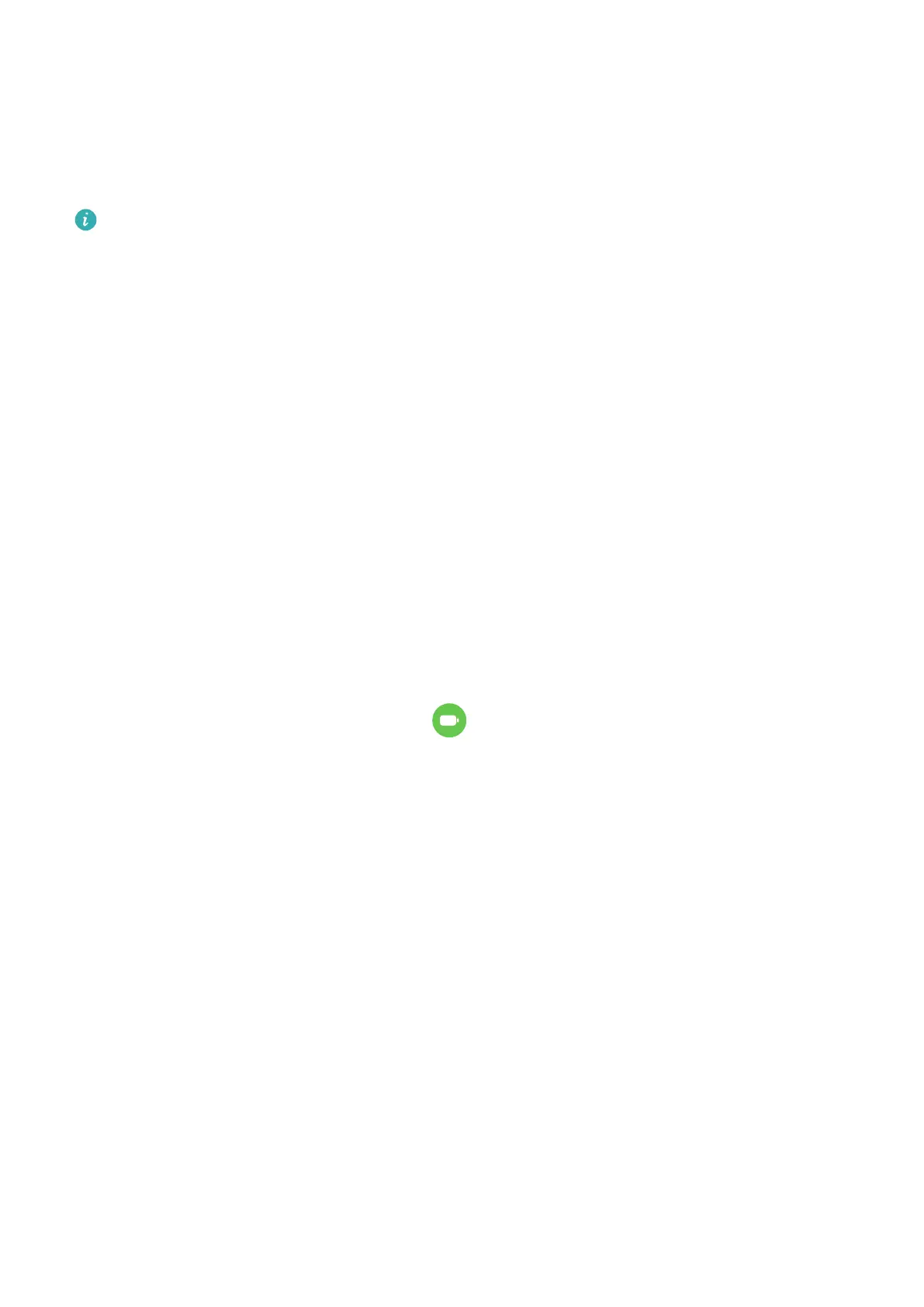For example, if you are used to charging your device overnight or for an extended period of
time, Smart Charge will pause the charging when the battery capacity reaches a certain level.
Before you get up in the morning, Smart Charge will resume charging until your device is
fully charged. This reduces the time your device spends fully charged to slow down battery
wear and prolong the battery life.
Data about your charging habits will only be used on your device and will not be backed
up or uploaded to the cloud.
To enable this feature, go to Settings > Battery > More battery settings and enable Smart
Charge.
Enable Smart Battery Capacity
Smart Battery Capacity intelligently adjusts the maximum available battery capacity based on
the current battery state to slow down battery wear and prolong the battery lifespan. It is
advised that you keep this feature enabled.
To enable this feature, go to Settings > Battery > More battery settings, and enable Smart
Battery Capacity.
Battery Settings
You can also set whether or not to display the battery percentage in the status bar, and
whether to maintain a network connection when the tablet screen is turned o.
Display Battery Percentage in the Status Bar
Go to Settings > Battery (or Optimizer > ), touch Battery percentage, and select
whether the battery percentage will be displayed inside or next to the battery icon.
Stay Connected While Your Device Is Sleeping
Keep your tablet connected to the Internet when it sleeps to continue to receive messages or
download data in sleep mode. Please note that this may increase power consumption.
To do so, on the Battery screen, touch More battery settings, and enable Stay connected
while asleep.
Storage
Check Storage Usage
Go to Settings > Storage to check storage usage and optimize it when you feel necessary.
Clean Up Tablet Storage
You can use Cleanup in Optimizer to scan for redundant or large
les, such as app residue,
unwanted installation packages, WeChat data, and more. Once detected, you can choose
whether or not to delete les as suggested.
Settings
87
