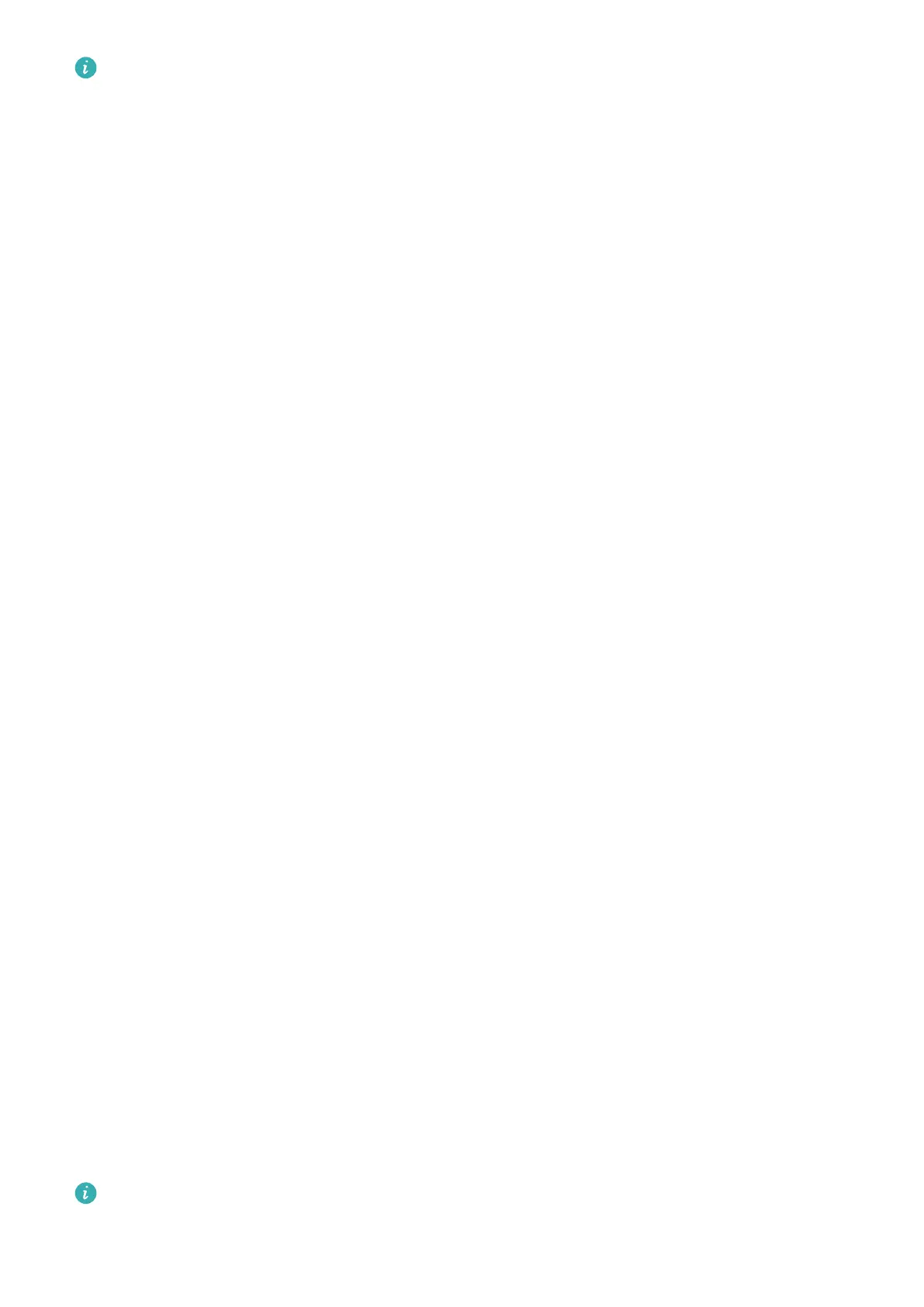• This feature is only available in some countries and regions.
• Please make sure your device has been updated to the latest system version.
Scan and Shop with AI Voice
1 Wake up AI Voice and give voice commands such as "Look at how much is the
refrigerator", or "Help me look at the same style of this juice machine".
2 Position the object within the
viewnder and wait for it to be identied.
3 You will be provided with purchase links to dierent shopping platforms once the object
has been recognized.
Scan and Translate with AI Voice
1 Wake up AI Voice and ask questions or give voice commands such as "Please scan this
menu and translate it" or "Scan this street sign and translate it".
2 Select the source and target languages from the language list.
3 Position the text you want to translate within the
viewnder and wait for it to be
translated.
Scan to Learn More with AI Voice
1 Wake up AI Voice and ask questions or give voice commands such as "Help me see what
this ower is" or "Please have a look what is this building".
2 Position the object within the viewnder and wait for it to be identied.
3 Touch the information card to obtain additional information.
Scan and Count Calories with AI Voice
1 Wake up AI Voice and ask questions or give voice commands such as "Have a look how
much heat this steak has", or "How much heat I can gain by eating this egg tart".
2 Position the food within the
viewnder and wait for the calorie and nutrient information
to be displayed.
Scan Codes with AI Voice
1 Wake up AI Voice and give voice commands such as "Scan this QR code" or "Scan the
barcode".
2 Position the QR code or barcode within the scan frame and wait for it to be recognized.
Enable AI Touch with AI Voice
When you see content you are interested in on the screen, wake up AI Touch with AI Voice
to identify onscreen objects and obtain more relevant information.
Go to Settings > HUAWEI Assistant > AI Touch and enable AI Touch.
• This feature is only available in some countries and regions.
• Please make sure your device has been updated to the latest system version.
Smart Features
26
