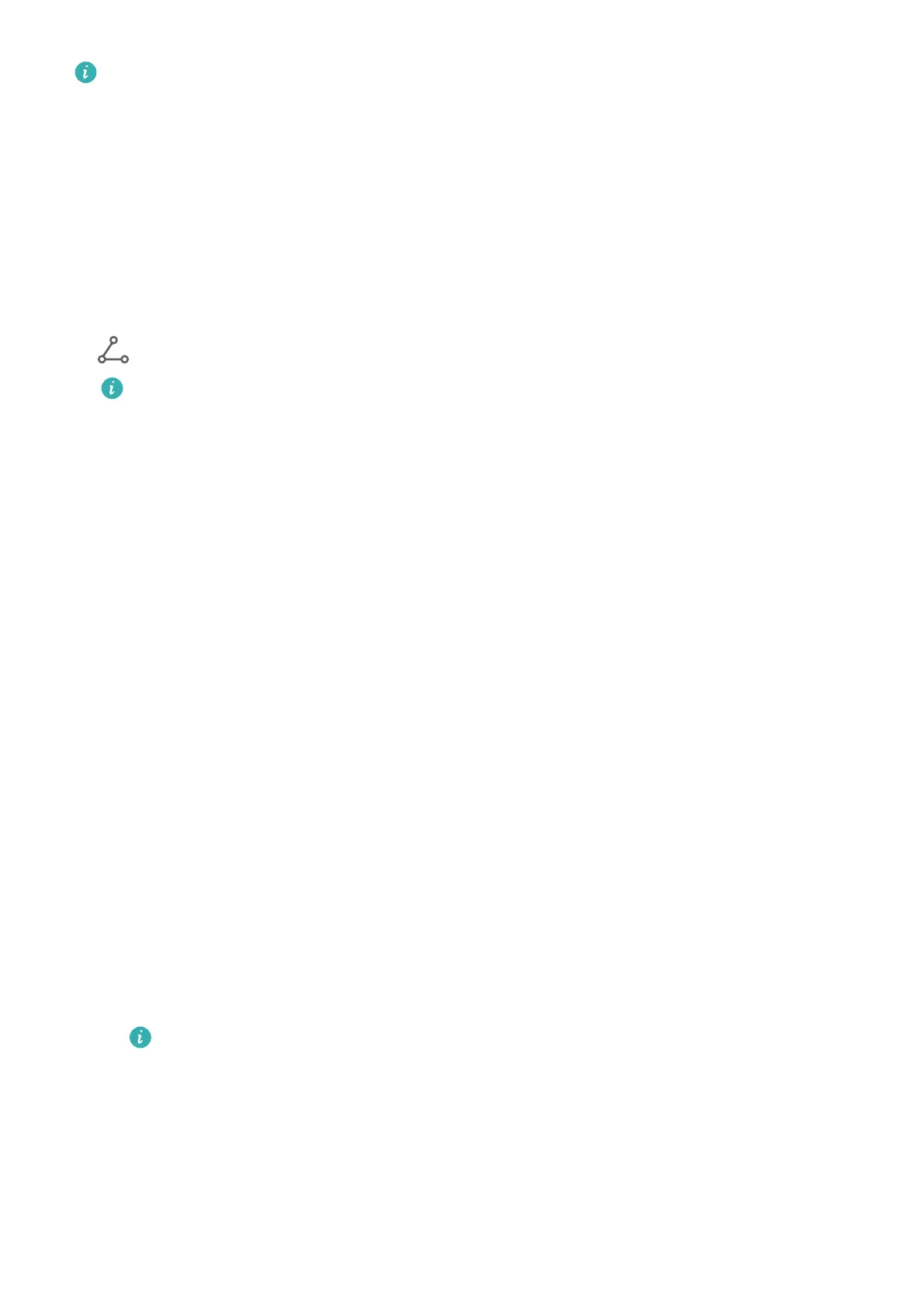The DLNA projection protocol only supports projecting content from HUAWEI Video,
Music, Gallery, and certain third-party apps to external displays.
Quickly Share Files Between Tablets with Huawei Share
You can use Huawei Share to quickly share les between Huawei tablets. The recipient can
preview the les before agreeing to accept them and view the full content of the les after
receiving them. For example, the recipient can view received pictures and videos in Gallery.
1 On the receiving device, enable Huawei Share.
2 On the sending device, touch and hold to select the
les you want to share, then touch
. Touch Huawei Share, then touch the icon of the receiving device to send the le.
These steps may be dierent if you are sharing les directly from an app.
3 On the receiving device, touch ACCEPT to accept the transfer.
Then open Files to view the received le.
You can also view the received images or videos by going to Gallery > Albums.
Share Files Between Your Tablet and Computer with Huawei Share
You can use Huawei Share to easily share les wirelessly between your tablet and a computer
(Windows or macOS).
Share Files from Your Tablet to Your Computer
Share les from your tablet to your computer using Huawei Share. You can then easily access
the shared folders on your tablet from your computer.
1 Make sure your tablet and computer are connected to the same Wi-Fi network.
2 On your tablet, access the Huawei Share settings, then enable Huawei Share and
Computer share.
3 Make a note of the name displayed next to Name shown on computers as well as the
user name and password under
Verication on computers.
4 Perform the following operations on a Windows-based computer (desktop or laptop) or a
macOS-based computer (laptop):
• Windows: Go to This PC (Computer) > Network.
• macOS: Go to Finder > Go to > Network.
Currently, this feature is only available on Macs running macOS 10.8 to 10.14.
5 On your computer, double-click the name of your tablet and enter the user name and
password that you made a note of.
6 Open a shared folder, such as the Internal storage or Album folder, to view, edit, or copy
les from your tablet to your computer or vice versa.
Changes made to les in the shared folders on your computer will be automatically
synced to your tablet and vice versa.
Settings
74
