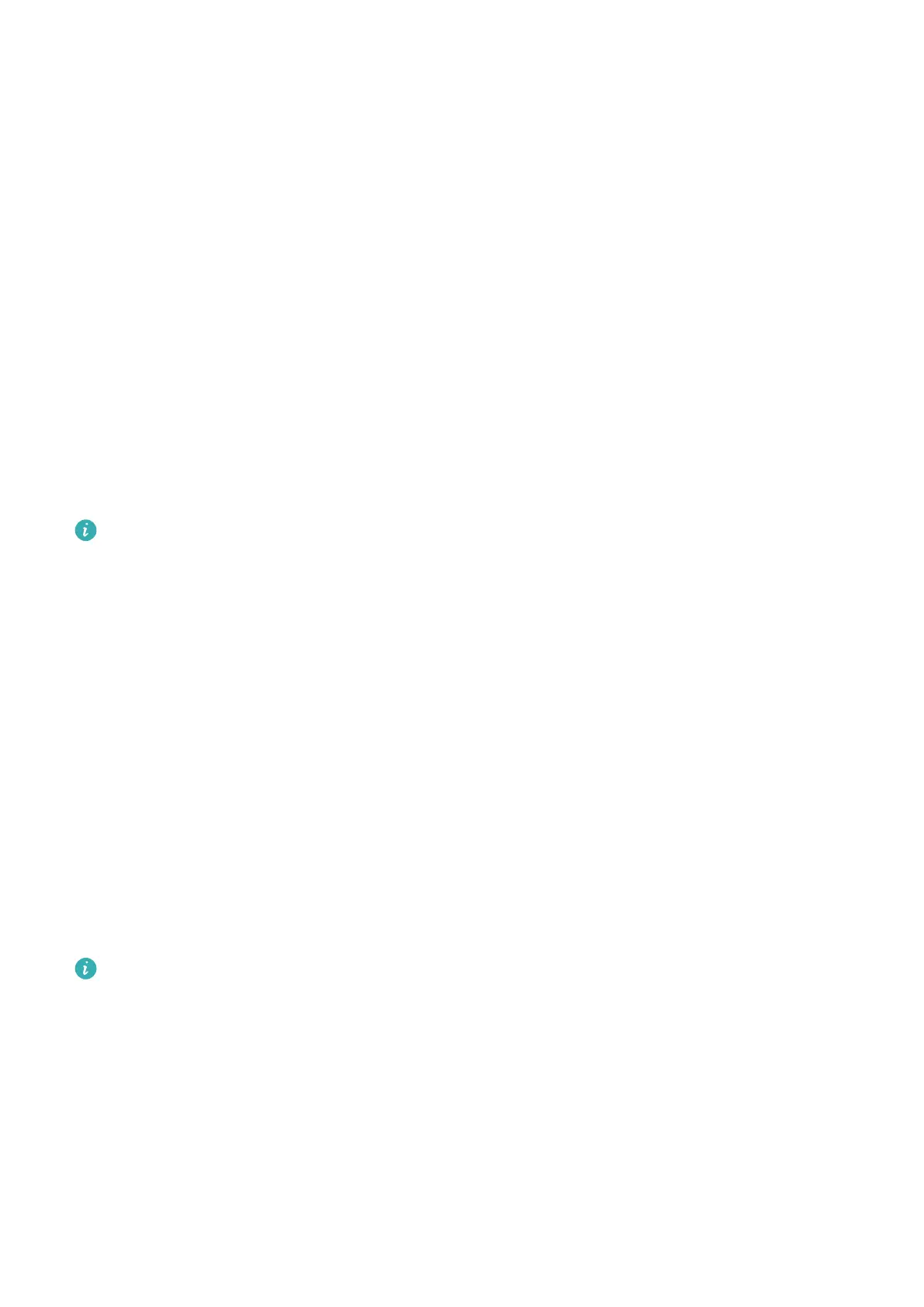• Go to Settings > Notications, locate and touch the app for which you want to disable
notications, then disable Allow notications.
Disable Notications from Apps in Batches
To disable notications from multiple apps at a time, go to Settings > Notications >
Manage all, and turn o the switch next to each app.
Hide Content of Notications on the Lock Screen
To enable this feature:
Go to Settings > Notications, and enable Hide notication content.
Intelligently Hide Content of Notications on the Lock Screen
If Face unlock has been set up on your tablet, the Hide notication content feature in
Settings > Notications can oer increased security. It hides notication content while your
tablet is locked, and only shows the banner notication content when it identies your face
and no one else is around.
Face recognition will be aected if the ambient light is too strong or weak, or when the
Swing Gesture Sensor is blocked.
More App Notication Settings
Set the App Notication Mode
Go to Settings > Notications and select an app. You can then set its notication mode.
• Enable Gentle notications: Notications will only be displayed in the notication panel.
There will be no banners, lock screen notications, or status bar icons, and your tablet will
not ring or vibrate.
• Enable Lock screen and Banners.
• Set Notication sound: You can change the notication tone, set the vibration pattern, or
select None.
• Enable Allow interruptions: You can still receive notications from this app even if Do not
disturb is enabled.
This feature may vary by device.
Notications Turn on Screen
Go to Settings > Notications > More notication settings, and enable Wake screen. Your
tablet will then automatically turn on the lock screen when it receives a notication.
Show Notication Icons in the Status Bar
Go to Settings > Notications > More notication settings, and enable Show notication
icons in the status bar.
Settings
83
