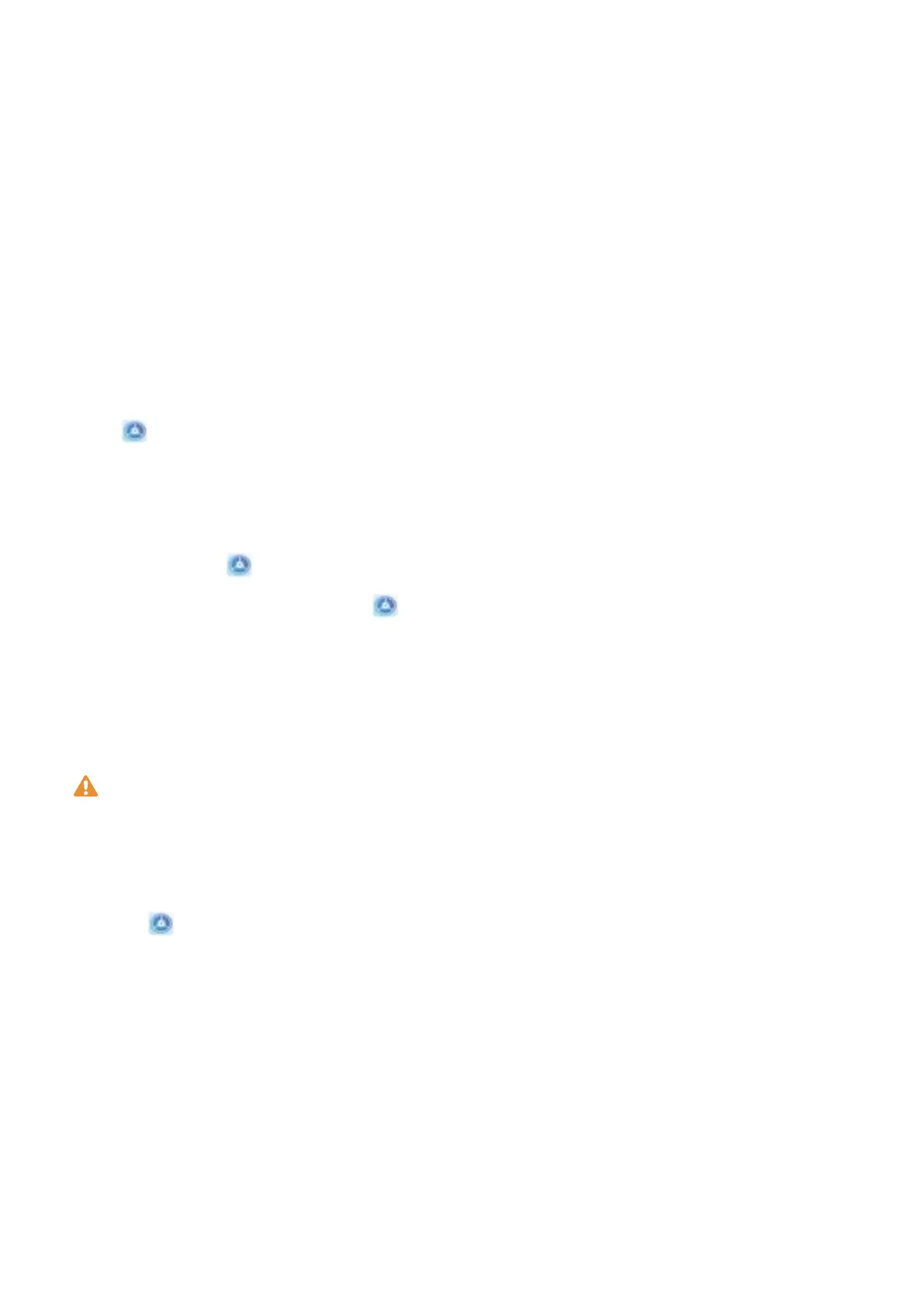3 Methods to set Face unlock:
l Direct unlock: Turn on the screen. Your Phone will recognise your facial features and unlock
the screen after they are matched.
l Swipe to unlock: Turn on the screen. After your Phone has recognised your facial
information, swipe your nger on the lockscreen to unlock your device.
l Smart lock screen notication display: If you have enabled Slide to unlock and Smart
lock screen notications, notication details will not display on the lockscreen until your
Phone recognises your facial features.
l Access app lock: If you enable Access App lock, the face unlock function can be used to
access apps and locked apps.
Pick Up to Unlock
Open
Settings, go to Security & privacy > Face recognition. When enroling the face data,
select Enable pick up to wake, and set the Face unlock method to Direct unlock. Once the setup is
complete, you can simply raise your Phone to unlock the screen, without a password or ngerprint.
If you haven't selected Enable pick up to wake when enroling the face data, you can set up this
feature later: Open
Settings, go to Security & privacy > Face recognition, set the Face unlock
method to Direct unlock. Then open Settings, go to Smart assistance > Motion control >
Pick up, and select Wake device.
Enrol a Fingerprint
You can enrol a ngerprint on your Phone and then use your ngerprint to unlock your screen or
access your Safe or App Lock without a password.
l Fingerprint unlocking is only available when your unlock method is set to Pattern, PIN or
Password. You will be required to unlock your Phone using the screen unlock password after
the device is restarted or if your
ngerprint is not recognised.
l Before enrolling a ngerprint, make sure your nger is clean and dry.
1 Open Settings.
2 Go to Security & privacy > Fingerprint ID > Fingerprint management > Change unlock
method, select Pattern, 4-digit PIN, Custom PIN or Password, and then follow the onscreen
instructions to set an unlock password.
3 Once you have set an unlock password, touch New ngerprint to enrol a ngerprint.
4 Place your ngertip on the ngerprint sensor. Press down lightly on the sensor until your device
vibrates. Repeat this step using different parts of your ngertip.
5 After enrolment is complete, touch OK.
To unlock the screen, simply place your
ngertip on the ngerprint sensor.
New Device
7
