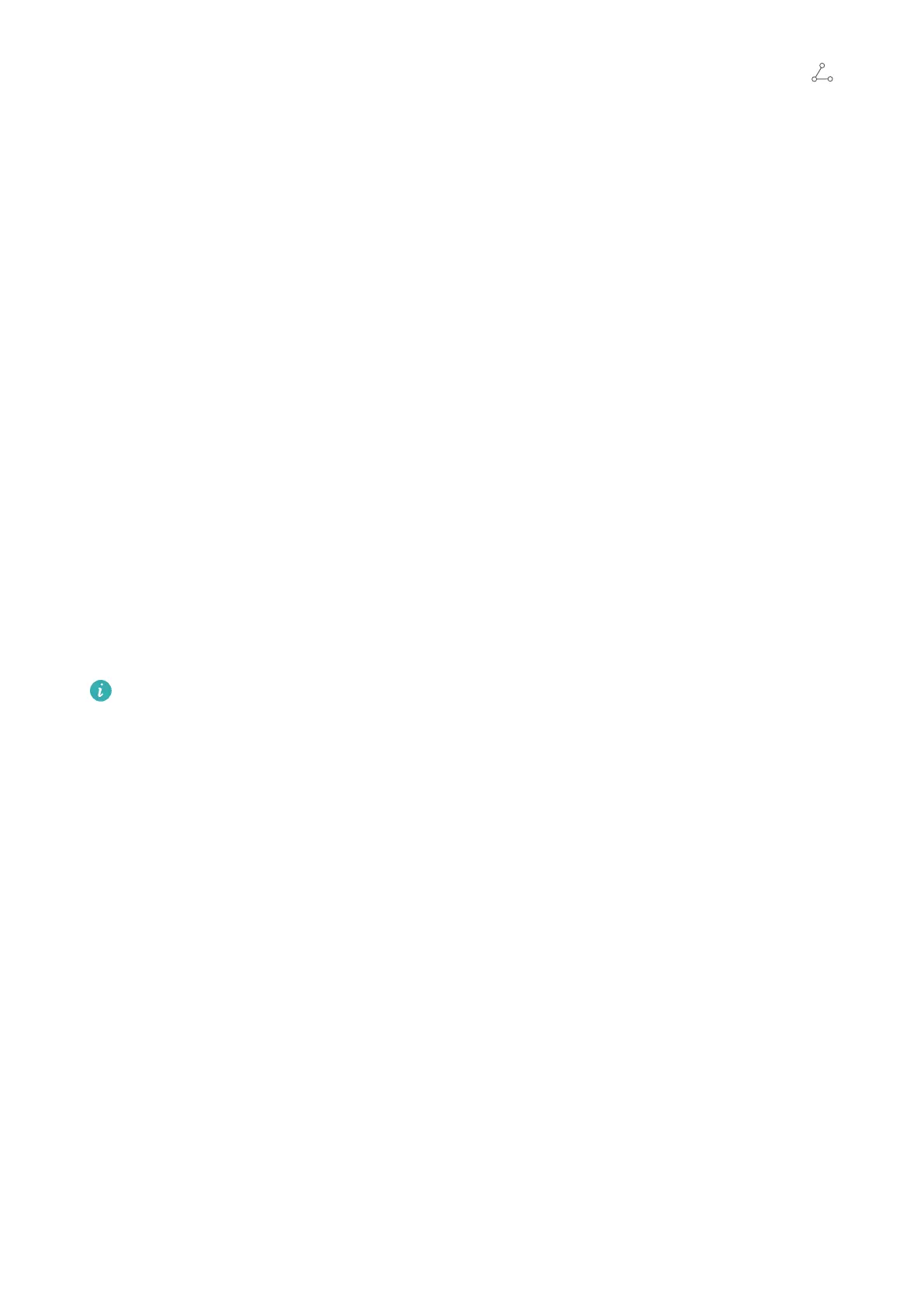l Export contacts: Touch Share contacts, select the contacts that you want to share, touch
and select Bluetooth. Follow the onscreen instructions to establish a Bluetooth connection with the
other device. Those contacts selected will be exported from your Phone to the other device
automatically.
Huawei Share
Huawei Share: A Better Way to Share Files
How do I quickly share apps, transfer pictures and les between my Phone and other mobile devices,
or between my Phone and computers? Huawei Share allows you to quickly share apps and wirelessly
transfer les between your phone, tablet, and computer.
Huawei Share supports data transfers between the following devices:
l Between mobile phones and tablets: You can use Huawei Share to share photos, and les on your
Phone with other phones or tablets. Touch and hold the photos, and les you want to share, then
select Huawei Share from the sharing option to enjoy a simple and easy sharing process that doesn't
consume your mobile data.
l Between your Phone and computers (PC or Mac): You can use Huawei Share to share photos, and
les on your Phone with your computer, and you can also edit the photos on your Phone using a
computer. Thanks to Huawei Share, you don't even need a USB cable for data transfer between
your Phone and computer.
However, both your Phone and computer must be connected to the same network (for
example, to the same Wi-Fi network).
Device Connection
53