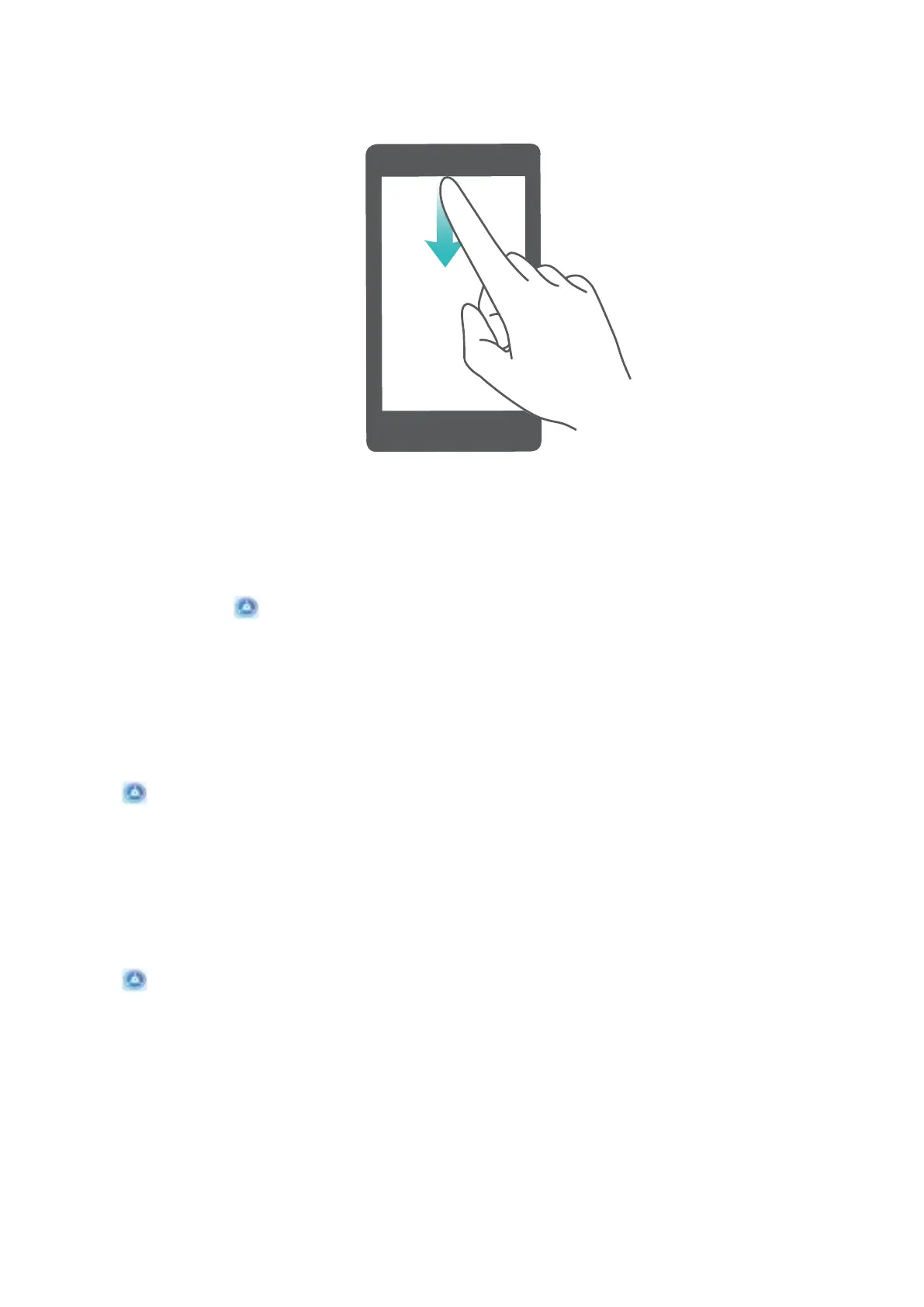Access notication panel when the screen is unlocked: Swipe down from the status bar to open
the notication panel. You can turn on or off shortcut switches, or touch notications to view the
details.
Want the notication and status bar to display only the number of notications or to display no
notications? Touch Settings, and go to Notications > Notications & status bar >
Notication method. Then, select Numbers or None as required.
Disable Disruptive App Notications
Find it annoying to receive so many different types of app notications? You can set and disable app
notications to prevent this from happening.
Open Settings, and go to Notications. You can:
l Prevent all apps from pushing notications: Touch Batch management, and then turn off All.
Customise
Notications
Not a fan of the default notication reminders? You can customise your notication reminders so that
you get your notications the way you want them.
Open Settings, then go to Notications > More notication settings. From here you can:
l Enable Notications turn on screen: Enable Notications turn on screen. When your Phone
screen is off, it will turn on when a notication is received.
l Set notication method: Touch Notication method. Depending on your preferences, you can
select Icons, Numbers, or None.
Notication and Status Icons and Descriptions
The icons on the status bar give you a quick overview of the general status of your device, including
its network connection, battery level, and any new messages received when your device is in Silent
mode.
Home Screen
13