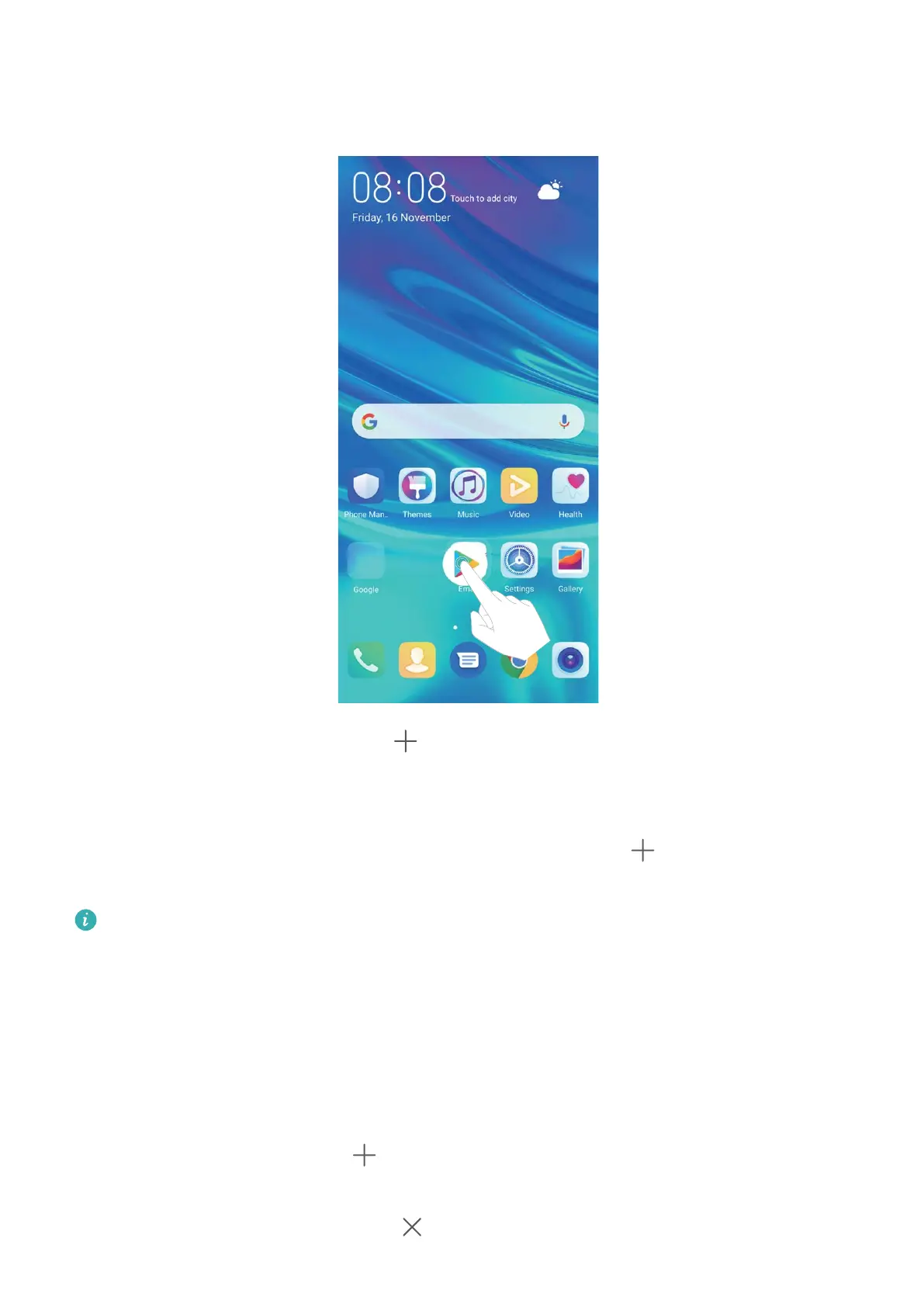Create a folder: On the home screen, touch and hold an app icon until your device vibrates, then
drag it on top of another app icon. The two icons will be placed in a new folder.
Delete a folder: Open the folder, touch , deselect all the apps, then touch OK. The folder will be
deleted and all app icons in the folder will be moved to your home screen.
Rename a folder: Open the folder and touch the folder name to enter a new name.
Add or remove app icons from a folder: Open the folder and touch . Select the apps you wish
to add to the folder, deselect those you wish to remove, and then touch OK.
Another way to remove an app icon from a folder is to touch and hold the icon in the folder until
your device vibrates, then drag it to an empty space on the home screen.
Manage Your Home Screen
Too many icons on your home screen? You can add a new page to your home screen and customise it
to your liking.
Touch and hold an empty area on the home screen to enter home screen editing mode. You can do
the following:
l Add a new screen page: Touch
at the left or right side of the screen to add a new screen
page.
l Delete an empty screen page: Touch to delete the page.
Home Screen
17