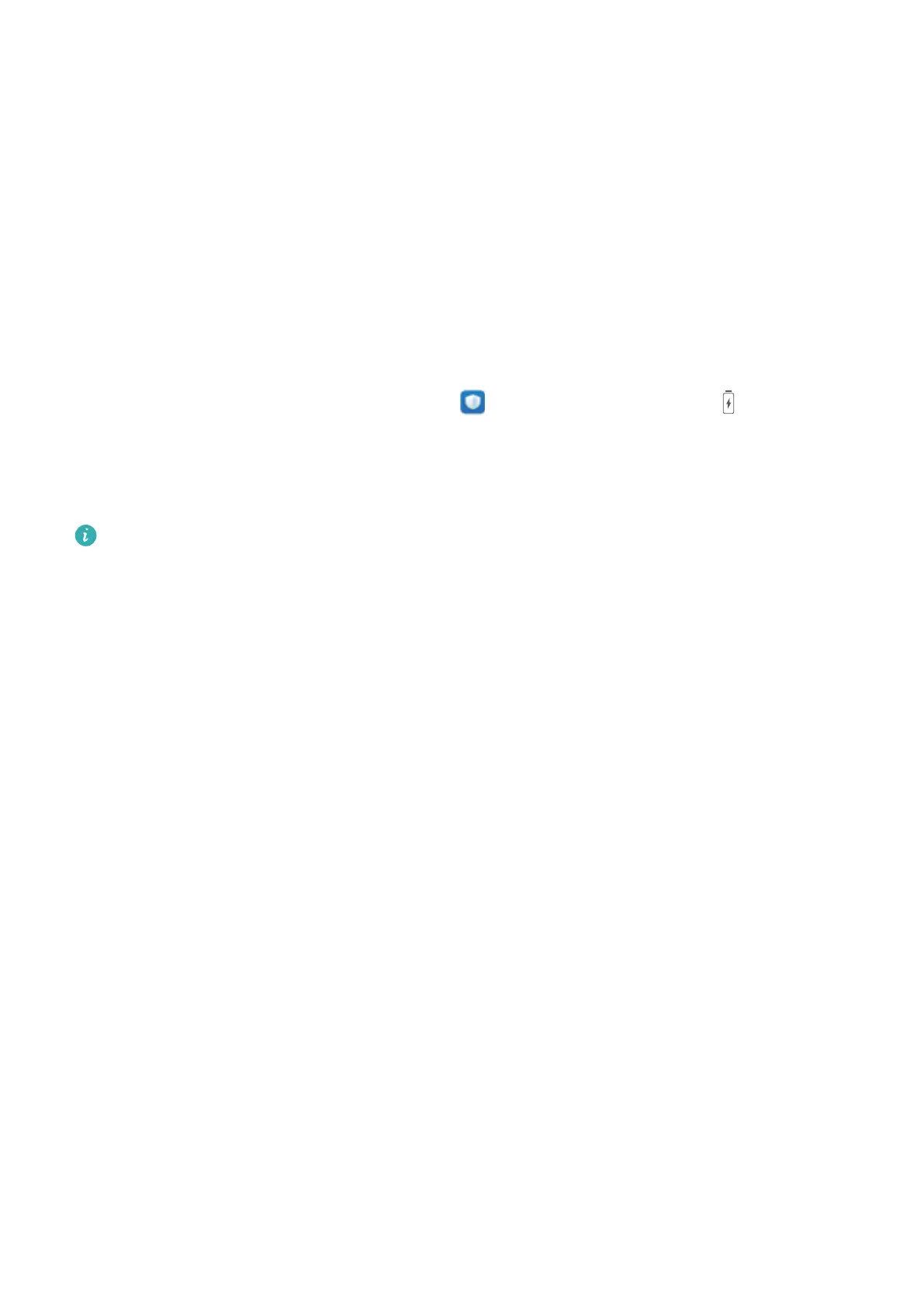l View power consumption details: Touch Power consumption details. In the Power
consumption details section, coloured bars beneath the Charging graph indicate that your device
was charging. Gaps between the bars mean it was not charging. This feature does not consume
power. Touch Battery usage to view power-intensive apps and hardware.
l Enable smart resolution to save power: Smart resolution is a function that automatically
decreases the resolution of your device to save power. Enable Screen resolution, and select Smart
resolution. Your device will automatically adjust the screen resolution based on the running apps to
save power. Enabling smart resolution may affect viewing quality. You can also manually set the
screen resolution to save power when high resolution is unnecessary.
l Display remaining battery percentage in the status bar: Enable Battery percentage to display
the remaining battery percentage of your device in the status bar.
To learn more about power saving settings, open Phone Manager and touch > More
battery settings. From here you can perform the following:
Enable notications for power-intensive apps: Touch Power-intensive app history to be alerted
of these apps so you can disable them as needed.
Once Performance mode is enabled, device performance can be enhanced and adjusted to
different application scenarios. This improves your gaming experience, but also increases power
consumption and may cause your device to heat up.
Phone Manager
44
