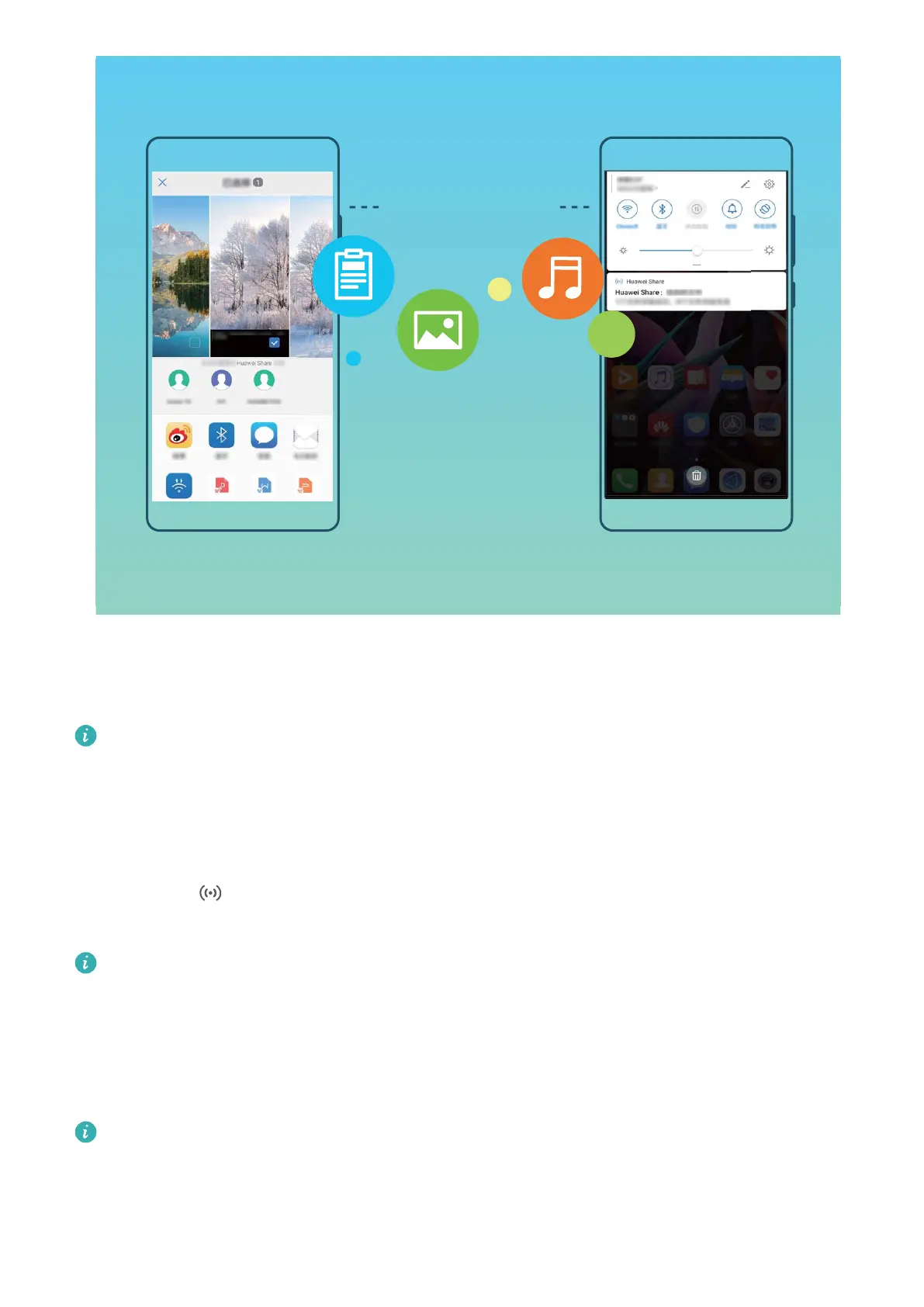You can use Huawei Share to quickly transfer photos, videos and other les between Huawei devices.
Huawei Share uses Bluetooth to detect other nearby Huawei devices and then uses Wi-Fi Direct to
quickly transfer les without using mobile data.
Huawei Share uses Wi-Fi and Bluetooth to transfer data. When Huawei Share is enabled, Wi-Fi
and Bluetooth are both automatically enabled.
Use Huawei Share to send les: Select the les you want to share and then touch Share. To send
les, select the receiving device from the list of nearby devices and conrm.
Use Huawei Share to receive les: Swipe down from the status bar to open the notication panel,
and then touch to enable Huawei Share. Touch ACCEPT when the le transfer notication is
displayed. Received les are saved by default to your Files's Huawei Share folder.
No
conrmation is required if the two Huawei devices have been logged in using the same
HUAWEI ID.
Transfer Files between Your Phone and Computer Using Huawei Share
With Huawei Share, you can easily share photos and les from your Phone to your computer (PC/
Mac), with no USB cable necessary.
l
Huawei Share uses Wi-Fi and Bluetooth to transfer data. When Huawei Share is enabled, Wi-Fi
and Bluetooth are automatically enabled.
l During the data transfer, ensure that your Phone and computer are connected to the same
network (for example, to the same Wi-Fi network).
Device Connection
55
