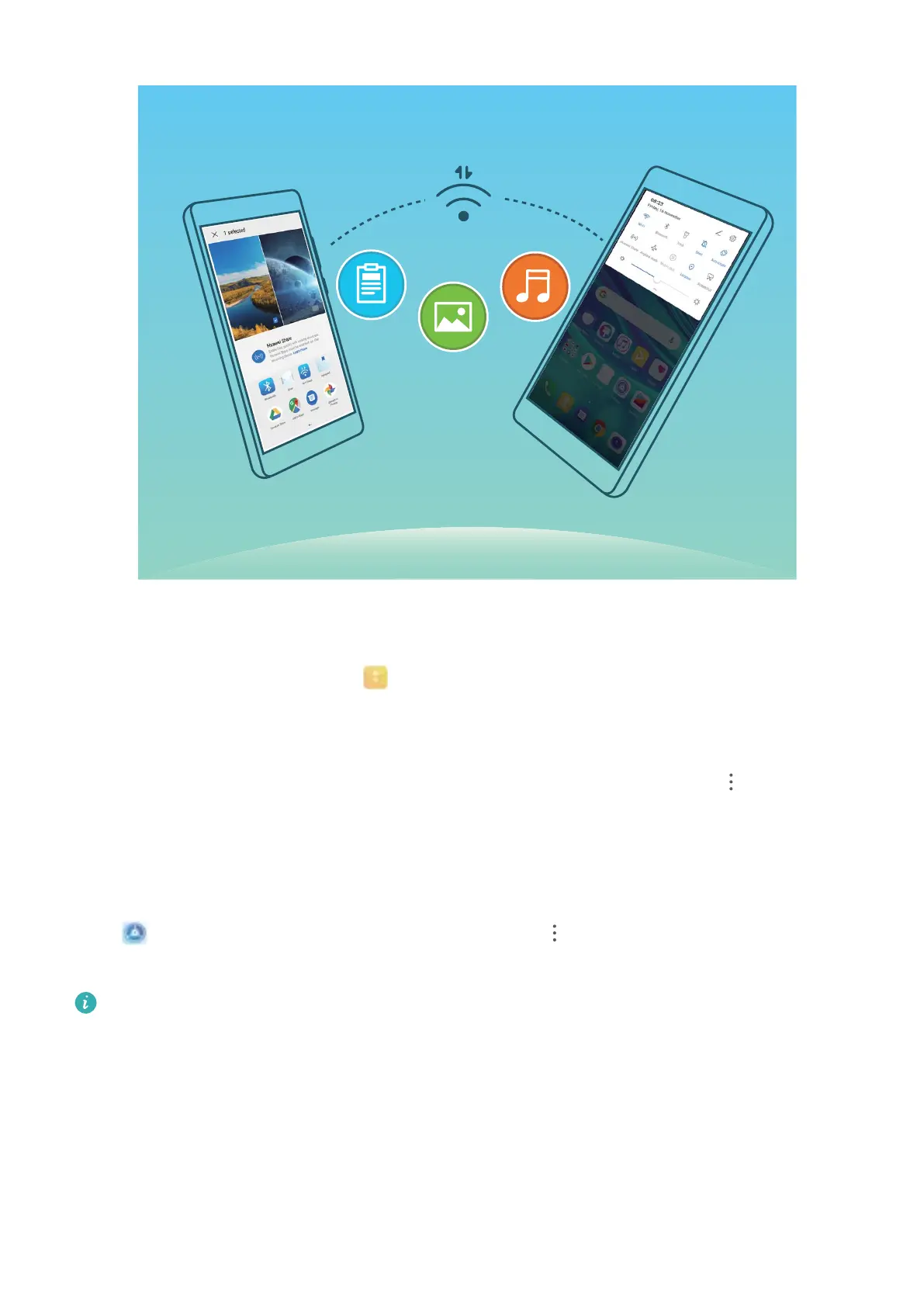Send les with Wi-Fi Direct: Open Files, touch and hold a le you want to send, and go to
More > Share > Wi-Fi Direct. When another device is detected, touch its name to establish the
connection and begin le transfer.
Receive les with Wi-Fi Direct: Enable Wi-Fi. In the Wi-Fi settings screen, touch > Wi-Fi
Direct to enable detection. When you receive an incoming le prompt, touch Accept to begin the
transfer. The received le will be saved under Files in the Wi-Fi Direct folder by default.
Turn Wi-Fi+ On or Off
Open Settings, go to Wireless & networks > Wi-Fi > > Wi-Fi+, and choose to enable or
disable Wi-Fi+.
l
Your Phone will automatically connect to the optimal network available after Wi-Fi+ is enabled.
l Wi-Fi+ may automatically switch to your mobile data network, depending on strength of Wi-Fi+
signals in your area. Note that using mobile data to download or view videos and other large
les may incur additional data usage fees. To avoid excessive data charges, purchase an
appropriate data plan.
l After Wi-Fi+ is enabled, even if Wi-Fi is disabled manually, the device may automatically switch
to a Wi-Fi network when it detects a viable Wi-Fi network you have previously connected to.
Wi-Fi and Network
66
