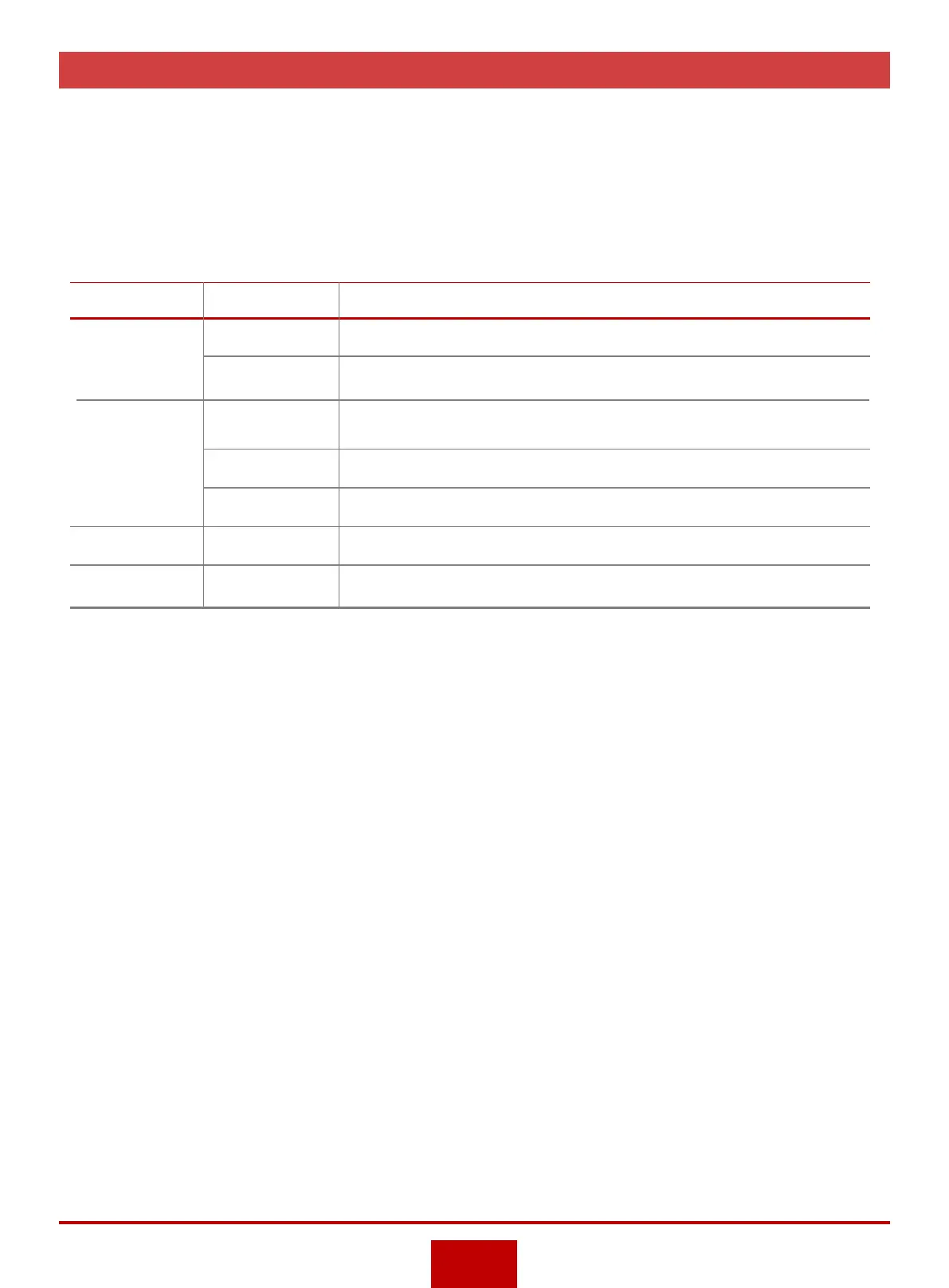Check Indicator Status
Check whether the status of each indicator is normal. If an indicator is in abnormal state, record the fault
information and find out the fault handling methods according to the indicator status and meanings in
Hardware Description or the troubleshooting procedures in Troubleshooting. If the fault cannot be
rectified, contact your agent or Huawei enterprise technical support hotline.
The following table lists the normal status of each indicator on the switch.
3
Note: For the meanings, status, and status description of each indicator, see the Hardware Description.
For S1720 series switches , see the Product Description.
Category Indicator Normal State
Panel
Fan module
PWR
SYS
STATUS
Steady green
Slow blinking green
Slow blinking green
Subcards STAT
Power supply Input
Output
STATUS
Steady green
Steady green
Steady green
Slow blinking green
