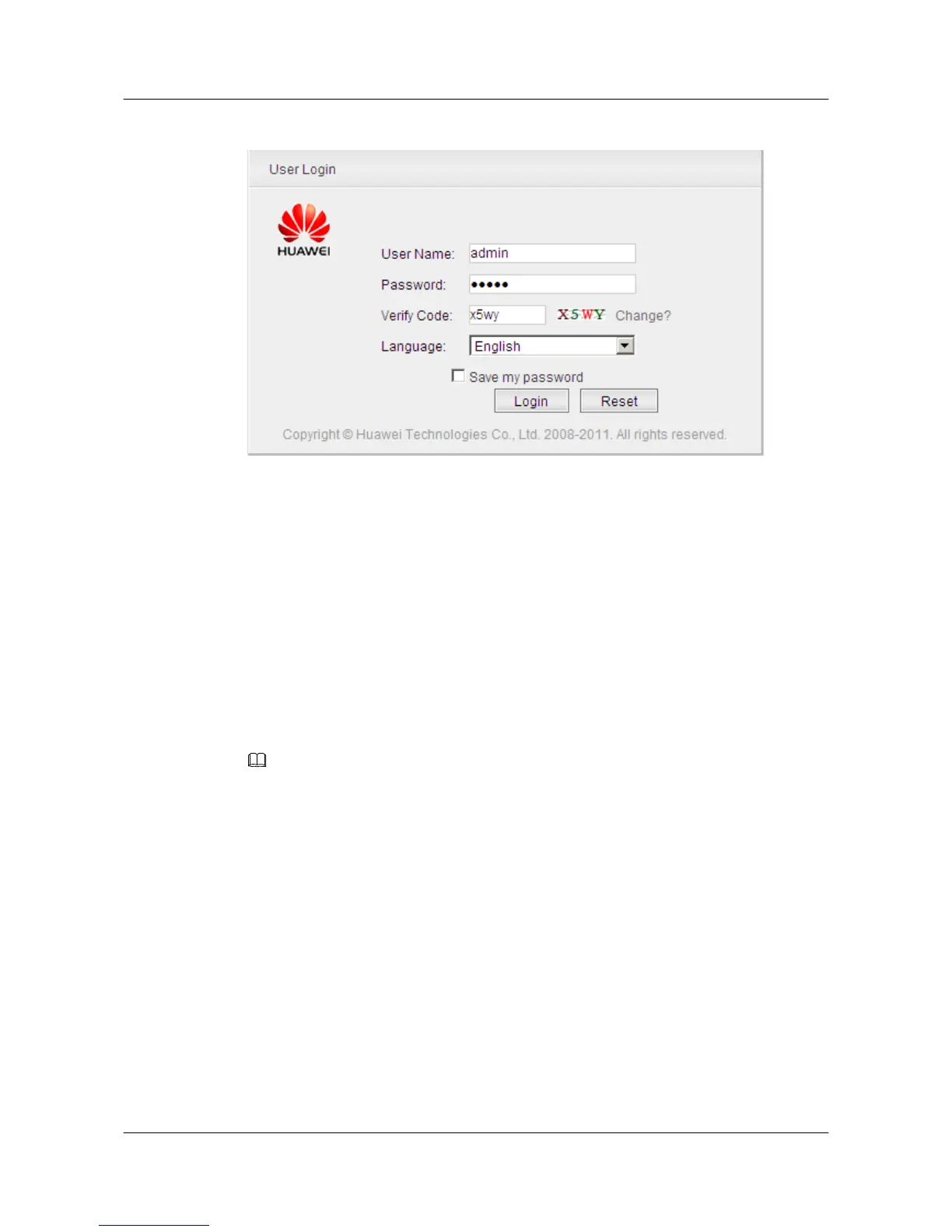Figure 5-6 User Login
Step 3 Enter values in User Name, Password, and Verify Code.
l The local switch provides a default account. The user name and password of the account are
admin.
l To create, change, or delete user names and passwords, choose Security > AAA > User
Management.
l Users at levels 0, 1 and 2 have only visit-level rights, and can view only the Ping and
Tracert pages after logging in to the client.
Step 4 Choose a language, for example, English.
l The Web system client of the current version supports Chinese and English.
l After logging in to the client, you can select another language from the Language drop-down
list on the top right corner of the page.
Step 5 Click Login.
NOTE
If you select Save my password before clicking Login, you do not need to enter the user name and password
at next login.
After you log in to the Web system, the main page is displayed. For details about the main page,
see Window Layout.
----End
S3700&S5700&S6700 Series Ethernet Switches
Quick Start 5 Logging in to the Device
Issue 02 (2012-09-10) Huawei Proprietary and Confidential
Copyright © Huawei Technologies Co., Ltd.
62
