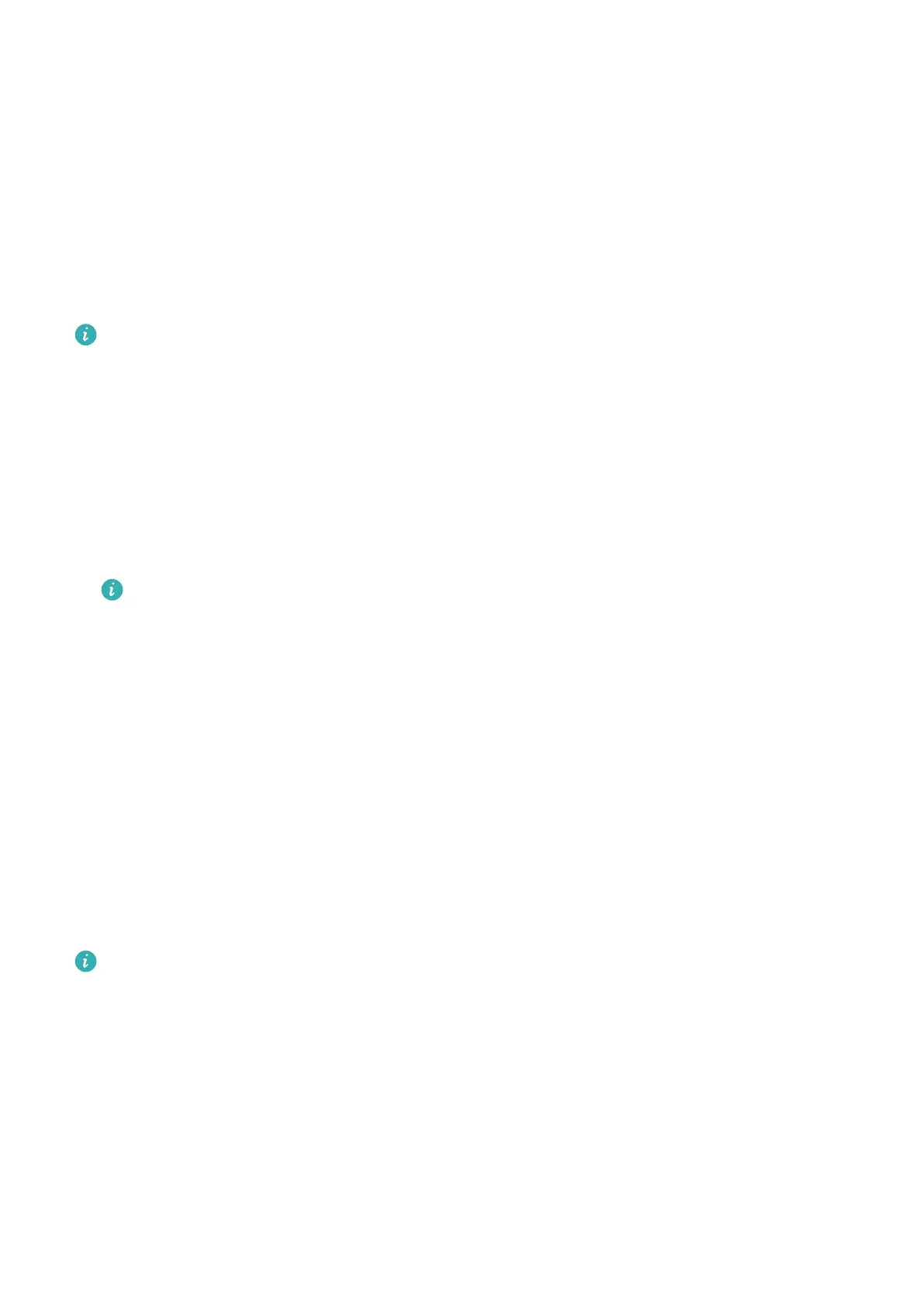Method 2: Connect your device to a power source, and check the battery level on the
charging screen.
Method 3: Check the battery level on the watch face (which displays battery level).
Method 4: Once your device is linked with the Huawei Health app, open the Huawei
Health app, touch the target device on the Devices screen to visit the details screen, where
the battery level is displayed.
Conguring Gallery watch faces
Before using this feature, update the Huawei Health app and your device to their latest
versions.
Selecting Gallery watch faces
1 Open the Huawei Health app, go to the device details screen, and go to More > Mine >
On watch > Gallery to access the Gallery watch face settings screen.
2 Touch +, and select either Take photo or Gallery as the method for uploading an image.
3 Touch √ in the upper right corner, and then touch Save. Your device will then display the
selected image as the watch face.
When you upload more than one image, you can tap on the watch face to switch
between them.
Other settings
On the Gallery watch face settings screen on your phone:
• Touch Style and Layout to set the style and display position of the date and time on your
Gallery watch face.
• Touch the Cross icon in the upper right corner of a selected photo to delete it.
Setting the AOD watch face
After you set the Always On Display (AOD) watch face, you can select to display the main
watch face or AOD watch face when you raise your wrist.
Enabling AOD will reduce the battery life.
1 Open the app list, go to Settings > Watch face & home, and enable Always On Display.
2 Once AOD is enabled, the watch face style will be set by default.
3 Select Raise to show AOD or Raise to show watch face as needed.
OneHop watch faces
You can use OneHop to turn Gallery images from your phone into watch faces on your
wearable device. You will need to download images saved on the cloud before transferring
More
32
