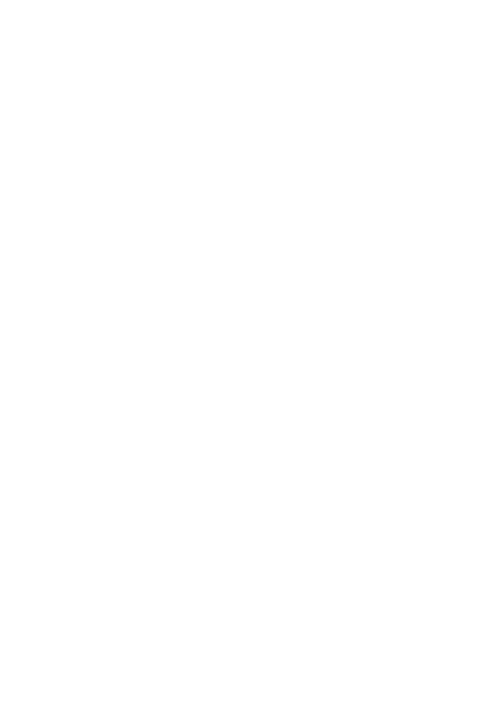23
Frequently Asked Questions (FAQs)
1. What should I do if after conguring my router, my mobile
phone automatically connects to the Wi-Fi network of the
previously connected optical/broadband/cable modem
instead of the Wi-Fi network of my router?
2. What should I do if the router is not recognised on the
app?
It is recommended that you disable the Wi-Fi network of your
previous optical/broadband/cable modem to reduce potential
signal interference with your router.
• Ensure that you have the latest version of the app.
• Ensure that your phone is connected to the Wi-Fi network
of the router that is connected to the modem and is to be
congured.
• Ensure that all routers are new or restored to factory
settings.
• Ensure that the router's power supply is well connected. Wait
until the router completes the startup process and try again.
3. What should I do if I encounter any of the following issues
during the conguration of the router?
• If your phone cannot nd the router's Wi-Fi, ensure that the
router is connected to a power supply. Wait until the router
completes the startup process. Then try searching for the
router's Wi-Fi again on your phone.
• If "Internet cable not detected" is prompted, ensure that the
Ethernet cables are well connected and in good condition.
• If "Incorrect username or password" is prompted, re-enter
your broadband account and password. If the problem
persists, contact your network provider for assistance.
