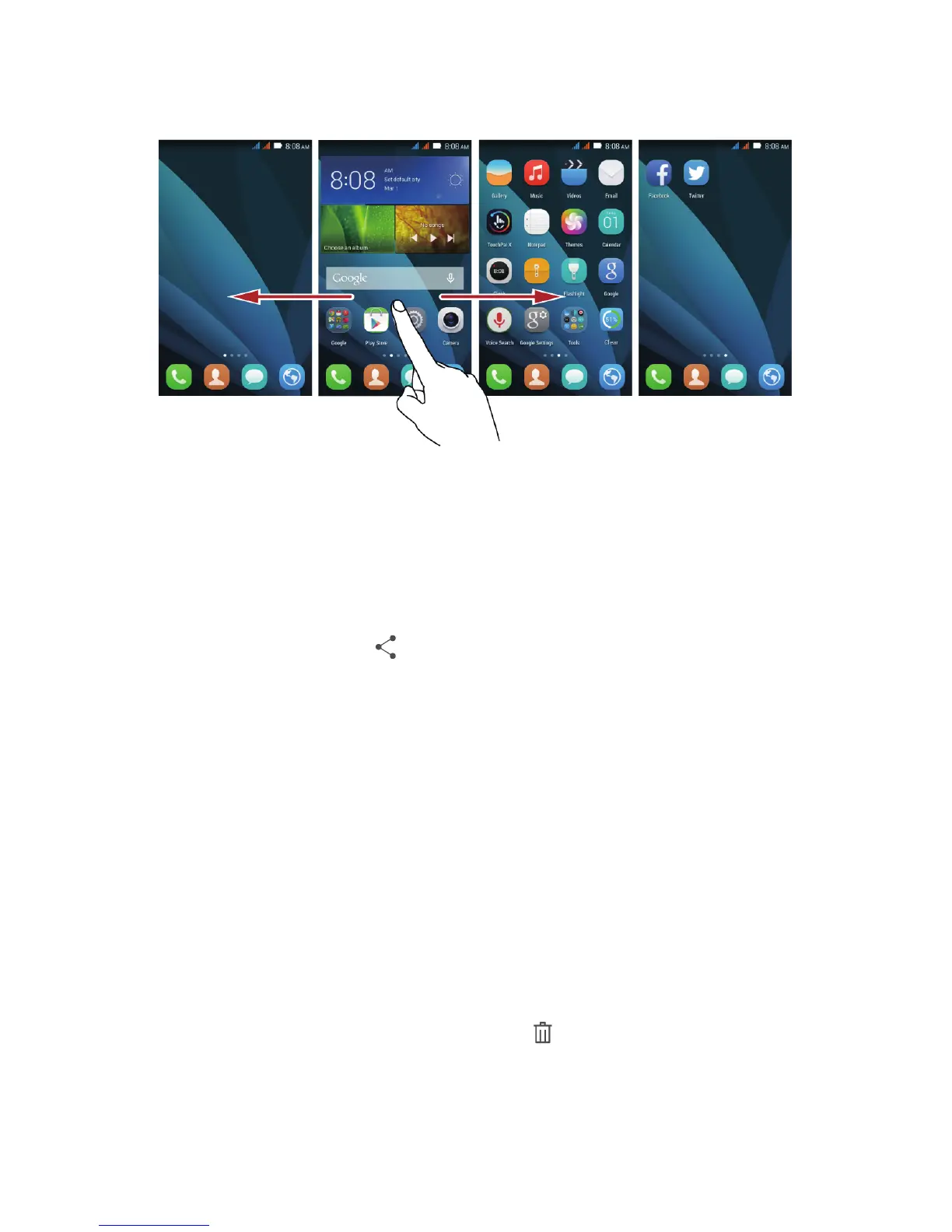13
Viewing Other Parts of the Home Screen
Flick your finger left or right across the home screen.
Taking a Screenshot
Want to share an interesting scene in a movie or show off your new high score in a game?
Take a screenshot and share away.
Press the power and volume down buttons simultaneously to take a screenshot. Then, open
the notification panel and touch
to share the screenshot. By default, screenshots are
saved to the
Screenshots
folder in
Gallery
.
Customizing the Home Screen
Adding a New Home Screen Item
1.
Touch and hold an item until the item expands in size.
2.
Select the desired position and release it.
Moving a Home Screen Item
1.
Touch and hold an item on the home screen until the item expands in size
.
2. Without lifting your finger, drag the item to the desired position on the screen, and
then release it.
Removing a Home Screen Item
1.
Touch and hold an item on the home screen until the item expands in size
.
2.
Without lifting your finger, drag the item to the . When the pop-up menu displays,
the item is ready to be removed.
3. Release the item to remove it from the home screen.
