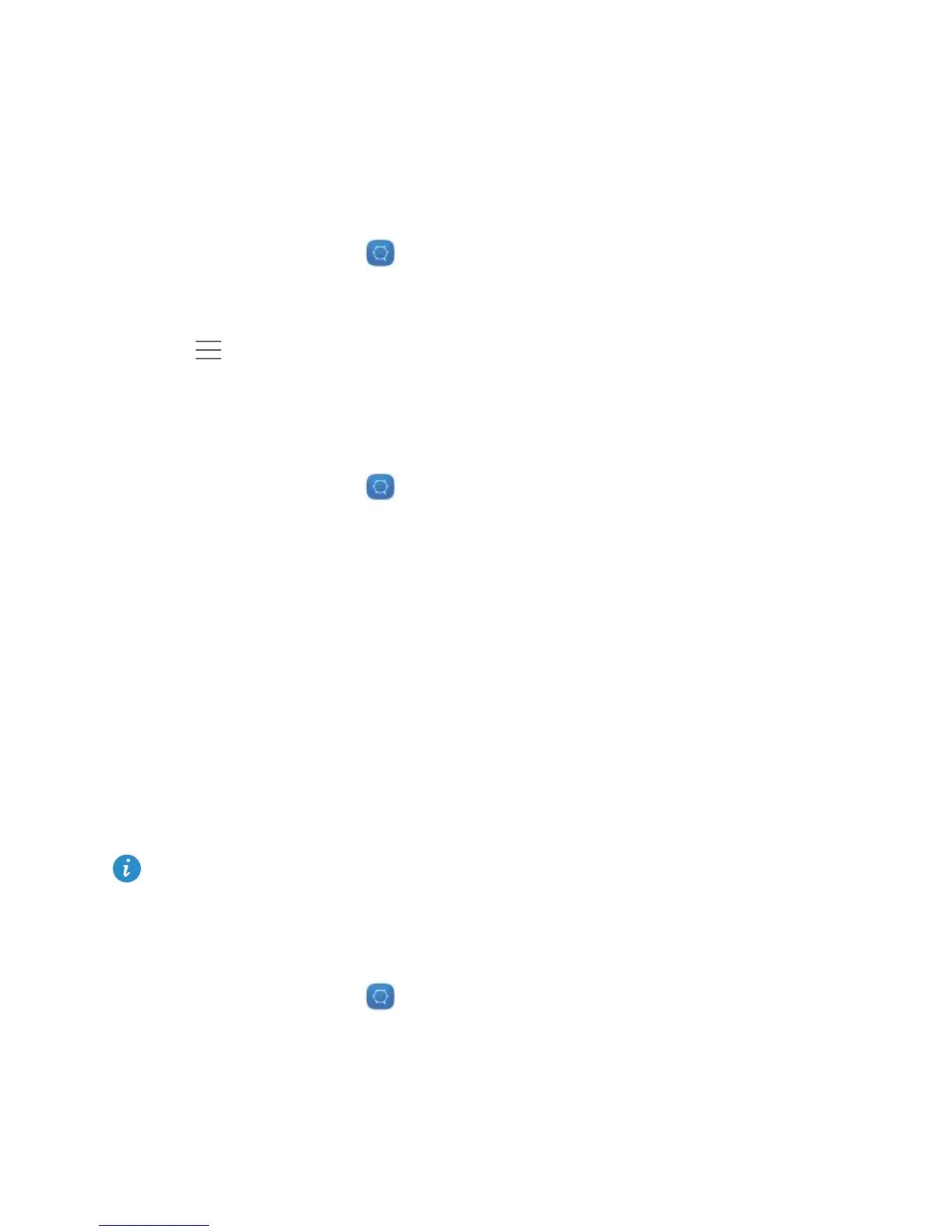Phone settings
73
Local update
Download the update package from http://consumer.huawei.com and save the
dload
folder in the update package to the root directory of your phone's internal storage. If
your phone supports a microSD card, you can also save the folder to the root directory of
your microSD card.
1
On the home screen, touch
Settings
.
2
Under
All
, touch
Updater
.
3
Touch >
Local update
and follow the onscreen instructions to update your phone.
Setting the date and time
1
On the home screen, touch
Settings
.
2
Under
All
, touch
Date
&
time
.
3
On the
Date
&
time
screen, you can:
•
Touch the
Automatic date
&
time
switch to use the network time.
•
Touch the
Automatic time zone
switch to use the network time zone.
•
Touch the
Use 24-hour format
switch to switch between the 12-hour and 24-hour
formats.
•
Touch
Select date format
to select how you want the date to be displayed.
•
Touch
Dual clocks
to display two clocks when you are roaming.
Manual date and time settings may not be supported by all carriers.
Changing the system language
1
On the home screen, touch
Settings
.
2
Under
All
, touch
Language
&
input
.
3
Touch
Language
&
region
.
4
Select the desired language.