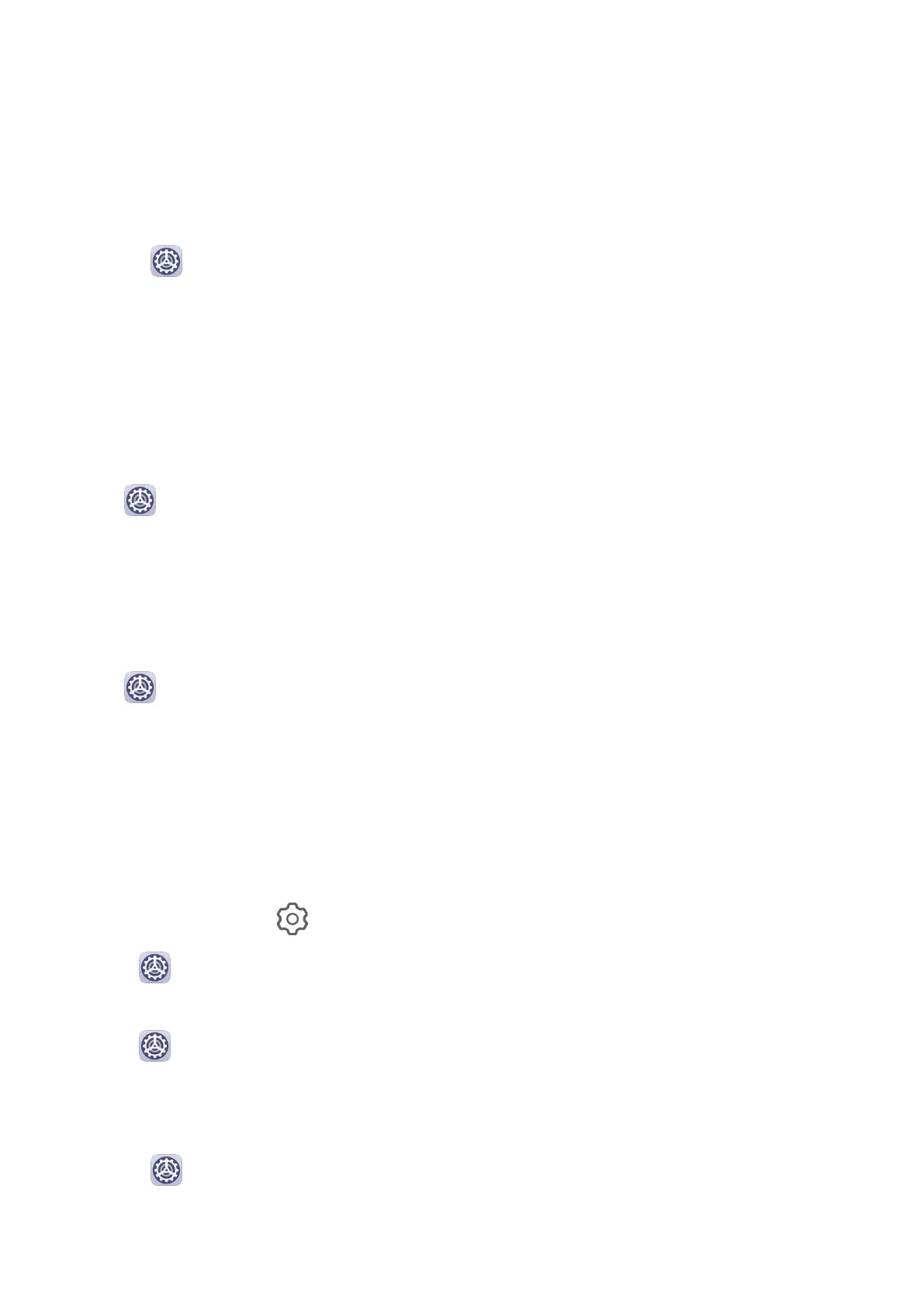App Badges
When new notications arrive for an app, a badge will appear on the app icon. By default, a
numbered badge is displayed. You can also set a dot as the badge, or hide the badge for
some or all apps.
Turn O App Badges
1 Go to Settings > Notications, and touch App icon badges.
2 Turn o the switch for some or all apps.
Change the Badge Display Mode
On the App icon badges screen, touch Badge display mode, and select Numbers or Dots
according to your preference.
Lock Screen
Notications
Go to Settings > Notications and enable Hide notication content. Notication
content will no longer be displayed on the lock screen of your phone. When Hide
notication content is disabled, the contents of new notications will be displayed on the
lock screen.
More Notication Settings
Go to Settings > Notications > More notication settings and enable Wake screen.
Your phone will automatically turn on the screen when it receives a notication.
Disable or Change the App Notications
Disable App Notications
You can choose not to receive notications from apps in any of the following ways:
• After you receive a notication from an app, nd it on the notication panel, swipe left on
the notication, go to > More settings, and disable Allow notications.
• Go to Settings > Notications, nd the app for which you want to disable
notications, then disable Allow notications.
• Go to
Settings > Apps > Apps, touch the icon of the app you want to set, touch
Notications, and disable Allow notications.
Change the Way How App Notications Are Sent
1 Go to Settings > Notications, select an app, and enable Allow notications.
2 Follow the onscreen instructions to set up how notications are sent:
Settings
84
