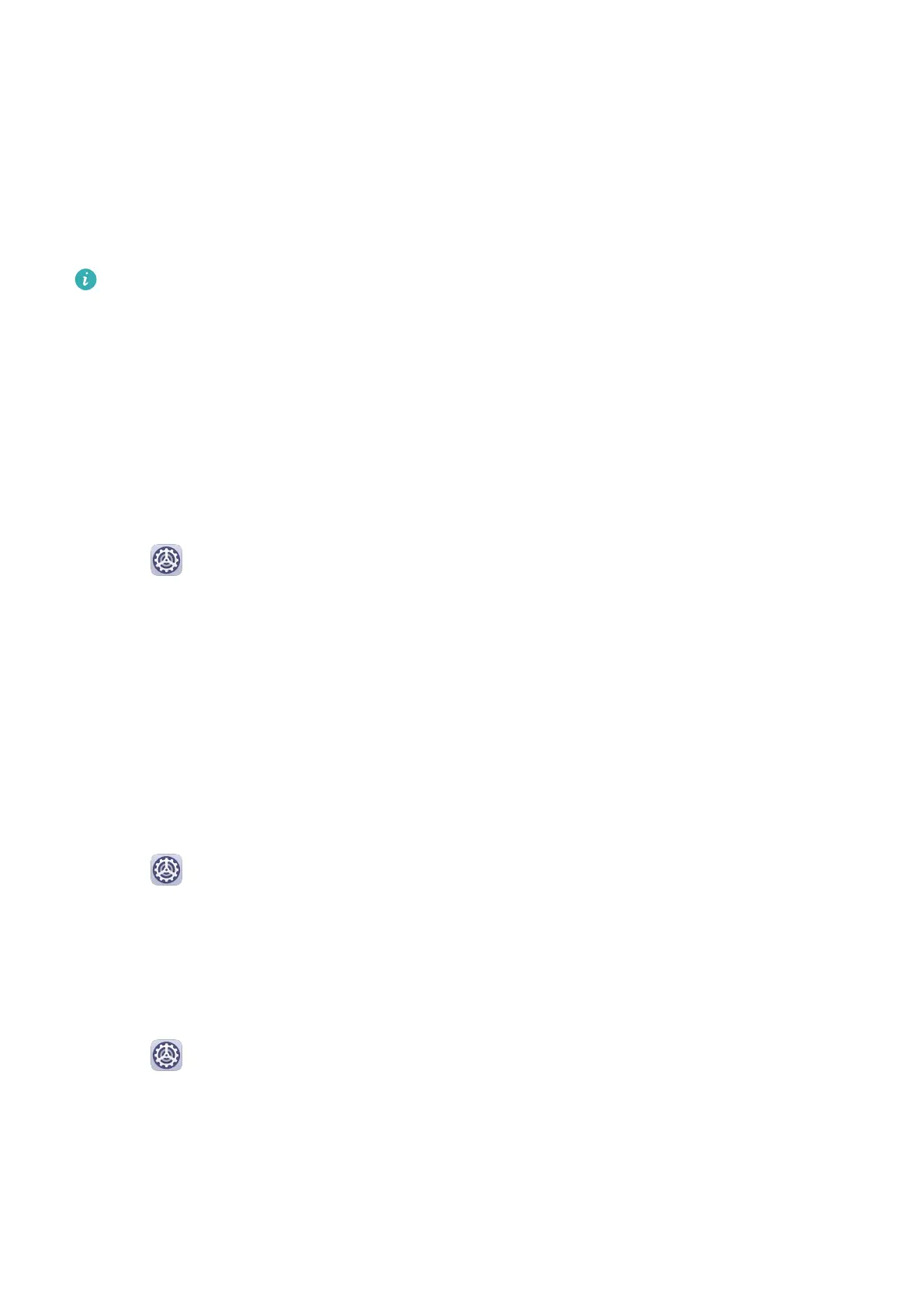• Mute notications
• Select the notication style (including Lock screen notications and Banners).
• Select a
notication sound.
• Enable or disable notication vibration.
• Enable or disable the function that allow
notications from the app even when Do Not
Disturb is enabled.
Notication methods supported by an app may vary.
Biometrics & Password
Fingerprint ID
You can enroll a
ngerprint and then use it to unlock the screen and access your Safe, App
Lock, and more.
Enroll an In-Screen Fingerprint
1 Go to Settings > Biometrics & password > Fingerprint ID, and follow the
instructions to set or enter the lock screen password.
2 Touch New in-screen ngerprint to begin enrolling your ngerprint.
3 Place your ngertip on the in-screen ngerprint sensor. When you feel a vibration, lift your
nger then press again. Move your nger around to enroll dierent parts of it.
4 When the enrollment has been completed, touch OK.
When the screen is locked, lift your phone and the in-screen ngerprint sensor will appear.
You can now place your nger on the ngerprint sensor to unlock the screen.
Rename or Delete a Fingerprint
1 Go to Settings > Biometrics & password > Fingerprint ID and enter your lock screen
password.
2 In the Fingerprint list section, touch an enrolled ngerprint to rename or delete it.
Identify a Fingerprint
Fingerprint identication allows you to match your ngers with the enrolled ngerprints.
1 Go to Settings > Biometrics & password > Fingerprint ID and enter your lock screen
password.
2 In the Fingerprint list section, touch Identify ngerprint.
3 Touch the ngerprint sensor with your nger. The recognized ngerprint will be
highlighted.
Settings
85
