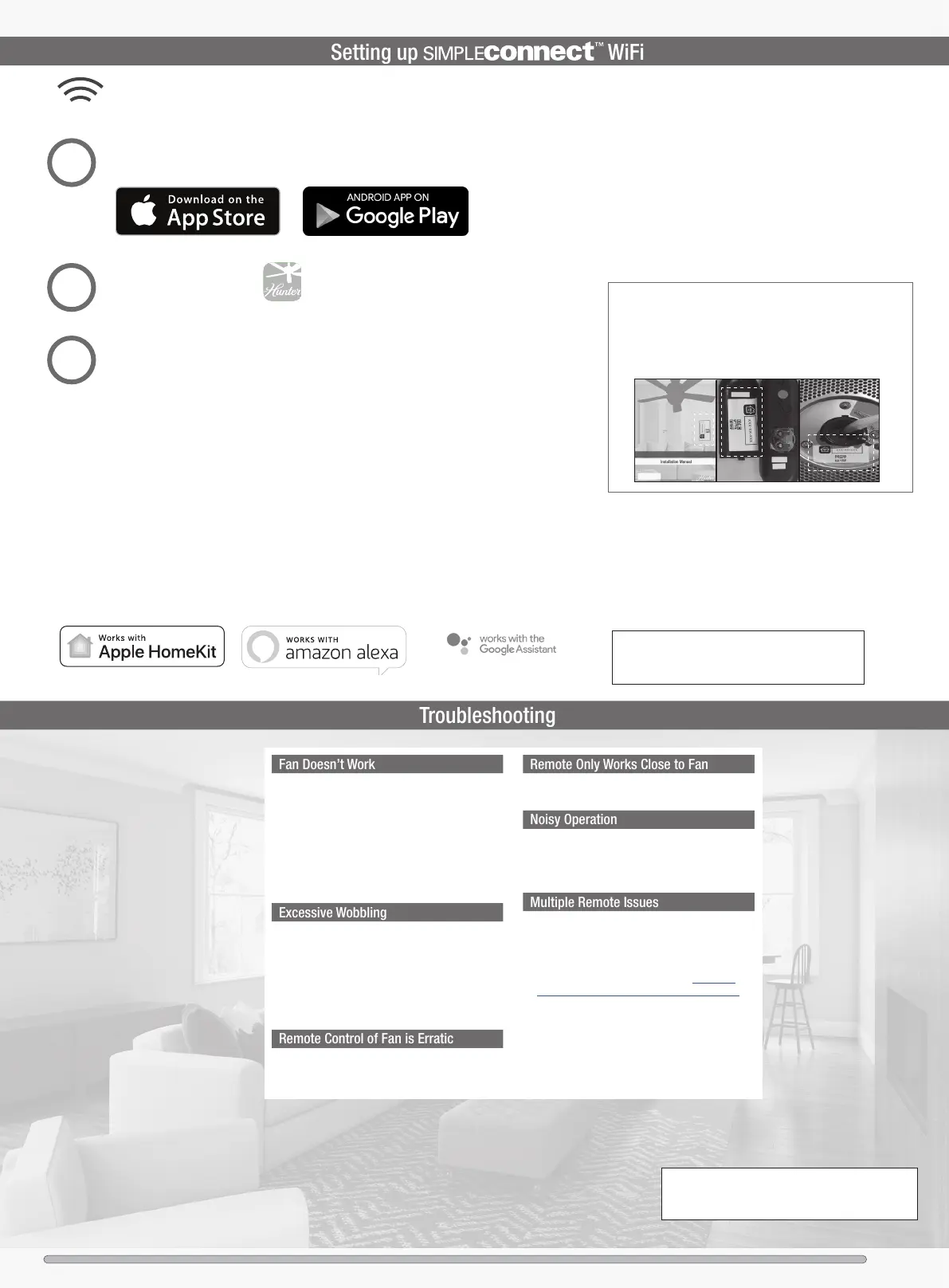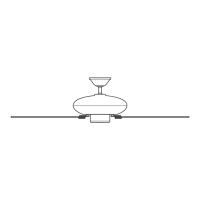10
Ceiling Bracket Hanging Fan Wiring Installing Fan Body Blades Light Remote App
• Make sure power switch is on.
• Check the circuit breaker to ensure the power is
turned on.
• Make sure the blades spin freely.
• Turn off power from the circuit breaker, then loosen
the canopy and check all the connections according
to the wiring diagram.
• Make sure the blades are properly installed on the
blade iron posts.
• Turn the power off, support the fan carefully, and
check that the hanger ball is properly seated.
• Use the provided balancing kit and instructions to
balance the fan.
Remote Control of Fan is Erratic
• Make sure the battery is installed correctly.
• Install a fresh battery.
Remote Only Works Close to Fan
• Change battery.
• Make sure the blades are properly installed.
• Check to see if any of the blades are cracked. If so,
replace all of the blades.
• If you have multiple remotes or multiple remote-
controlled fans installed on the same circuit breaker
and you are experiencing interference or faulty
operation of your remote controls, please go to
www.HunterFan.com/FAQs and click “How do I
properly install multiple remote-controlled fans?” for
information on how to correct this issue.
Cleaning the Fan
Use soft brushes or cloths to prevent scratching.
Cleaning products may damage the nishes.
Hunter Pro Tip:
SIMPLEconnect connects to available 2.4 GHZ WiFi networks.
Note: The HomeKit setup code is located on the
front cover of the English side of this manual, on
the inside of the remote cover, and on fan itself
(fan style may vary).
Launch the app.
Follow the onscreen prompts to set up your fan.
Download the app:
Visit your app store and search “Simpleconnect
™
2.0” to nd the app.
1
2
3
Need to install the app later?
When ready, turn the wall switch off and then on.
Wait three minutes before downloading the app.
Hunter Pro Tip:
Use of the HomeKit logo means that an electronic accessory
has been designed to connect specically to iPod, iPhone, or
iPad, respectively, and has been certied by the developer to
meet Apple performance standards. Apple is not responsible for
the operation of this device or its compliance with safety and
regulatory standards. Please note that the use of this accessory
with iPod, iPhone, or iPad may affect wireless performance.
Compatible with iOS 13.0 or higher / Android 5.0 or higher
Android and Google Play are trademarks of Google Inc.
Apple logo is a trademark of Apple, Inc.
App store is a service mark of Apple, Inc.
