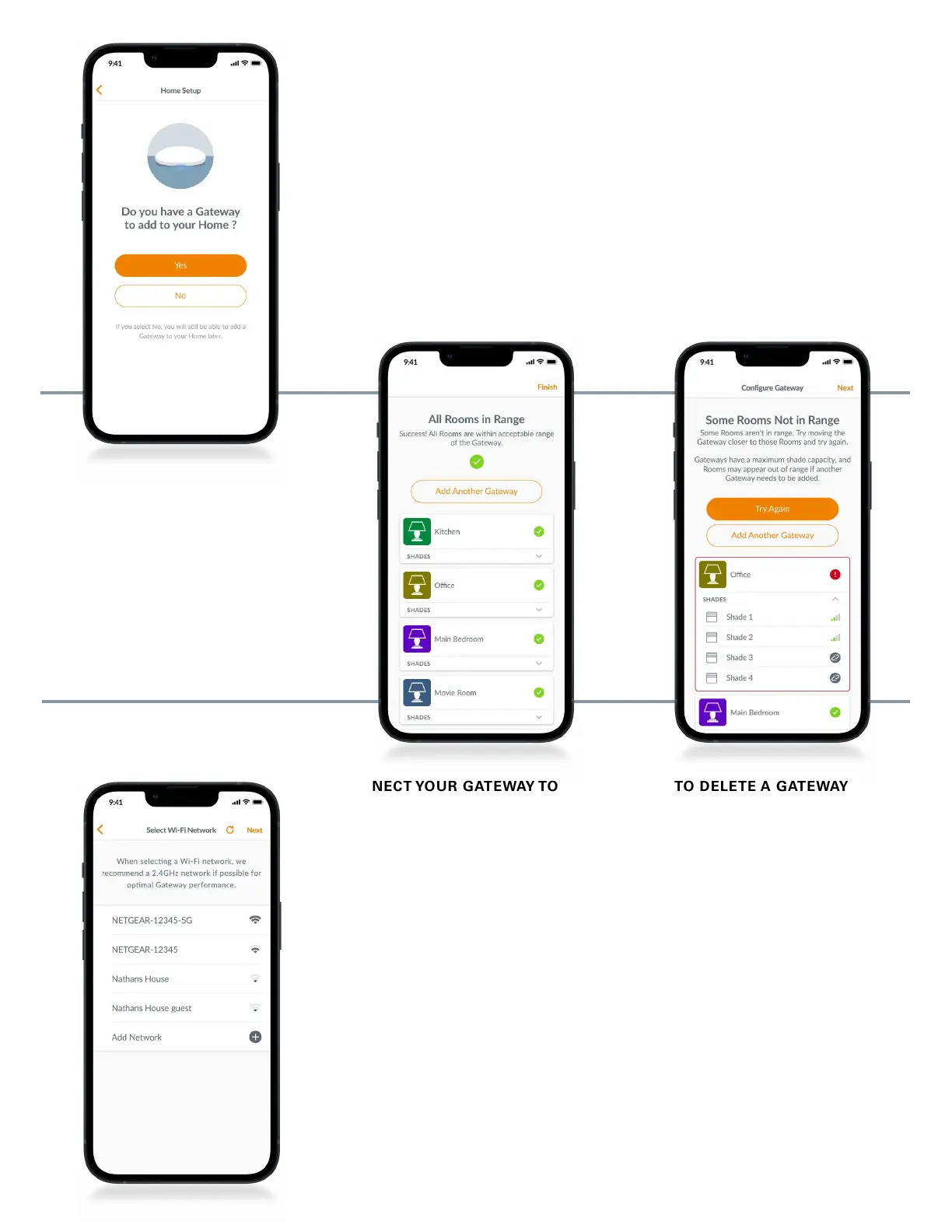CONNECT YOUR GATEWAY TO
YOUR WI-FI NETWORK
If Wi-Fi was not added during the initial
home setup and the homeowner did not
add the Wi-Fi network upon receiving
ownership of the PowerView Home,
follow the steps below to connect your
gateway to your Wi-Fi network.
1. Navigate to “More”
“Accessories” “Gateways”
2. Select the desired gateway
3. Select “Info & Options”
4. Select “Set Up Wi-Fi”
NOTE: If your Wi-Fi network does not
appear in the list of available networks,
select the “Refresh” button in the top-right
corner of the screen and try again. If it still
does not appear, select “Add Network”
to manually add your Wi-Fi network.
HOW TO DELETE A GATEWAY
FROM A HOME
1. Open the PowerView App and
navigate to “More”
“Accessories” “Gateways”
2. Select the desired gateway
3. Select “Info & Options”
4. Select “Delete Gateway”
IMPORTANT: If you have more than one
gateway in the home, you will need to
reconfigure your gateway network. This
will ensure all shades that were assigned
to the deleted gateway are assigned to an
active gateway.
To reconfigure the gateway network,
navigate to “More” “Accessories”
“Gateways” “Gateway Network”
“Reconfigure Network.”
4
ADDING A GATEWAY (OR GATEWAYS)
TO YOUR POWERVIEW
®
HOME
NOTE: All gateways (regardless of how
many are in a project) must be set up
through the PowerView
®
App.
IMPORTANT: If you are an installer, you do
NOT need the Homeowner’s Home Wi-Fi
network credentials to set up a gateway.
After the homeowner accepts ownership of
the PowerView Home in the PowerView App,
the homeowner will be prompted to connect
their gateway(s) to their Home Wi-Fi network
to complete the gateway setup.
Gateways can be set up in one of
two ways:
1. During the initial Home setup
process
2. After the Home is created
by navigating to “More”
“Accessories” “Gateways”
The PowerView App will guide you
through the entire process of configuring
your gateways. Please follow each step
carefully in the app to successfully set up
all gateways.
IMPORTANT: All Rooms must be in range
of the gateway. If some Rooms are not
in range, those shades will not connect
successfully to the gateway. Reposition
the gateway in the home and select
“Try Again.” If, after attempting this
multiple times, all Rooms still are not in
range, we recommend adding another
gateway to the PowerView Home.
