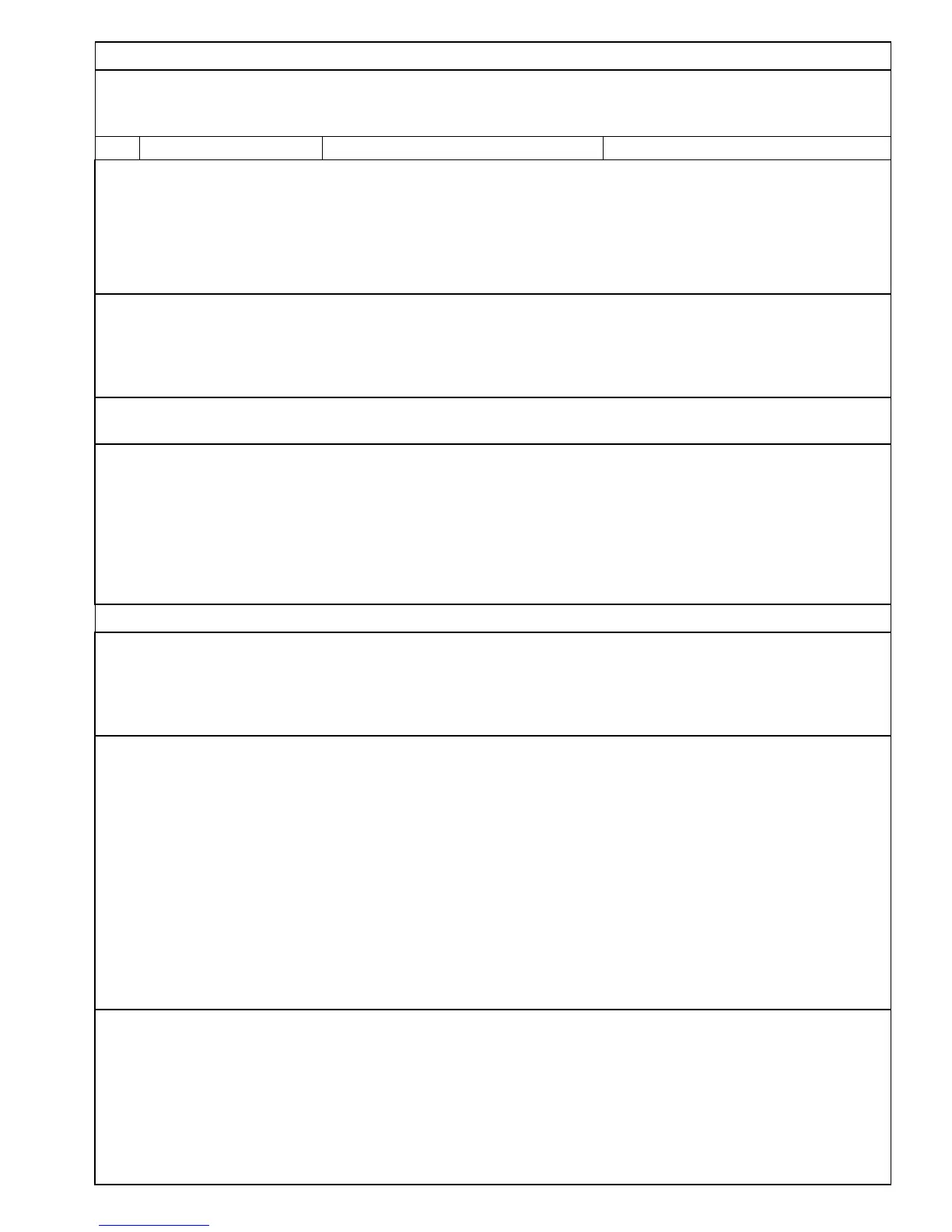TIMERS & STOPWATCHES
General notes on Timers and Stopwatches - On entering any one of the three stopwatch screens, a check is made for any
previous timing data for this particular stopwatch mode. If this exists, then the stopwatch will display the previous data. If the
data was initially captured using a different stopwatch mode, then a warning is issued and the option to clear data is given. All
stopwatch and countdown functions will remain running while using other Emeter II screens.
Function Screen/Mode Cables/Wiring
7.1 Stopwatch/lap count mode MAIN>STOPWATCHES>LAP COUNT None
Use to time any competition for which individual lap times and counts are needed. Records up to 100 ‘events’ which may be lap
times or stopwatch starts/stops.
Start stopwatch with Button D - shows time as Primary (PRIM)
Press button C at end of each lap. Lap time and the lap number show on lower half of screen.
SPLT is the value of Primary time as of last button C press.
Press button D to pause both Primary and lap timers
.
Press ‘C’ to recall laps from beginning
7.2 Stopwatch- Dual Mode MAIN>STOPWATCHES>DUAL MODE None
Use for timing one activity within a second for example one individual lap within a multi-lap race
Use ‘C’ to start/stop the secondary stopwatch and ‘D’ for primary stopwatch
Secondary watch only runs whilst primary is running
All events such as watch starts and stops are included in the list and may be recalled later if the Emeter II is switched to another
function
7.3 Stopwatch-Auto Mode MAIN>STOPWATCHES>AUTO MODE None
Same as Dual Mode, except that a single push of ‘D’ will automatically start both watches
7.4 Count Down Timer MAIN>STOPWATCHES>COUNT DOWN None
Press ‘B’ (set) followed by ‘B’ or ‘C’ (increase or decrease) to change countdown start time. Hold these buttons down for
accelerated change.
Press ‘D’ to save – current time will be reset to countdown start time.
Press ‘D’ to start countdown and ‘D’ a second time to stop/pause if required.
When the countdown timer is running, pressing ‘A’ will allow use of most other Emeter II functions, such as Tacho or servo test
without interrupting the countdown.
At the end of the specified time:
A 3-second-long beep will sound even if the Emeter II is in use on a different screen/function
The current time will start increasing ‘TIME OVER’ will be displayed
SERVO and ESC PROGRAMMING
8.1 Titan ESC Programmer MAIN>PROGRAMMING>TITAN ESC Unplug Emeter II-RDU cable from RDU
Plug RDU cable into TITAN ESC 4-Pin
Connect 4 wire cable from Emeter II to TITAN ESC and press ‘D’ (connect).
Emeter II will display all settings which may be changed. If display fails to appear, check the polarity and fit of the plugs.
Press ‘D’ to move to required parameter and ‘B’ (Configure) to change the value.
Press ‘A’ to save new settings. (see full manual for programming details)
8.2 Hyperion ATLAS and
Scorpion Commander II
ESC Programmer
MAIN>PROGRAMMING>ATLAS ESC
(this feature added in v2.08 firmware)
Requires ESC Connector plugged to SERVO
DRIVER left Port
(Brown wire is Negative, Orange is Signal)
FIRST, note that the POT Driver Dial on Emeter, and its two servo driver ports, are almost always “active” no matter which Emeter
screen one is viewing at the moment. So BE CAREFUL whenever an ESC and motor are connected, to avoid unintentional starts!
Connection Sequence:
* TURN POT DIAL on Emeter to Minimum Position (fully counter clockwise, ~900uS)
* Press Button ‘B’ (Type) to select ESC voltage rating (rating is printed on ESC heat sinks)
* Connect ESC 3-pin to leftmost Servo Driver Port at rear of Emeter
* ONLY OPTO ESC (50v and 68v types): also connect a 4.8v~6.0v Rx battery pack to the other Servo Driver Port
* Connect Main Power Pack to ESC Red/Black Input Wires
* Press ‘D’ (Go)
Select the function you wish to change with button ‘D’ (Next) and use ‘C’ (Set) to scroll through options. When all settings are as
you wish, press ‘B’ (Save). Settings are made one-at-a-time, so it may take some time to finish. Press ‘A’ (Exit) to leave without
making changes. See Full Manual for details.
8.3 Atlas Digital Servo
Programming
MAIN>PROGRAMMING>ATLAS SERVO
Plug in digital servo as per on-screen diagram. Press ‘D’ and, by using ‘B’ or ‘C’, make changes to:
• Direction
• Deflection
• Speed
• Centre
• Deadband width
Save changes with ‘A’
See Full Manual for more details
