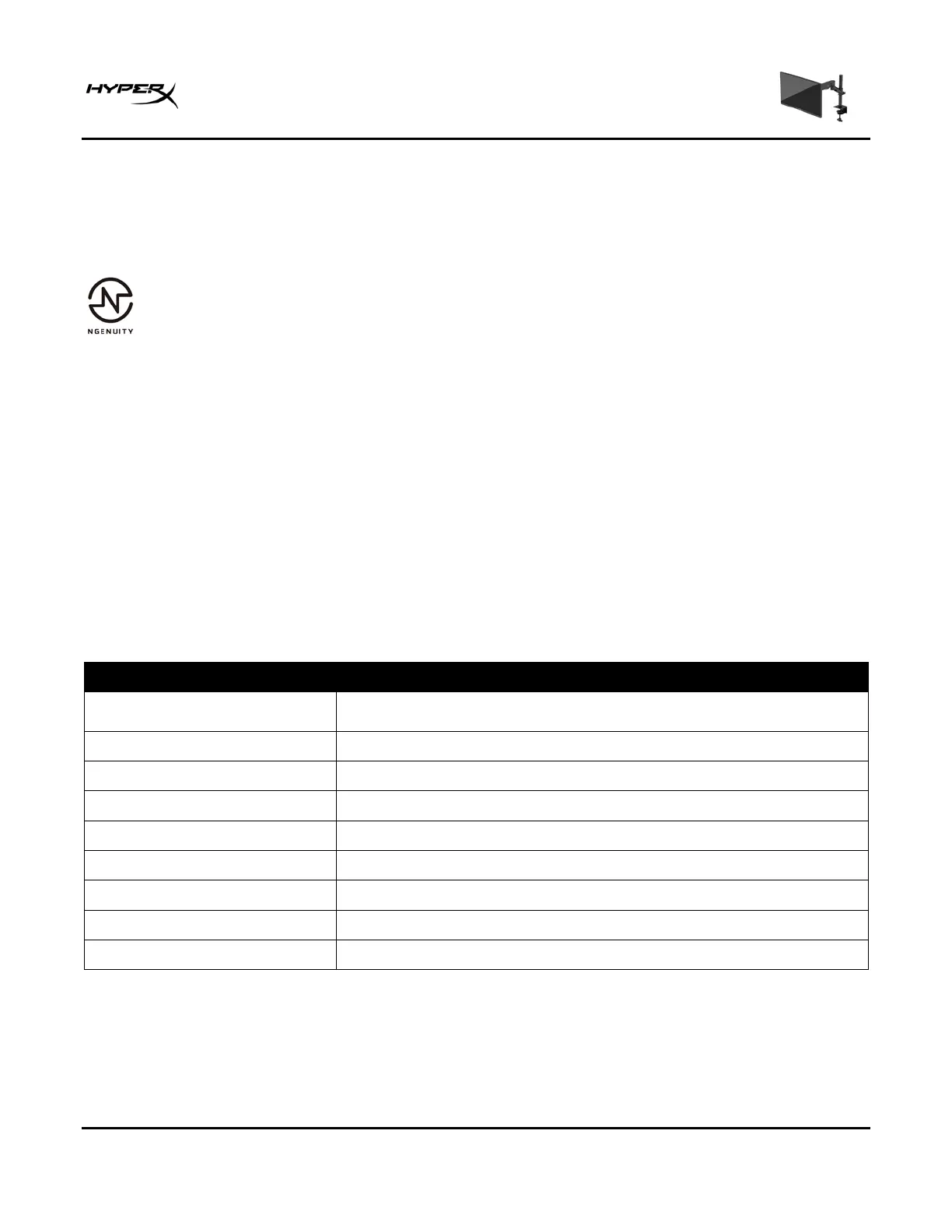HyperX Armada 27 QHD Gaming Monitor
Using the monitor
Downloading software
Download NGENUITY software at: hyperx.gg/ngenuity.
Using the OSD menu
You can adjust your monitor to suit your preferences. Use the OSD menu to customize the viewing
features of your monitor.
To access and make adjustments in the OSD, use the joystick control on the rear of the monitor.
To access the OSD menu and make adjustments:
1. If the monitor is not already on, press the power button to turn on the monitor.
2. Press the center of the joystick button on the rear of the monitor.
3. Use the joystick button to navigate, select, and adjust the menu choices. The on-screen button
labels vary, depending on which menu or submenu is active.
The following table lists possible menu selections in the OSD main menu. It includes descriptions for
each setting and its impacts on your monitor's appearance or performance.
Selects and adjusts gaming preferences, such as Adaptive-Sync,
response time, frame rate, crosshair, and multi-monitor alignment.
Selects and adjusts the screen color.
Adjusts the screen image.
Selects the video input signal (DisplayPort or HDMI).
Adjusts the power settings.
Adjusts the OSD menu and function button controls.
Adjusts Accessibility settings.
Selects and displays important information about the monitor.
Exits the OSD menu screen.
