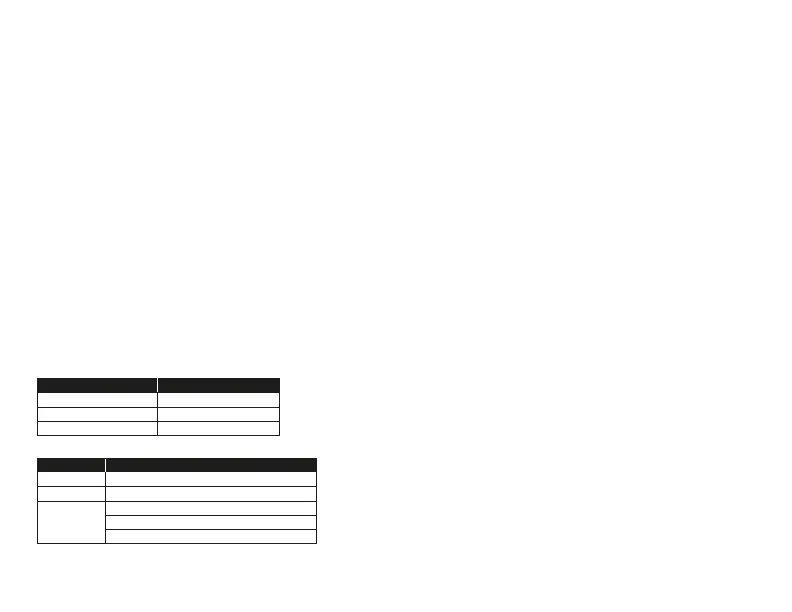ENGLISH
Overview
A - Status LED
B - Power button
C - Mic mute / mic monitoring button
D - Volume wheel
E - USB-C charge port
F - Microphone port
Usage
1. Connect the wireless adapter to your device 2. Power on the headset
Setting up with PC
Right click speaker icon > Select Open Sound settings > Select Sound control panel
Playback Device
1. Set Default Device to “HyperX Cloud Core Wireless”
2. Follow the instructions on the DTS instruction card to enable DTS Headphone:X.
Recording Device
Set Default Device to “HyperX Cloud Core Wireless”
Setting up with PlayStation 5
Go to the home page and select Settings > Sound
Microphone
• Input Device: USB Headset “HyperX Cloud Core Wireless”
Audio Output
• Output Device: USB Headset “HyperX Cloud Core Wireless”
• Output to Headphones: All Audio
Charging
It is recommended to fully charge your headset before rst use.
Status LED
*Battery level indication
G - Detachable microphone
H - USB adapter
I - Wireless pairing pin hole
J - Wireless status LED
K - USB-C charge cable
L - DTS instruction card
Power button
• Power on/o - Hold button for 3 seconds to power headset on/o
• Battery level status – Press button to see the battery level status on the status LED
• The status LED will automatically turn o to conserve battery life
Mic mute / mic monitoring button
• Mic mute toggle - Press button to turn the mic mute on/o
• Mic monitoring toggle – Hold button for 3 seconds to toggle mic monitoring on/o
Volume wheel
Scroll up and down to adjust volume level
Questions or Setup Issues?
Contact the HyperX support team or see the user manual at:
hyperxgaming.com/support/headsets
WARNING: Permanent hearing damage can occur if a headset is used at high
volumes for extended periods of time.
STATUS LED
Flash green and red every 0.2s
Slow breathing green
90% – 100%: Solid green for 5s
10% – 90%: Blinking green for 5s
Pairing
Searching
Connected*
< 10%: Blinking red for 5s
STATUS LED CHARGE STATUS
Solid green
Breathing green
Fully Charged
10% – 99%
Breathing red< 10%
