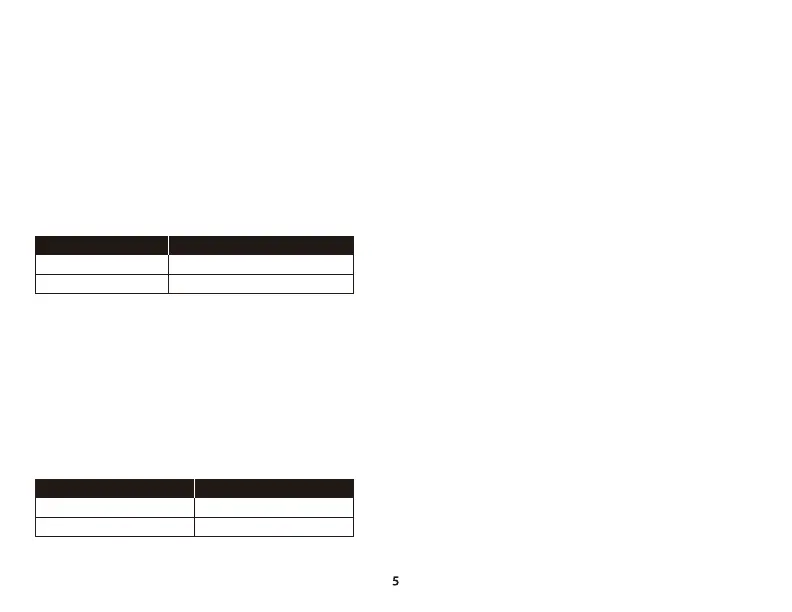ENGLISH
Overview
A - Game balance button H - Volume wheel
B - Chat balance button I - Detachable microphone
C - Mic mute button J - Microphone mute LED
D - Ear cup LED K - Wireless adapter
E - USB charge port L - Wireless status light
F - Power button M - USB charge cable
G - Microphone port
Usage
Charging
It is recommended to fully charge your headset before rst use.
Power button
Power on/o – Hold power button for 3 seconds
LED eect – Press power button to cycle LED eect (solid, breathing, and
o)
Game/Chat balance buttons
Press to adjust balance between game audio and chat audio.
The game/chat balance functionality operates independently from the
overall headset audio volume.
Microphone mute button
Press the microphone mute button to on/o the microphone mute. The
microphone mute LED will indicate the current mute status.
Mic monitoring on/o – Hold microphone mute button for 3 seconds
Using with Xbox One/Xbox Series X|S
1. Connect the wireless adapter to a USB port on the Xbox One. The wireless
adapter status light will blink.
2. Power on the headset.
Note: When the headset is connected to the Xbox One, this will not
automatically mute or adjust the sound from the TV.
Questions or Setup Issues?
Contact the HyperX support team or see the user manual at:
hyperxgaming.com/support/headsets
EAR CUP LED CHARGE STATUS
ChargingBreathing
Charging completeO
MICROPHONE MUTE LED MIC STATUS
MutedOn
ActiveO