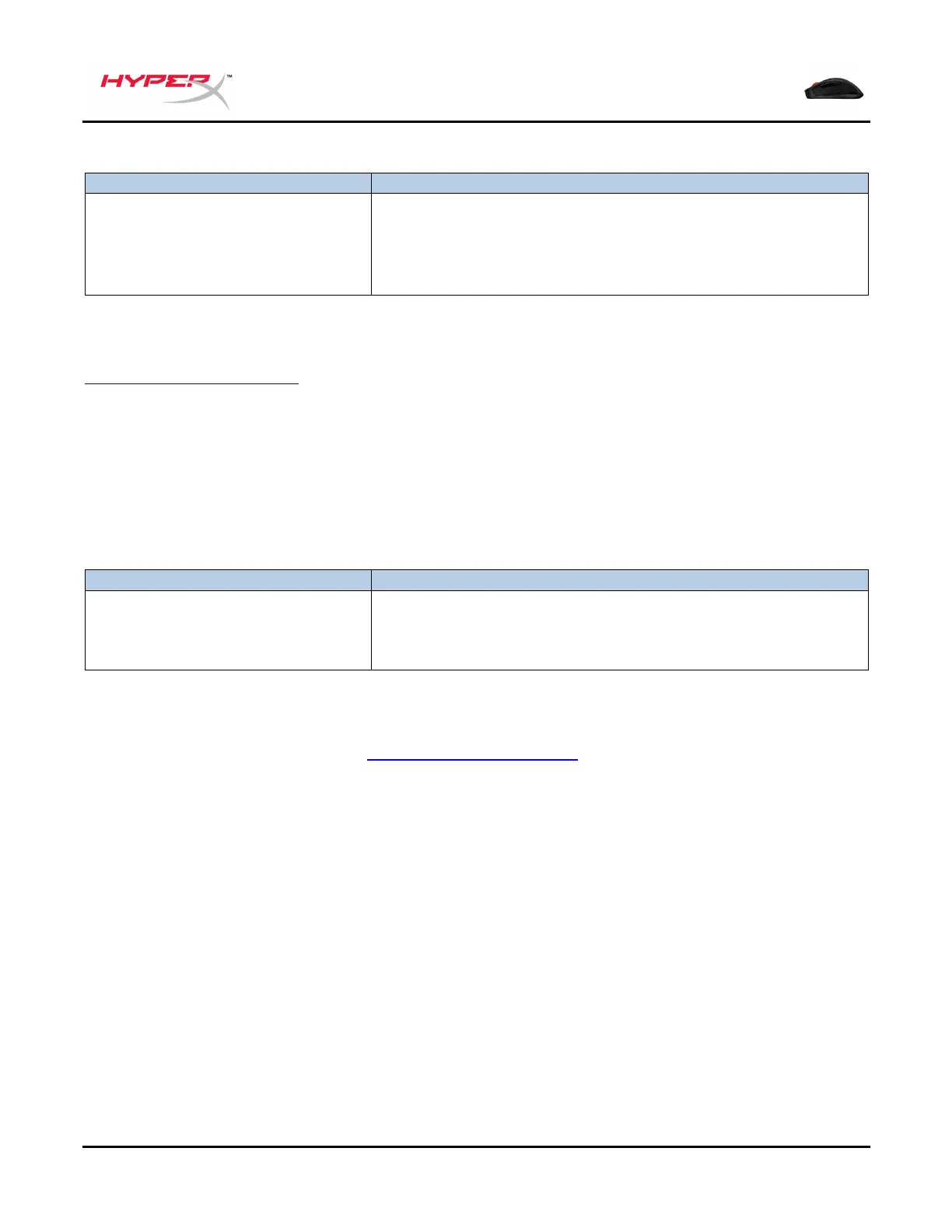Document No. 480HX-MC006B.A01
Function Keys
Change between DPI presets. Default values are:
- 800 DPI (blue).
- 1600 DPI (yellow).
- 3200 DPI (green).
HyperX NGENUITY Software
To customize lighting, DPI, and macro settings, download the HyperX NGENUITY Software here:
hyperxgaming.com/ngenuity.
Using with Console
Connect to PS4 or Xbox One using the included USB cable or dongle attachment.
Factory Reset
If you are experiencing any issue with the mouse, you can perform a factory reset. Onboard memory
will be cleared, and all settings will revert back to default.
Hold DPI button + mouse wheel
button down for 5 seconds
Perform a factory reset on the mouse.
Questions or Setup Issues?
Contact the HyperX support team at: hyperxgaming.com/support/
