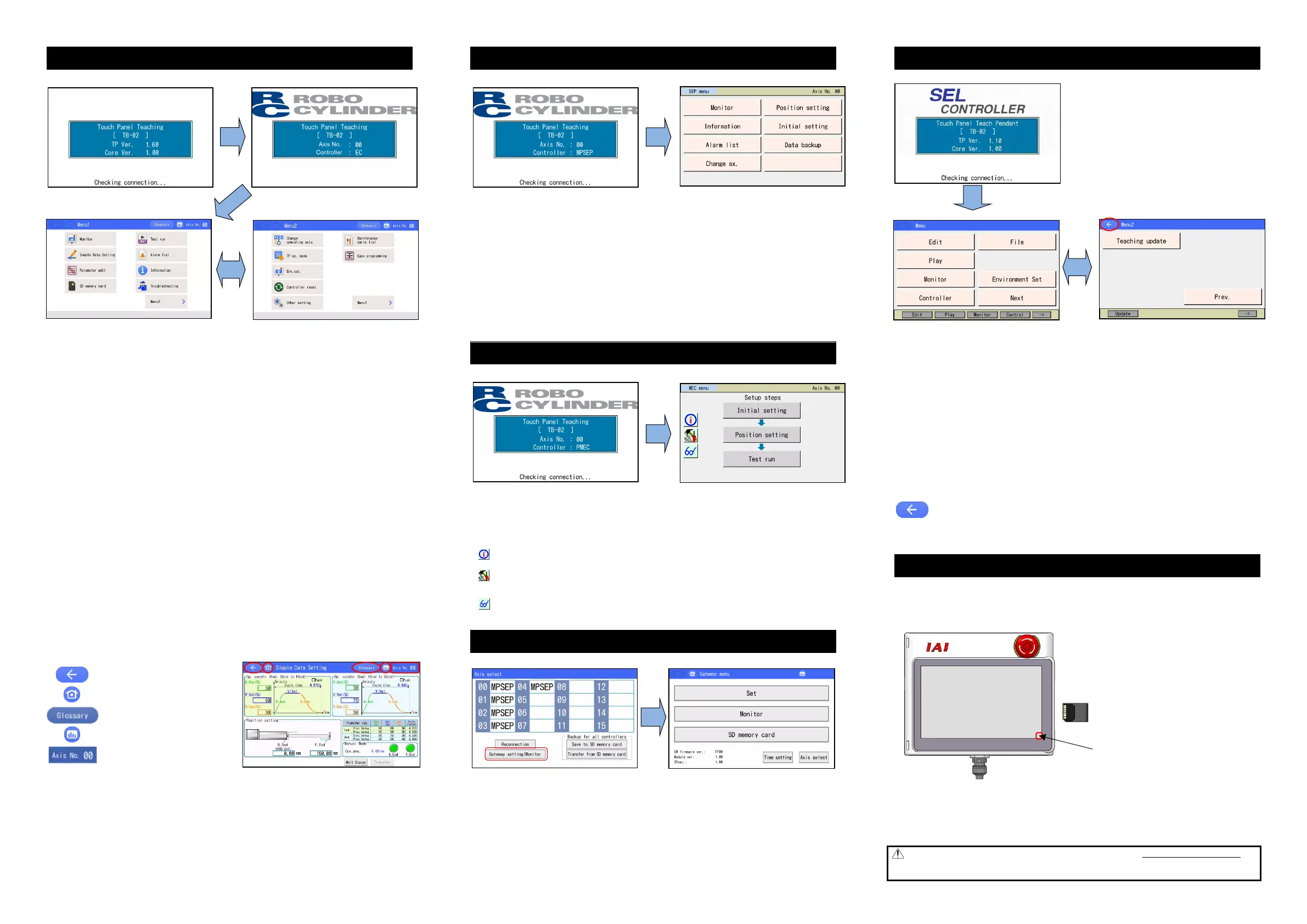Insert SD memory card
beforehand.
Press this portion longer
than usual.
Operation Menu for ELECYLINDER (EC)
Screen at ELECYLINDER Startup (1)
Screen at ELECYLINDER Startup
(2)
Menu 1 screen Menu 2 screen
● Monitor
Displays the actuator status, I/O signal status, maintenance information and production information.
● Simple Data Setting
Setting can be established for position, acceleration (A), velocity (V), deceleration (D) and pressing force
to operate an actuator.
Display of the current position and cycle time, and the changing history of AVD settings can be displayed.
Manual operation is also available.
● Parameter edit
Conduct settings such as to adjust operation range or home position, or to change the direction of
home-return operation.
● SD memory card
Reads and saves the position data, parameters and alarm list. Updates the TB-02 software.
● Test run
Performs manual operation and I/O test by specifying jog, inching and numerical values.
● Alarm list
Displays an alarm and the time of its occurrence.
● Information
Shows the software version, production information, maintenance information and connectable model
information.
● Troubleshooting
Displays the alarm contents and remedial measure when an alarm occurs.
● Change operating axis
An axis subject to display can be selected when multiple axes are connected.
● TP op. mode
Prohibits/permits PIO operation and validates/invalidates safety velocity.
● Env. set.
Conduct settings for display language, Touch tone, DimDispTime, Data input warning, Disp Axis Name,
Ripple compensation, password, display, time and Startup screen setting.
● Controller reset
Restarts the controller.
● Other setting
Initializing of parameters, changing axis numbers and tuning operation volume can be conducted.
● Maintenance parts list
Displays the maintenance parts information.
● Easy programming
It is a screen to set up a manual continuous operation, and movement to the forward end and backward
end and setting of timer and repeat setting with number indication are available.
: Returns to the preceding screen.
: Returns to the "Menu 1" screen.
: Displays the "Glossary" screen.
: Displays the "Monitor" screen.
: Displays the "Change Axis" screen.
(Note) For details of operation, refer to the screen display or instruction manual.
Operation Menu for Position Controller (SEP System)
Screen at SEP System Controller Startup SEP Menu screen
● Monitor
Current position, speed, current and system status I/O of the controller is displayed.
● Information
Information such as operation pattern and software version is displayed.
● Alarm Iist
List of alarms, duration of occurrence and occurred time is displayed.
● Change ax.
Axes to be displayed for a controller available for multiple axes connection can be selected.
● Position setting
Settings related to position such as position, speed and acceleration in order to drive an actuator can be
conducted. Also, JOG / Inching movement can be performed.
● Initial setting
Setting of operation patterns and operation modes, parameter edit, operation test for I/O and axes and
environment setting can be conducted.
● Data backup
Reading out and saving of data such as position data, parameters and alarm lists can be conducted.
Operation Menu for Position Controller (MEC System)
Screen at MEC System Controller Startup MEC Menu screen
● Initial setting
Setting for the operation patterns (2-point stop, 3-point stop) can be conducted.
● Position setting
Setting of such as position, pressing force and pressing band, and manual axis operation can be
conducted.
● Test run
Operation test for axis movement can be conducted.
● (Information)
Information such as operation patterns, software version and manufacturing information is displayed.
● (Maintenance)
Parameter edit, I/O test, alarm list display, data backup, environment setting and axis operation change
can be conducted.
● (Monitor)
Current position, speed, current and system status I/O of the controller is displayed.
Gateway Parameter Setting Tool
Axis Select Screen Gateway Menu screen
● Set
Network setting an be conducted.
● Monitor
Data monitor, diagnosis information and alarm list are displayed.
● Secure Digital Memory Card
Storage of the gateway setting data to the Secure Digital memory card and reading out from the Secure
Digital memory card are to be conducted.
Operation Menu for Program Controller (SEL System)
Screen when program controller starts
Menu 1 screen Menu 2 screen
Edit
Edits position data, programs, symbols, parameters and coordinate system data. Displays the actuator
status and performs manual operation (teaching).
Play
Performs program operation and checks the task status.
Monitor
Displays I/O port, global flag, global variable, error list, version information, maintenance information, axis
status, system status, etc.
Controller
Sets and outputs operation commands for “Flash ROM Writing”, “Software Reset”, “Error Reset”, “Memory
Clear”, “Re-connection”, “Baud Rate Change”, “Request Power Recovery”, “Request Release Pause”,
“Absolute Reset”, “Safety Velocity”, “Multi Task”, etc.
File
Reads and saves position data, programs, parameters, symbols, error list and global data.
Environment Set
Sets the language, touch tone, turn-off time, display and time.
Update
Updates the TB-02 software.
:
Returns to the preceding screen.
(Note) The displayed screens and executable functions are different between the controller models.
For details, refer to the instruction manual.
Screenshot
It is possible to save the image on the current screen (screenshot) into SD memory card.
When you want to capture a screenshot, press the lower right portion on the screen for about 2 seconds
longer than usual on condition that SD memory card is inserted.
After a short sound is heard, saving the screenshot starts. (If the touch tone is set to "OFF", the sound is not
heard.) When saving is completed, the save file name is displayed for 3 seconds on the screen.
File name : IMG_YYMMDDHHMMSS.bmp
Example : When the save processing starts at
12:34:56 on Mar. 8, 2016, the file name
is "IMG_160308123456.bmp".
[Cautions]
1. The saving process takes approximately 10 seconds at the maximum.
2. During the saving process, the monitor display (such as the current position) on the screen does not get
updated.
3. There are some screens that you cannot get screenshots.
Warning: As keys do not work on the screen during saving process, emergency stop will not work. Do
not attempt to use this feature when an actuator is operated (continuous movement, simple
program, etc.) from the teaching.