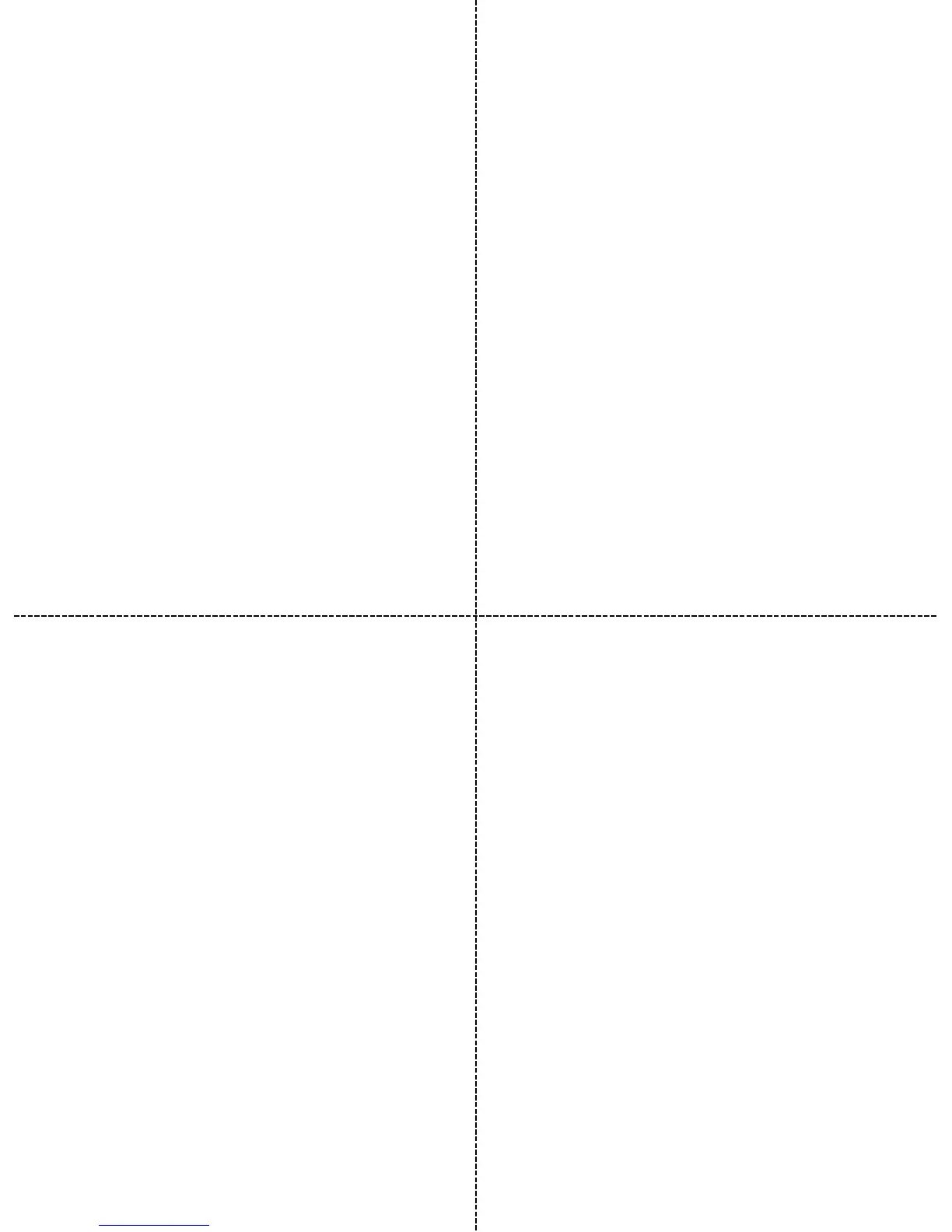Adding the Monitor to additional
Smart Devices
To add any additional iOS/Android devices to the Monitor, this can be
achieved as follows:
1. Open the ‘Securipro SP6’ App
2. Go to ‘Add Camera’ and ‘Add an On-Line Camera’
3. Follow the on screen instructions
4. A successfully added Monitor will then be indicated and should show in
‘My iBCam’.
Security
The App password should always be changed from its default of ‘000000’ (six
zeroes) through the App Settings (cogwheel icon).
Further helpful tips:
1. Having an up-to-date internet router with firewall protection is
recommended.
2. A Network Cable connection is typically more secure than a WiFi
connection and is generally recommended for both security and performance.
3. You may also wish to change the web interface password by accessing it by
following instructions for ‘WiFi Setup’ and using ‘Method 4’, following
instructions 1-4 and then going to ‘Device’ > ‘Users’ and changing the
password next to ‘Super Admin’ and clicking ‘save’. You may re-login if you
wish with this new password.
8 9
10
Network Cable Setup
This is the recommended option to get the best network performance from
the Monitor for security, reliability and ease of setup.
The Monitor may be connected using the supplied short Network Cable or
longer versions can be purchased from most good computer outlets. Similarly,
for neater/convenient wired equivalent solutions, you may use Powerline
Plugs (available at most good computer outlets).
1. Connect the Network Cable to the Monitor’s network port and the other
end to a free network port on your Router. Activity lights should start to
flicker on the Monitor.
2. Open the ‘Securipro SP6’ App
3. Go to ‘Add Camera’ and ‘Add an On-Line Camera’
4. Follow the on screen instructions
5. A successfully added Monitor will then be indicated and should show in
‘My iBCam’.
11
Using the Memory Card
The Memory Card is designed to store Events i.e. Photos from when Alerts are
triggered e.g. Motion, Sound or Temperature/Humidity changes.
The Monitor has been tested up to 32GB although a smaller Memory Card will
be effective for most users.
To use:
1. Insert Memory Card upside down (gold contacts facing upwards) into
rear of camera into slot marked ‘TF’ until you hear it click into place. Do
not force the Memory Card.
2. Restart the Monitor by powering it off and on or via the App in the
settings menu (cogwheel).
Troubleshooting
1. ‘Video stream not smooth’
Make sure Video Quality is set to Medium or lower if necessary. Switching to a
Network Cable connection should provide the best performance overall.
If WiFi is your only choice, ideally a Router should always be at the highest
point in the building.
Also try exiting and closing the App and restarting it.
2. ‘I have lost my App password’
Your default password is ‘000000’ (six zeroes), try this otherwise reset the
Monitor from the base and setup the Monitor from the start.
3. ‘Monitor gets warm during use’
Some amount of heat will be generated from the internal electronics. Always
make sure the monitor is in a well ventilated place and away from any fire
hazards.
4. ‘I have tried several methods of connecting to the camera via WiFi (shows
red light/fails setup) and Network Cable, neither methods work’
Check that when searching for the Monitor via WiFi that its WiFi name shows
as ‘IB_xxxxxxxxxxx) where ‘x’ is a mix of numbers and digits. If part of the code
is missing and shows as ‘IB_viewaccount’, this indicates an error that can be
easily corrected . Try the following steps if you are able to otherwise you may
contact us for additional support.