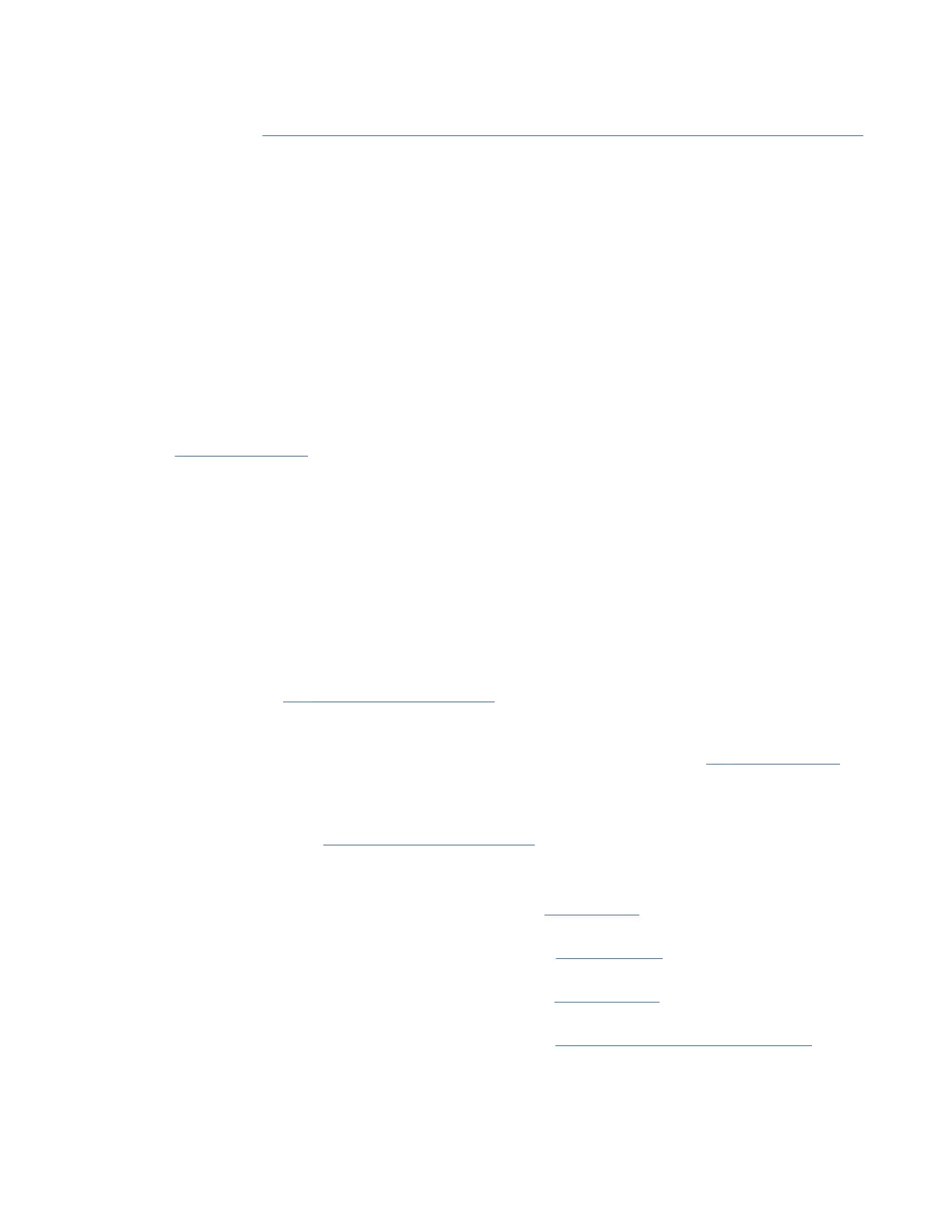a. In the ASMI interface, select System Conguration > Speculative Execution Control.
b. Choose the control option that you want to use. For more information about Speculative Execution
Control, see Protecting your POWER9 servers against the “Spectre” and “Meltdown” vulnerabilities
(http://www.ibm.com/support/knowledgecenter/POWER9//p9hby/
p9hby_speculative_execution_control.htm)
4. Check the rmware level on the managed system.
a. In the navigation area, click Updates.
b. In the contents area, select the managed system.
c. Select Actions > Updates > Change Licensed Internal Code > for the Current Release.
d. Select View system information and then click OK.
e. In the Specify LIC Repository window, select None - Display current values and then click OK.
f. Record the level that appears in the EC Number eld and the Activated Level eld. For example, if
the EC Number is 01EM310 and the Activated Level is 77, the rmware level is 01EM310_77.
5. Compare your installed rmware level with available rmware levels. If necessary, update your
rmware levels.
a. Compare your installed rmware level with available rmware levels. For more information, see the
Fix Central website (http://www.ibm.com/support/xcentral) .
b. If necessary, update your managed system rmware levels. In the navigation area, select Updates.
c. In the contents area, select your managed system.
d. Click Change Licensed Internal Code for the current release.
6. To power on a managed system, complete the following steps:
a. In the contents area, select the managed system.
b. Select Actions > View All Actions > Power Management.
c. Select the power on options that you want to use and click OK.
7. Create partitions using templates.
• If you are creating new partitions, you can use the templates that are on your HMC. For more
information, see Accessing the template library
(http://www.ibm.com/support/knowledgecenter/
POWER9/p9efc/p9efc_accessing_template_library.htm).
• If you have existing partitions on another system, you can capture those congurations, save it to the
template library and deploy the partition template. For more information, see Partition templates
(http://www.ibm.com/support/knowledgecenter/POWER9/p9efc/
p9efc_partition_template_concept.htm).
• If you want to use an existing template from another source, you can import that and use it. For
more information, see Importing a partition template (http://www.ibm.com/support/
knowledgecenter/POWER9/p9efc/p9efc_import_partition_template.htm).
8. Install an operating system and update the operating system.
• Install the AIX operating system. For instructions, see Installing AIX (http://www.ibm.com/support/
knowledgecenter/POWER9/p9hdx/p9hdx_installaix.htm).
• Install the Linux operating system. For instructions, see Installing Linux (http://www.ibm.com/
support/knowledgecenter/POWER9/p9hdx/p9hdx_installlinux.htm).
• Install the VIOS operating system. For instructions, see Installing VIOS (https://www.ibm.com/
support/knowledgecenter/POWER9/p9hb1/p9hb1_vios_install.htm).
• Install the IBM i operating system. For instructions, see Installing the IBM i operating system (http://
www.ibm.com/support/knowledgecenter/POWER9/p9hdx/p9hdx_ibmi.htm).
9. You have now completed the steps to install your server.
28
Power Systems: Installing the IBM Power System S922 (9009-22A and 9009-22G), IBM Power System
H922 (9223-22H), or IBM Power System H922S (9223-22S)