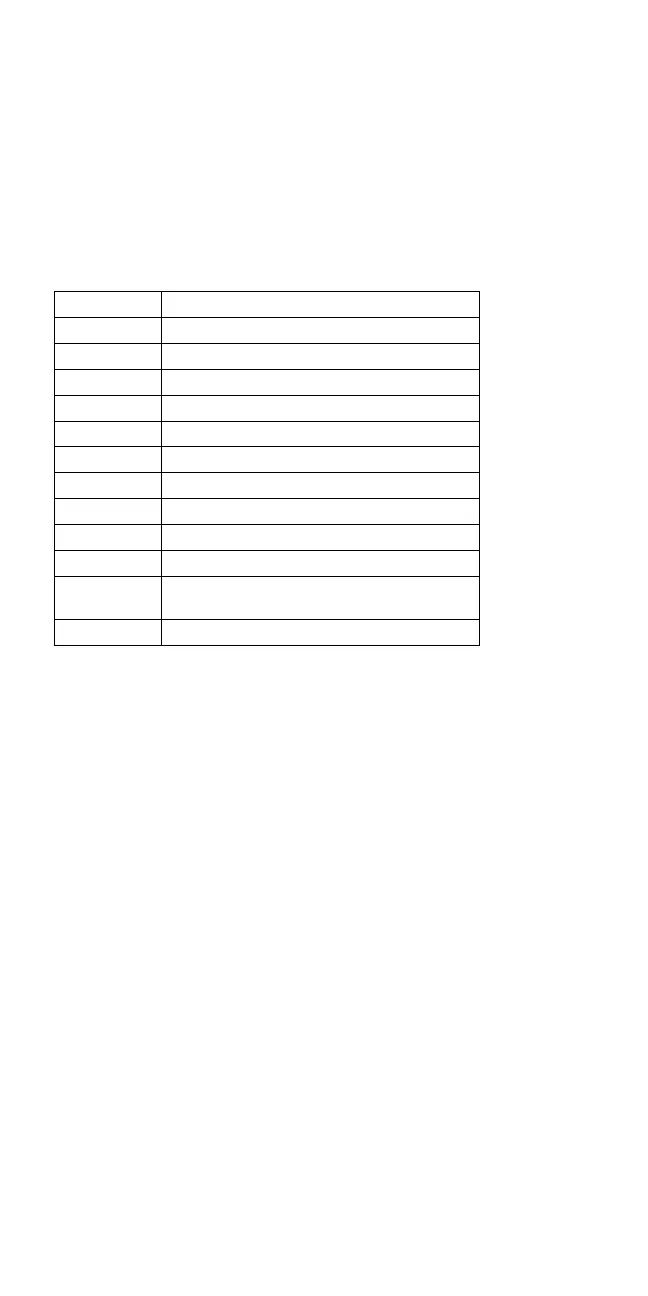Fn Key Combinations
The following table shows the Fn key and function key
combinations and their corresponding functions.
The Fn key works independently from the operating
system. The operating system obtains the status through
the system management interface to control the system.
Fn + Description
F1 Reserved
F2 Fuel-gauge display ON/OFF
F3 Standby mode invocation
F4 Suspend mode invocation
F5 Audio volume Down
F6 Audio volume UP
F7 LCD/CRT display switching
F8 LCD normal/reverse switching
F9 Reserved
F10 Reserved
F11 Power management mode switching
(Toggles High power, Medium, Low)
F12 Reserved
How To Run the Keyboard Diagnostics
Do the following to run the keyboard test.
1. Go to the advanced diagnostic screen menu by
pressing Ctrl+A in the Easy-Setup menu.
2. Go to the keyboard diagnostic test menu by pressing
Ctrl+K.
3. Check that when each key is pressed, the key
position on the keyboard layout on the screen
changes to a black square.
Note: When a Fn key is pressed, the black square
briefly appears.
ThinkPad 340x (IBM 2610)
47
